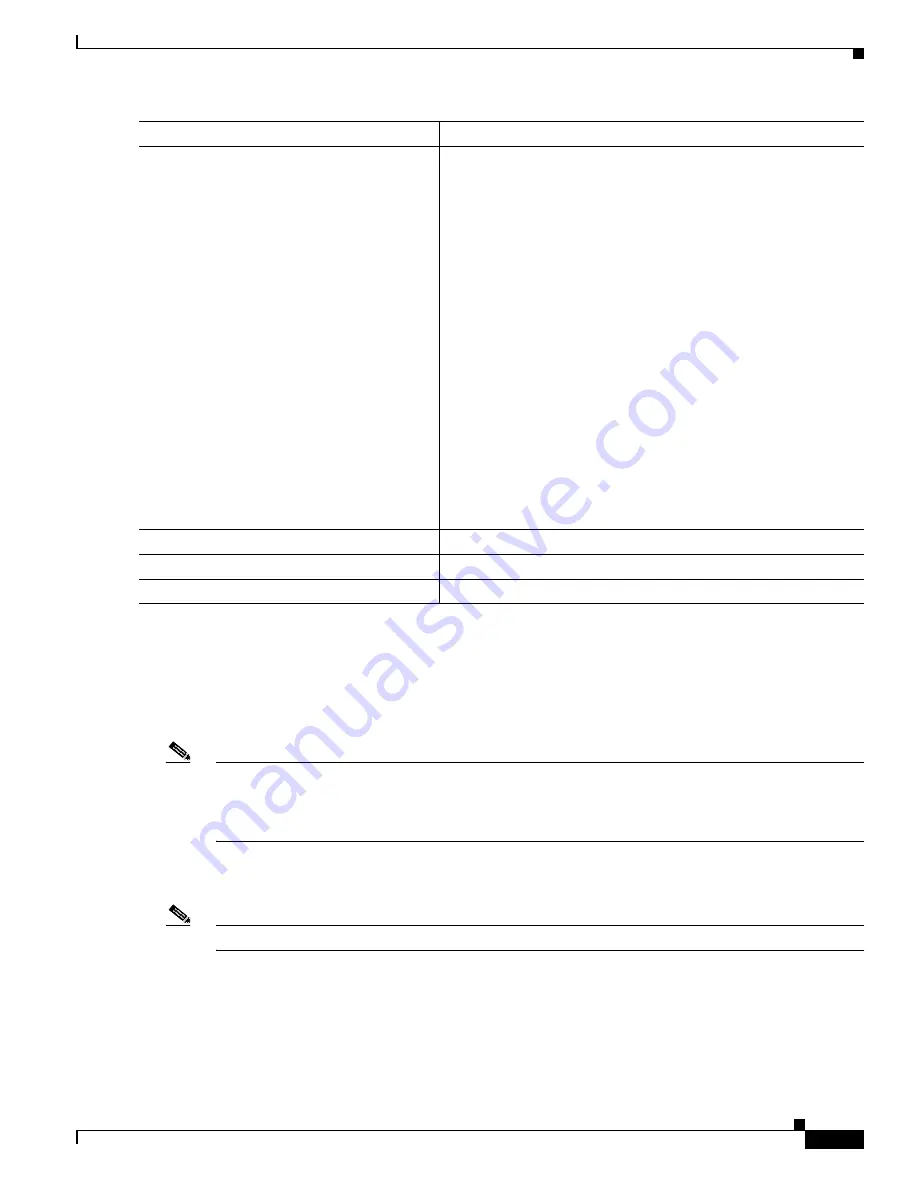
26-11
Catalyst 3560 Switch Software Configuration Guide
78-16156-01
Chapter 26 Configuring SNMP
Configuring SNMP
Configuring SNMP Notifications
A trap manager is a management station that receives and processes traps. Traps are system alerts that
the switch generates when certain events occur. By default, no trap manager is defined, and no traps are
sent. Switches running this IOS release can have an unlimited number of trap managers.
Note
Many commands use the word traps in the command syntax. Unless there is an option in the command
to select either traps or informs, the keyword traps refers to either traps, informs, or both. Use the
snmp-server host global configuration command to specify whether to send SNMP notifications as
traps or informs.
Table 26-5
describes the supported switch traps (notification types). You can enable any or all of these
traps and configure a trap manager to receive them.
Note
Although visible in the command-line interface (CLI) online help, the fru-ctrl keyword is not supported.
Step 4
snmp-server user username groupname
[remote host [udp-port port]] {v1 | v2c | v3
[auth {md5 | sha} auth-password]}
[encrypted] [access access-list]
Configure a new user to an SNMP group.
•
The username is the name of the user on the host that connects
to the agent.
•
The groupname is the name of the group to which the user is
associated.
•
(Optional) Enter remote to specify a remote SNMP entity to
which the user belongs and the hostname or IP address of that
entity with the optional UDP port number. The default is 162.
•
Enter the SNMP version number (v1,or v2c, or v3). If you
enter v3, you have these additional options:
–
auth is an authentication level setting session, which can
be either the HMAC-MD5-96 or the HMAC-SHA-96
authentication level, and requires a password string (not to
exceed 64 characters).
–
encrypted specifies that the password appears in
encrypted format.
•
(Optional) Enter access access-list with a string (not to exceed
64 characters) that is the name of the access list.
Step 5
end
Return to privileged EXEC mode.
Step 6
show running-config
Verify your entries.
Step 7
copy running-config startup-config
(Optional) Save your entries in the configuration file.
Command
Purpose






























