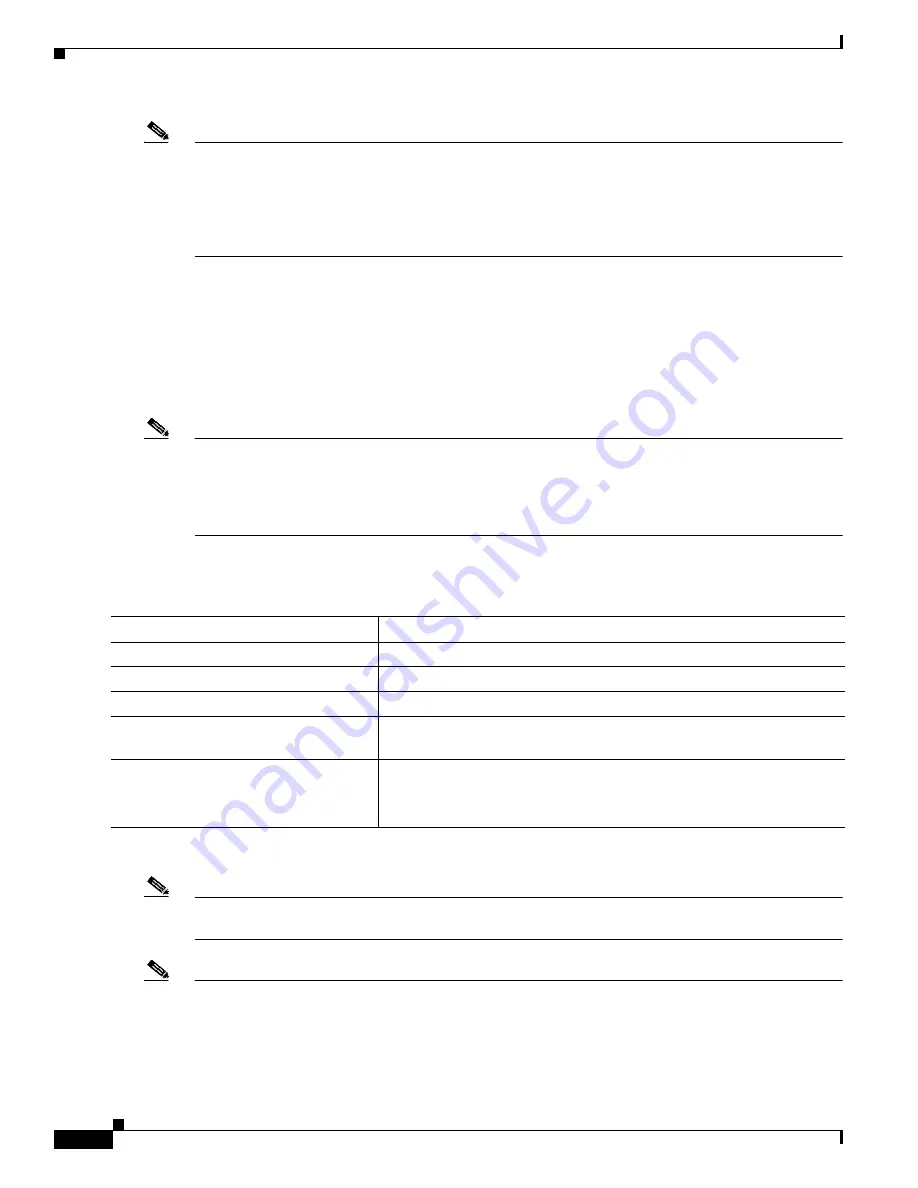
13-12
Catalyst 3560 Switch Software Configuration Guide
78-16156-01
Chapter 13 Configuring VTP
Configuring VTP
Note
You can also configure a VTP client by using the vlan database privileged EXEC command to enter
VLAN database configuration mode and entering the vtp client command, similar to the second
procedure under
“Configuring a VTP Server” section on page 13-9
. Use the no vtp client VLAN
database configuration command to return the switch to VTP server mode or the no vtp password
VLAN database configuration command to return the switch to a no-password state. When you configure
a domain name, it cannot be removed; you can only reassign a switch to a different domain.
Disabling VTP (VTP Transparent Mode)
When you configure the switch for VTP transparent mode, you disable VTP on the switch. The switch
does not send VTP updates and does not act on VTP updates received from other switches. However, a
VTP transparent switch running VTP version 2 does forward received VTP advertisements on all of its
trunk links.
Note
Before you create extended-range VLANs (VLAN IDs 1006 to 4094), you must set VTP mode to
transparent by using the vtp mode transparent global configuration command. Save this configuration
to the startup configuration so that the switch boots up in VTP transparent mode. Otherwise, you lose
the extended-range VLAN configuration if the switch resets and boots up in VTP server mode (the
default).
Beginning in privileged EXEC mode, follow these steps to configure VTP transparent mode and save the
VTP configuration in the switch startup configuration file:
To return the switch to VTP server mode, use the no vtp mode global configuration command.
Note
If extended-range VLANs are configured on the switch, you cannot change the VTP mode to server. You
receive an error message, and the configuration is not allowed.
Note
You can also configure VTP transparent mode by using the vlan database privileged EXEC command
to enter VLAN database configuration mode and by entering the vtp transparent command, similar to
the second procedure under the
“Configuring a VTP Server” section on page 13-9
. Use the no vtp
Command
Purpose
Step 1
configure terminal
Enter global configuration mode.
Step 2
vtp mode transparent
Configure the switch for VTP transparent mode (disable VTP).
Step 3
end
Return to privileged EXEC mode.
Step 4
show vtp status
Verify your entries in the VTP Operating Mode and the VTP Domain
Name fields of the display.
Step 5
copy running-config startup-config
(Optional) Save the configuration in the startup configuration file.
Note
Only VTP mode and domain name are saved in the switch running
configuration and can be copied to the startup configuration file.
















































