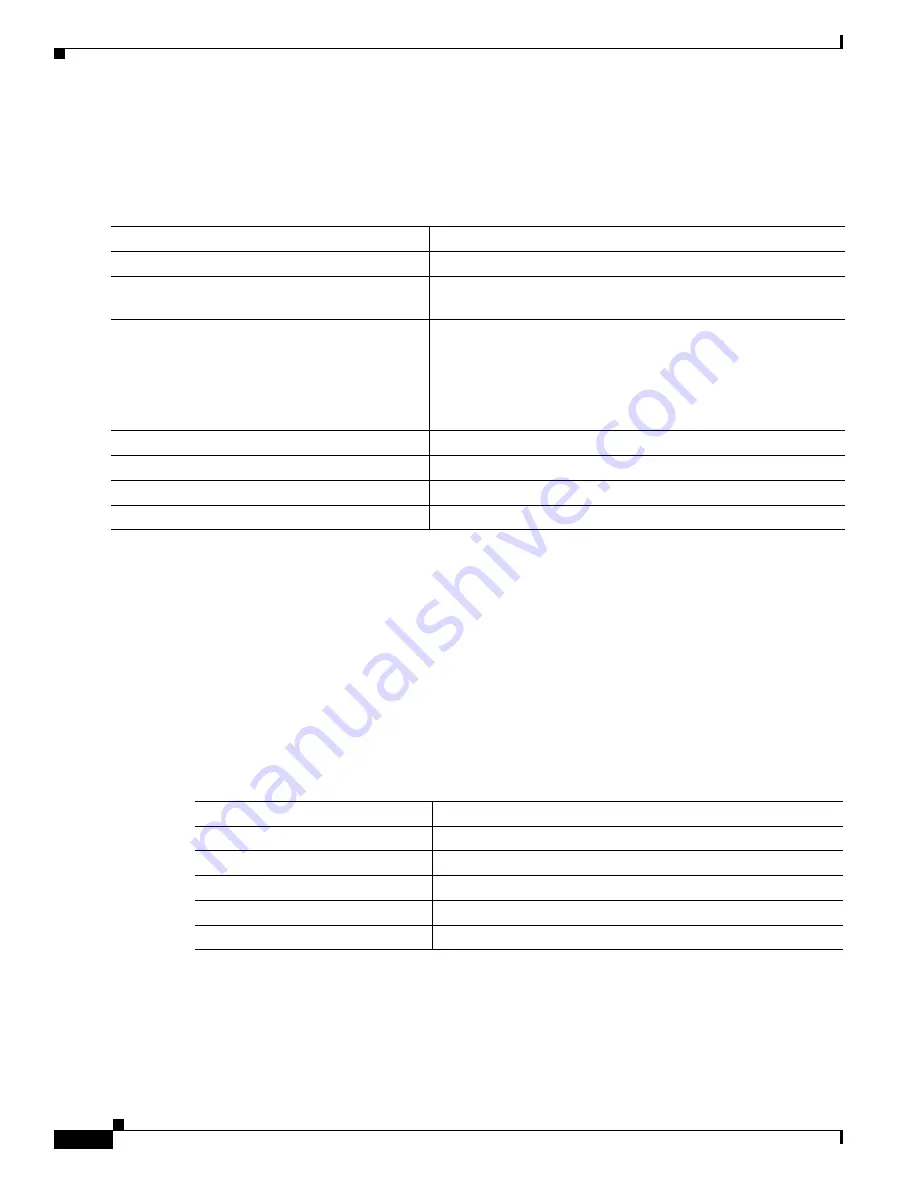
24-6
Catalyst 3560 Switch Software Configuration Guide
78-16156-01
Chapter 24 Configuring RMON
Displaying RMON Status
Collecting Group Ethernet Statistics on an Interface
Beginning in privileged EXEC mode, follow these steps to collect group Ethernet statistics on an
interface. This procedure is optional.
To disable the collection of group Ethernet statistics, use the no rmon collection stats index interface
configuration command.
This example shows how to collect RMON statistics for the owner root:
Switch(config)# interface gigabitethernet0/1
Switch(config-if)# rmon collection stats 2 owner root
Displaying RMON Status
To display the RMON status, use one or more of the privileged EXEC commands in
Table 24-1
:
For information about the fields in these displays, refer to the Cisco IOS Configuration Fundamentals
Command Reference for Release 12.1.
Command
Purpose
Step 1
configure terminal
Enter global configuration mode.
Step 2
interface interface-id
Specify the interface on which to collect statistics, and enter
interface configuration mode.
Step 3
rmon collection stats index [owner ownername] Enable RMON statistic collection on the interface.
•
For index, specify the RMON group of statistics. The range
is from 1 to 65535.
•
(Optional) For owner ownername, enter the name of the
owner of the RMON group of statistics.
Step 4
end
Return to privileged EXEC mode.
Step 5
show running-config
Verify your entries.
Step 6
show rmon statistics
Display the contents of the switch statistics table.
Step 7
copy running-config startup-config
(Optional) Save your entries in the configuration file.
Table 24-1 Commands for Displaying RMON Status
Command
Purpose
show rmon
Displays general RMON statistics.
show rmon alarms
Displays the RMON alarm table.
show rmon events
Displays the RMON event table.
show rmon history
Displays the RMON history table.
show rmon statistics
Displays the RMON statistics table.
















































