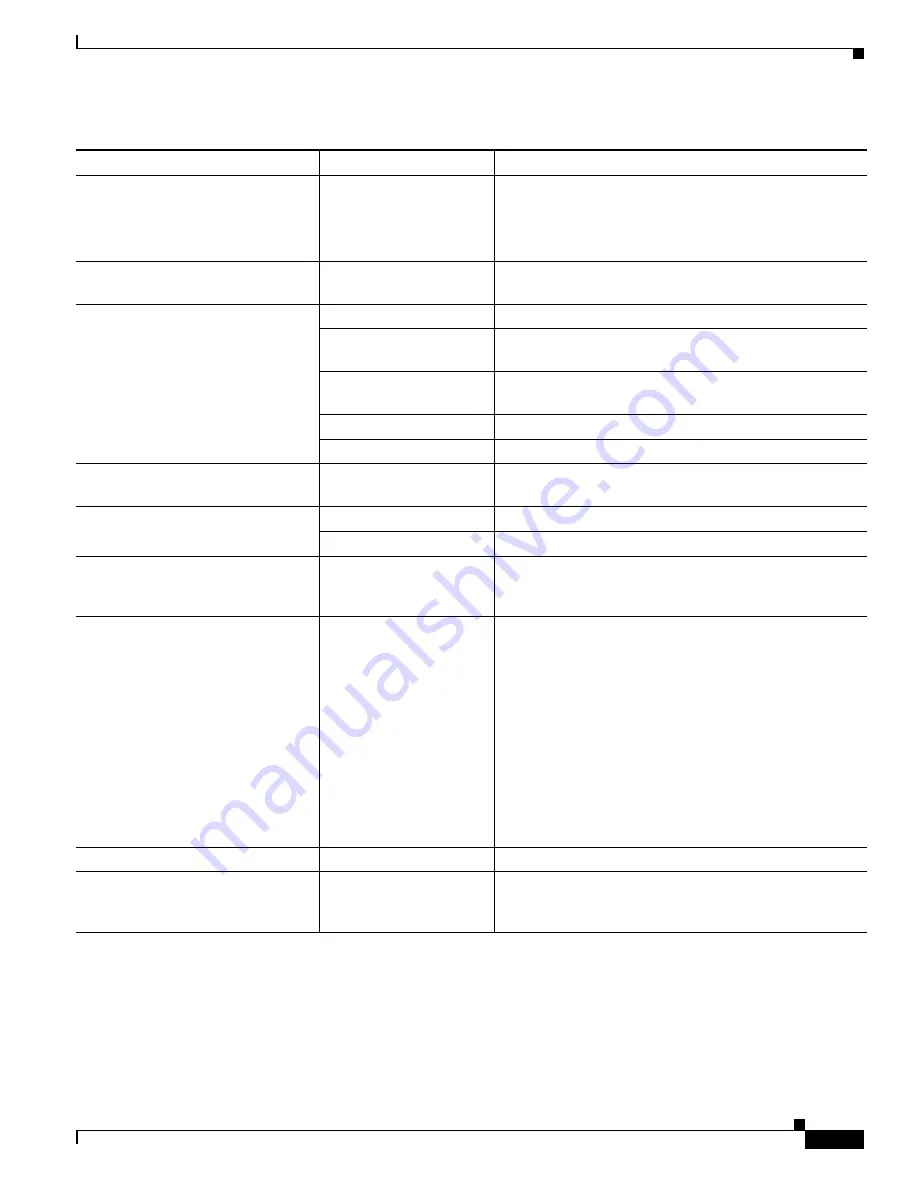
2-7
Catalyst 3560 Switch Software Configuration Guide
78-16156-01
Chapter 2 Using the Command-Line Interface
Using Editing Features
Press Esc Y.
Recall the next buffer entry.
The buffer contains only the last 10 items that you have
deleted or cut. If you press Esc Y more than ten times, you
cycle to the first buffer entry.
Delete entries if you make a mistake
or change your mind.
Press the Delete or
Backspace key.
Erase the character to the left of the cursor.
Press Ctrl-D.
Delete the character at the cursor.
Press Ctrl-K.
Delete all characters from the cursor to the end of the
command line.
Press Ctrl-U or Ctrl-X.
Delete all characters from the cursor to the beginning of
the command line.
Press Ctrl-W.
Delete the word to the left of the cursor.
Press Esc D.
Delete from the cursor to the end of the word.
Capitalize or lowercase words or
capitalize a set of letters.
Press Esc C.
Capitalize at the cursor.
Press Esc L.
Change the word at the cursor to lowercase.
Press Esc U.
Capitalize letters from the cursor to the end of the word.
Designate a particular keystroke as
an executable command, perhaps as a
shortcut.
Press Ctrl-V or Esc Q.
Scroll down a line or screen on
displays that are longer than the
terminal screen can display.
Note
The More prompt is used for
any output that has more
lines than can be displayed
on the terminal screen,
including show command
output. You can use the
Return and Space bar
keystrokes whenever you see
the More prompt.
Press the Return key.
Scroll down one line.
Press the Space bar.
Scroll down one screen.
Redisplay the current command line
if the switch suddenly sends a
message to your screen.
Press Ctrl-L or Ctrl-R.
Redisplay the current command line.
1.
The arrow keys function only on ANSI-compatible terminals such as VT100s.
Table 2-5
Editing Commands through Keystrokes (continued)
Capability
Keystroke
1
Purpose
















































