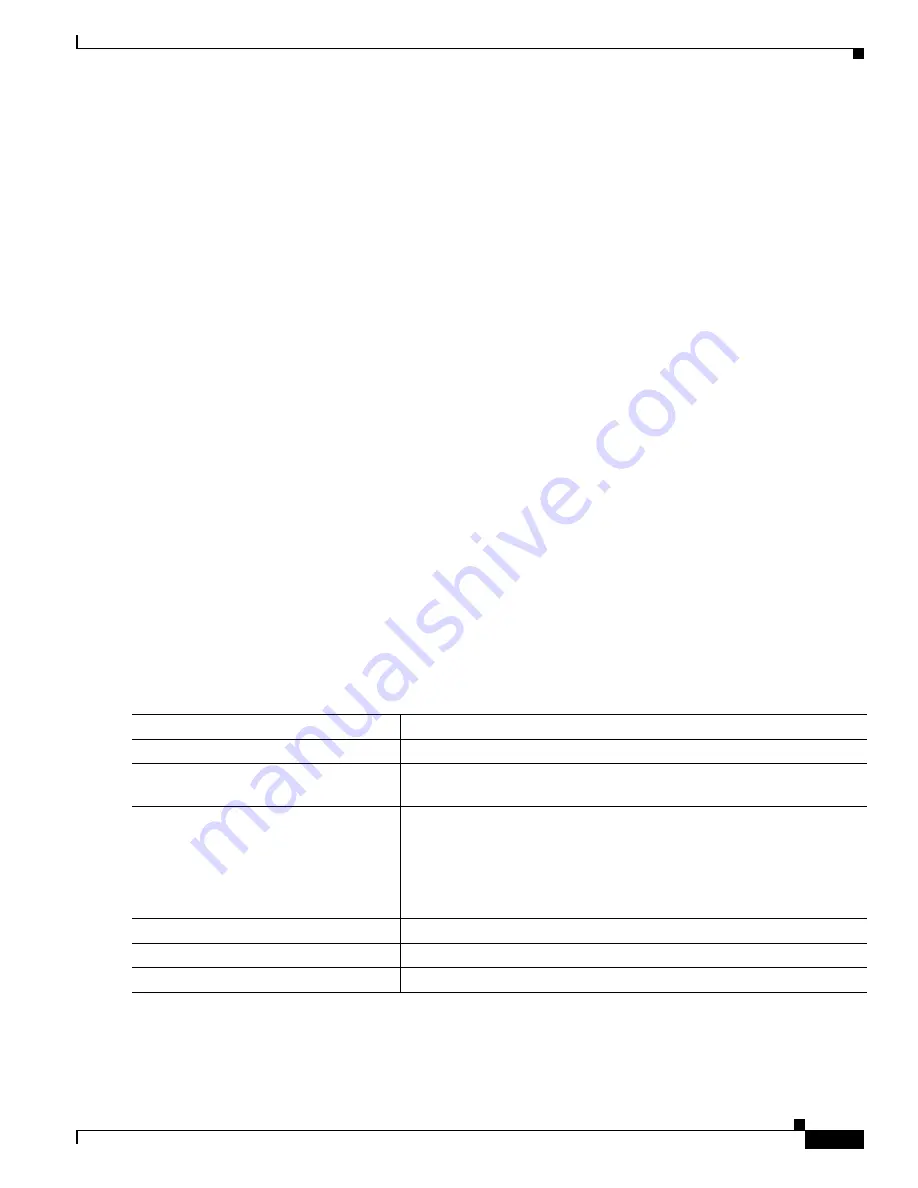
10-17
Catalyst 3560 Switch Software Configuration Guide
78-16156-01
Chapter 10 Configuring Interface Characteristics
Configuring Ethernet Interfaces
The switch detects the power required by any new device that is connected and decides whether the
device requires more power than is currently available. If the switch cannot supply the required power,
the new device is not powered, and the switch provides this information in the CLI show command
messages, by sending a syslog error message, and in LED displays. Refer to the hardware installation
guide for LED information.
The switch automatically maintains a power budget, monitors and tracks requests for power, and grants
power only when it is available. When a PoE-capable interface is in the no-shutdown state with PoE
enabled (the default), and a pre-standard or IEEE-compliant powered device is connected to the
interface, the switch detects when the connected device is not being powered by an AC adaptor. When a
device needing power is detected, the switch determines the device power requirements based on its type
or uses an initial allocation of 15.4 W for power budgeting.
•
If enough power is available, the switch grants power, updates the power budget, turns on power to
the interface, and updates the LEDs.
•
If granting power would exceed the system power budget, the switch denies power, makes sure that
power to the interface is turned off, generates a syslog message, and updates the LEDs. After power
has been denied, the switch periodically rechecks the power budget and continues to attempt to grant
the request for power.
•
If enough power is available for all powered devices connected to a switch, power is turned on to all
devices. If there is not enough available PoE, or if a device is disconnected and reconnected while
other devices are waiting for power, which devices are granted or denied power cannot be
predetermined.
After power is applied to an interface, the switch uses Cisco Discovery Protocol (CDP) to determine the
power requirement of the connected Cisco PoE (standard and pre-standard) devices, and the switch
adjusts the power budget accordingly. This does not apply to third-party PoE devices. If the switch
detects a fault caused by an undervoltage, overvoltage, overtemperature, oscillator-fault, or short-circuit
condition, it turns off power to the port, generates a syslog message, and updates the power budget and
LEDs.
Beginning in privileged EXEC mode, follow these steps to enable or disable PoE on an interface on a
PoE-capable switch.
For information about the output of the show power inline user EXEC command, refer to the command
reference for this release. For more information about PoE-related commands, see the
“Troubleshooting
Power over Ethernet Switch Ports” section on page 35-12
.
Command
Purpose
Step 1
configure terminal
Enter global configuration mode.
Step 2
interface interface-id
Enter interface configuration mode for the physical interface to be
configured.
Step 3
power inline {auto | never}
Configure PoE on the interface:
•
Enter auto (the default) to set the interface to automatically detect if
a connected device requires power and to supply power to the device
if enough power is available.
•
Enter never to disable power detection and supply for the interface.
Step 4
end
Return to privileged EXEC mode.
Step 5
show power inline [interface-id]
Display PoE status for a switch or for the specified interface.
Step 6
copy running-config startup-config
(Optional) Save your entries in the configuration file.






























