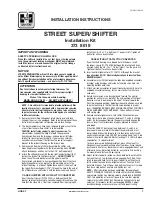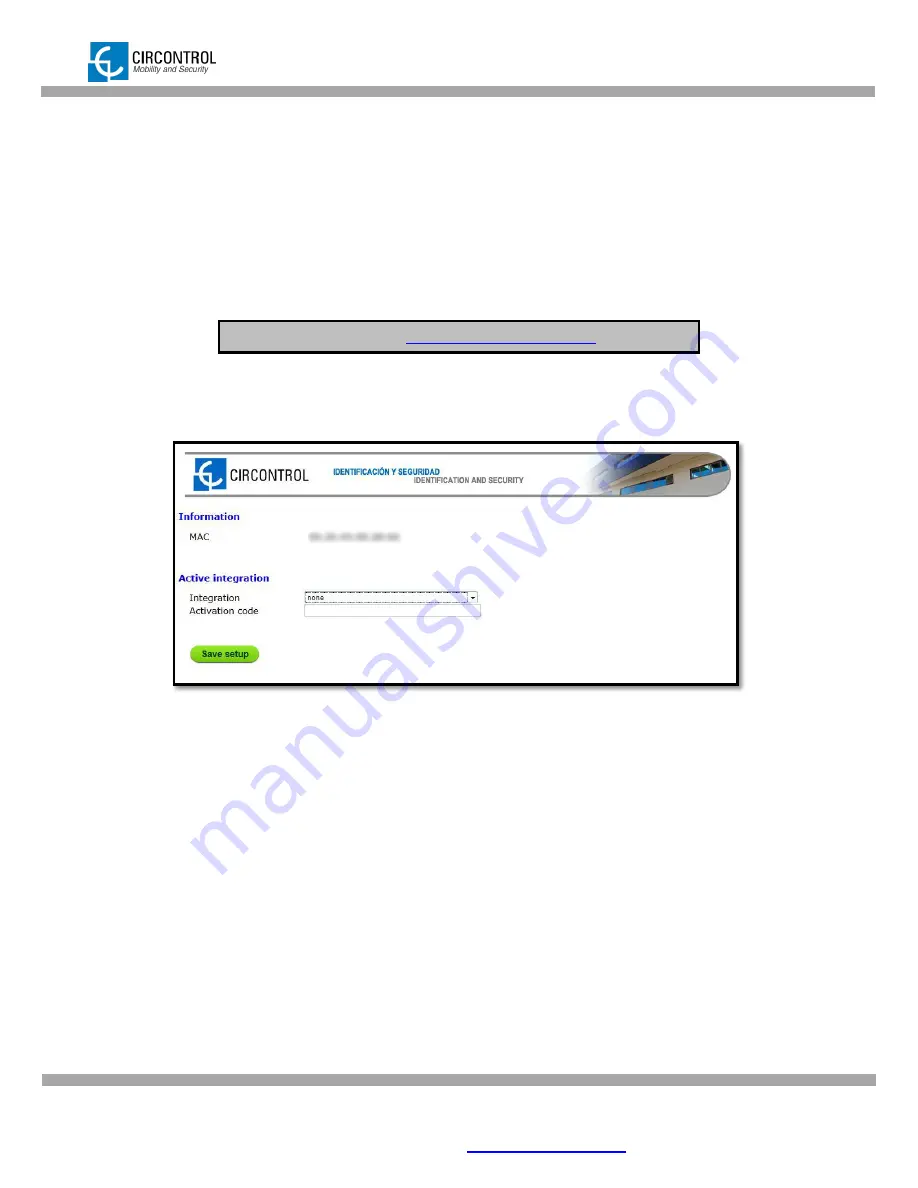
CIRCONTROL, S.A.
– Innovació, 3 – 08232 – Viladecavalls (Barcelona)
Tel.: +34 937 362 940
– Fax: +34 937 362 941
30
Web: www.circontrol.com
– E-mail:
WALLBOX SMART
– INSTRUCTION MANUAL
6 CHARGE POINT OCPP INTEGRATION
6.1
INTEGRATION SETUP WEB PAGE
Integrations setup web page allows managing and enables the integrations available
on the dropdown list.
To access to the setup web page, open a web browser and enter the following
address:
NOTE:
Remember to remove the quotes when entering an address into the web browser
.
The selected default option is:
none.
When this option is set to
none
, there is no integration enabled on the charge point. In
this way, all RFID showed can start a rechargement.
Available options:
-
OCPP 1.2
: Open Charge Point Protocol (OCPP) is an open protocol between
charging stations and managing central system.
Direct link
:
http://”IP ADDRESS”:65432