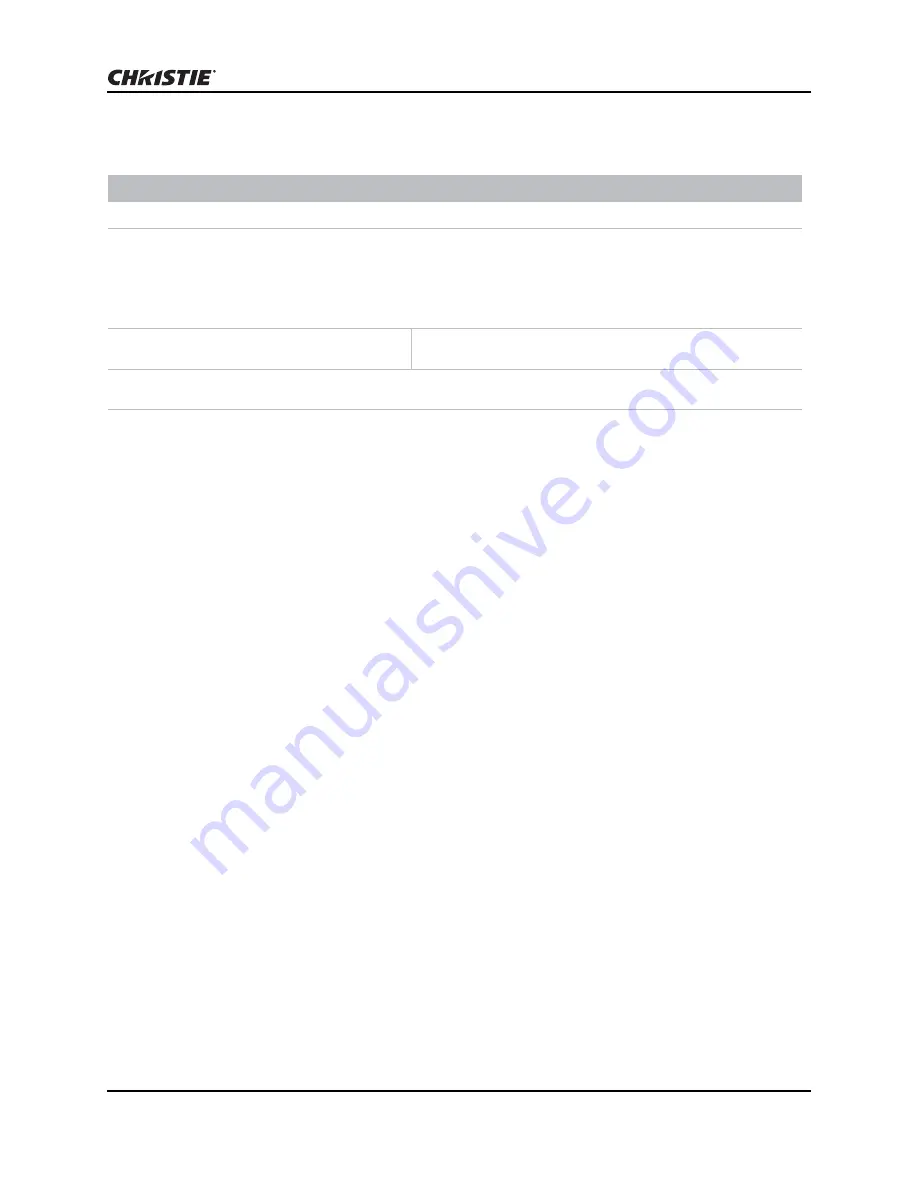
Serial Command Reference
Mirage WQ-L User Manual
99
020-101372-01 Rev. 1 (04-2014)
Screen Orientation (SOR)
SOR
CONTROL GROUP:
Preference
SUBCLASS:
Power Up
ACCESS LEVEL:
Operator
Description
Selects the orientation of the displayed image. It can be displayed normally, inverted horizontally, inverted
vertically, or inverted in both directions, as required by the projector installation. Valid values are:
0 = Front Projection
1 = Rear Projection
2 = Front Projection Inverted
3 = Rear Projection Inverted
Subcode
<No Subcode >
Description of Use
Example:
(SOR 0) Set image orientation to Front projection.






























