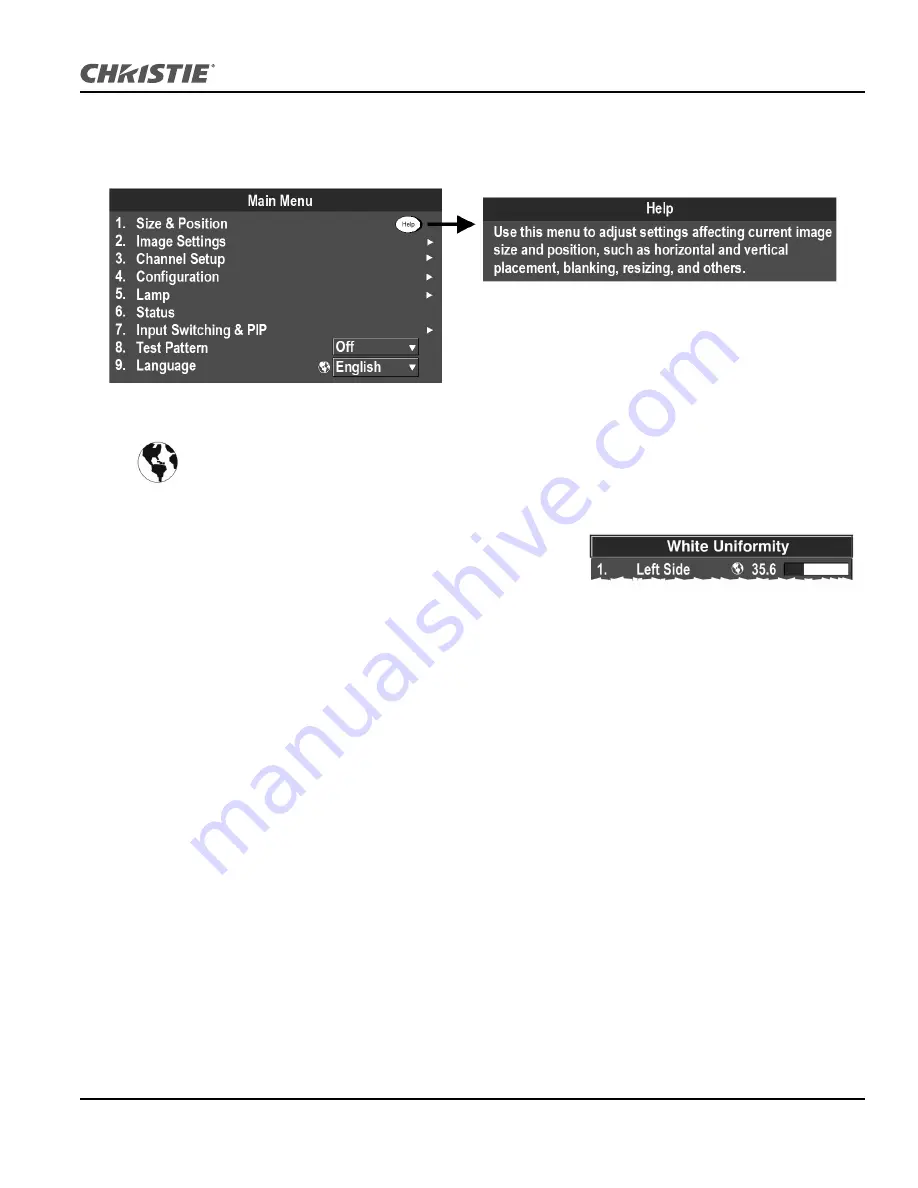
Section 3: Operation
J Series 2.0, 2.4, and 3.0 kW Setup Guide
3-9
020-100751-01 Rev. 1 (10-2011)
On-line Help
Press
H
ELP
to display summary information about the current menu or highlighted option. Press
H
ELP
again to
exit.
The Global Icon
Menu options that include this icon apply universally. Menu options without this icon apply to the
selected channel only, or are unsaved diagnostic settings.
Using Slide bars and Other Controls
Most of the function menus allow you to change settings by using
slide bars, check boxes, and pull-down lists. Navigating options:
• Enter the menu option number corresponding to the setting you wish to change (for example, press
M
ENU
1
3
to select “Vertical Stretch” in the
Size and Position
menu).
• Move the highlight to the option desired and press
E
NTER
.
• Move the highlight to the option desired and press
L
EFT
/R
IGHT
A
RROW
K
EY
to adjust immediately.
• You can bypass the menus entirely and use a single key to immediately access an adjustment during your
presentation (applies only to options having their own key, such as Contrast, Brightness, Gamma, etc.).
• For “blind” access, hide the entire menu system (see OSD key, above) and access using the proper sequence
of key presses.
Slide bars in menus
– The current value for a given parameter, such as size or vertical stretch, appears to the
left of its slide bar icon (adjustment window). This number often expresses a percentage, or it may have units
associated with it (such as pixels), depending on the specific option. Press
L
EFT
/R
IGHT
A
RROW
K
EY
to
gradually adjust the setting up or down—both the number and the length of the bar change accordingly. Hold
for continuous adjustment. Or press
E
NTER
to activate a slide bar text box for specific number entry via the
keypad and then press
E
NTER
to save (or press
E
XIT
to cancel).
Summary of Contents for J Series
Page 1: ...J Series 2 0 2 4 and 3 0 kW S e t u p G u i d e 020 100751 01 ...
Page 2: ......
Page 3: ...J Series 2 0 2 4 and 3 0 kW S e t u p G u i d e 020 100751 01 ...
Page 22: ......
Page 42: ......
Page 50: ......
Page 56: ......
Page 59: ......
















































