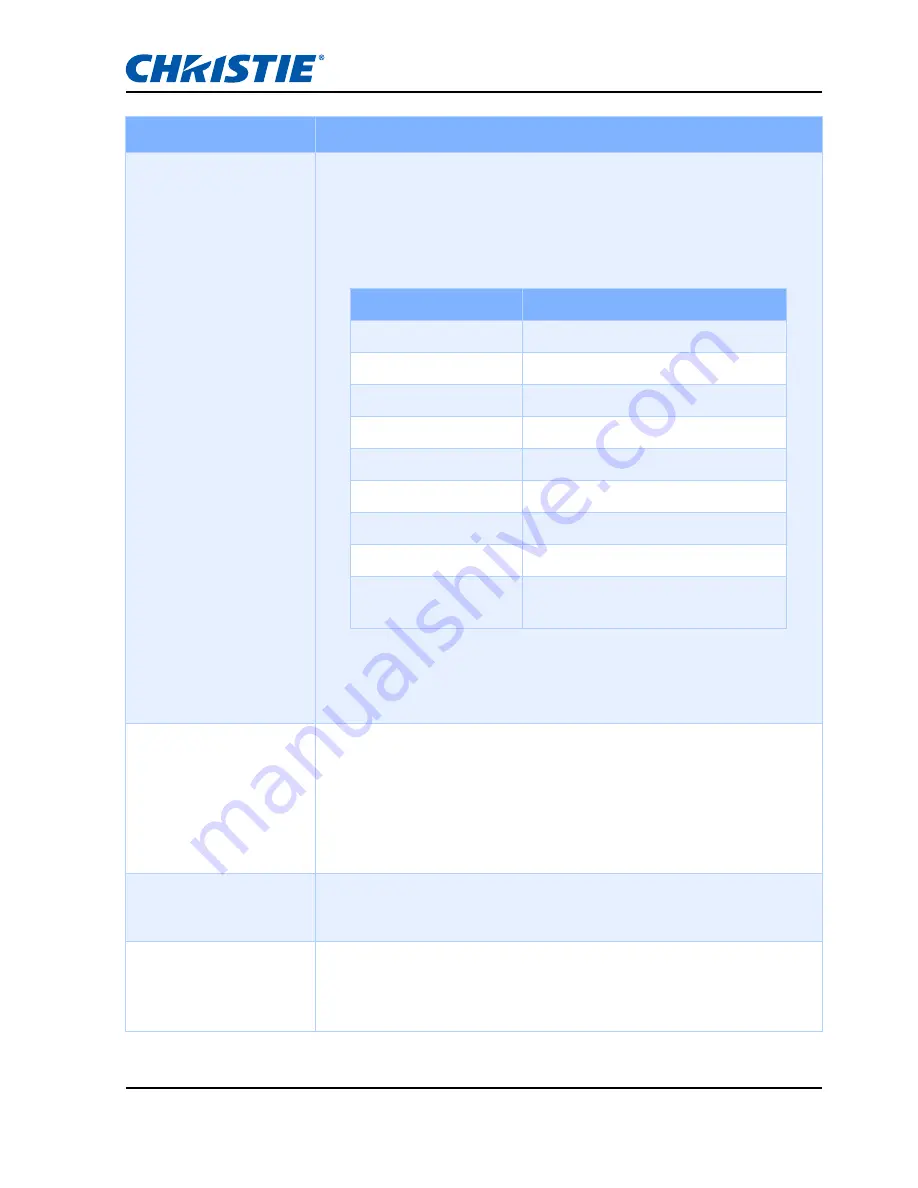
Section 5: TROUBLESHOOTING
GS Series User Manual
020-000724-02 Rev. 1 (10-2015)
5-2
Problem
Solution
-
Partial, scrolling or
incorrectly
displayed image
-
If you are using a Notebook:
1. Adjust resolution of the computer.
2. Press the keys listed below for your notebook
manufacturer to send signal out from notebook to
projector. Example: [Fn]+[F4]
-
If you experience difficulty changing resolutions or your
monitor freezes, restart all equipment including the
projector.
•
The screen of the
Notebook or
PowerBook
computer is not
displaying your
presentation
-
If you are using a Notebook PC
Some Notebook PCs may deactivate their own screens
when a second display device is in use. Each of them has a
different method of reactivation. Please refer to your
computer manual for detailed information.
•
Image is unstable
or flickering
-
Use "Pixel Track" and "Pixel Phase" to correct it.
-
Change the monitor color setting on your computer.
•
Image has vertical
flickering bar
-
Use "Auto Image" to make an adjustment.
-
Check and reconfigure the display mode of your graphic
card to make it compatible with the projector.
Notebook Brand
Function Keys
Acer
[Fn]+[F5]
Asus
[Fn]+[F8]
Dell
[Fn]+[F8]
Gateway
[Fn]+[F4]
IBM/Lenovo
[Fn]+[F7]
HP/Compaq
[Fn]+[F4]
NEC
[Fn]+[F3]
Toshiba
[Fn]+[F5]
Mac Apple
System Preference
Display
Arrangement
Mirror display






























