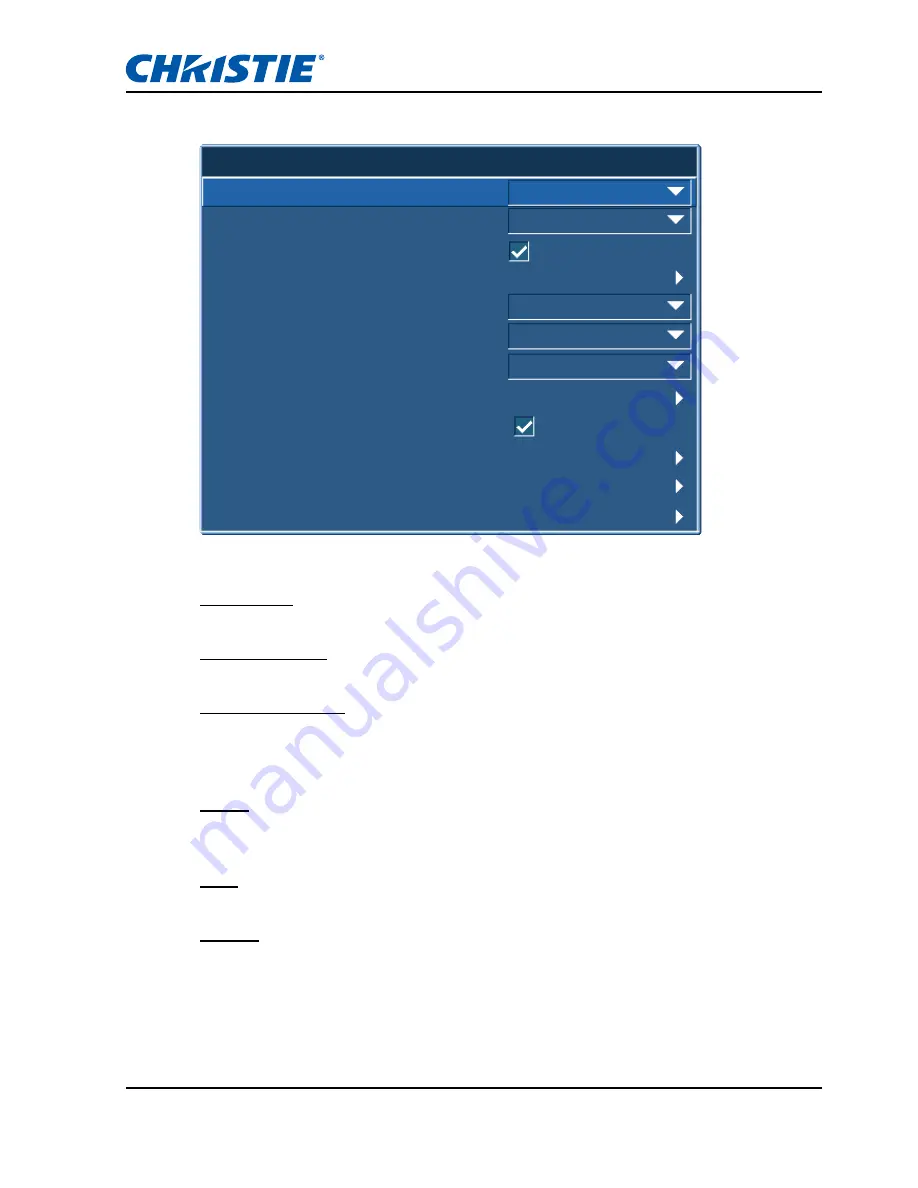
Section 4: OPERATION
GS Series User Manual
020-000724-02 Rev. 1 (10-2015)
4-18
4.6
Input Switching & PIP Menu
Main Input
From the list of active inputs, select one to be used as the main image.
PIP/PBP Input
From the list of active inputs, select one to be used as the PIP/PBP.
PIP/PBP Enable
Toggle between displaying two sources at once (Main and PIP/PBP images) or
one source only. The check box turns the PIP/PBP source ON and OFF. Refer
to Section 6.2 for the Main and PIP/PBP compatibility table.
Swap
Change the main image to PIP/PBP, and the PIP/PBP to main image.
Swapping is available only when PIP/PBP is enabled.
Size
Select the PIP/PBP size to small, medium or large.
Layout
Set the location of the PIP/PBP image on the screen.
Input Switching & PIP
VGA
1. Main Input
BNC
2. PIP/PBP Input
Medium
5. Size
Top Right
6. Layout
Wide
7. Timing Detection Mode
3. PIP/PBP Enable
4. Swap
8. Source Info
9. Enable Main Source Hot-Key
10. Source Hot-Key
11. Input key
12. Blank on Signal Switch






























