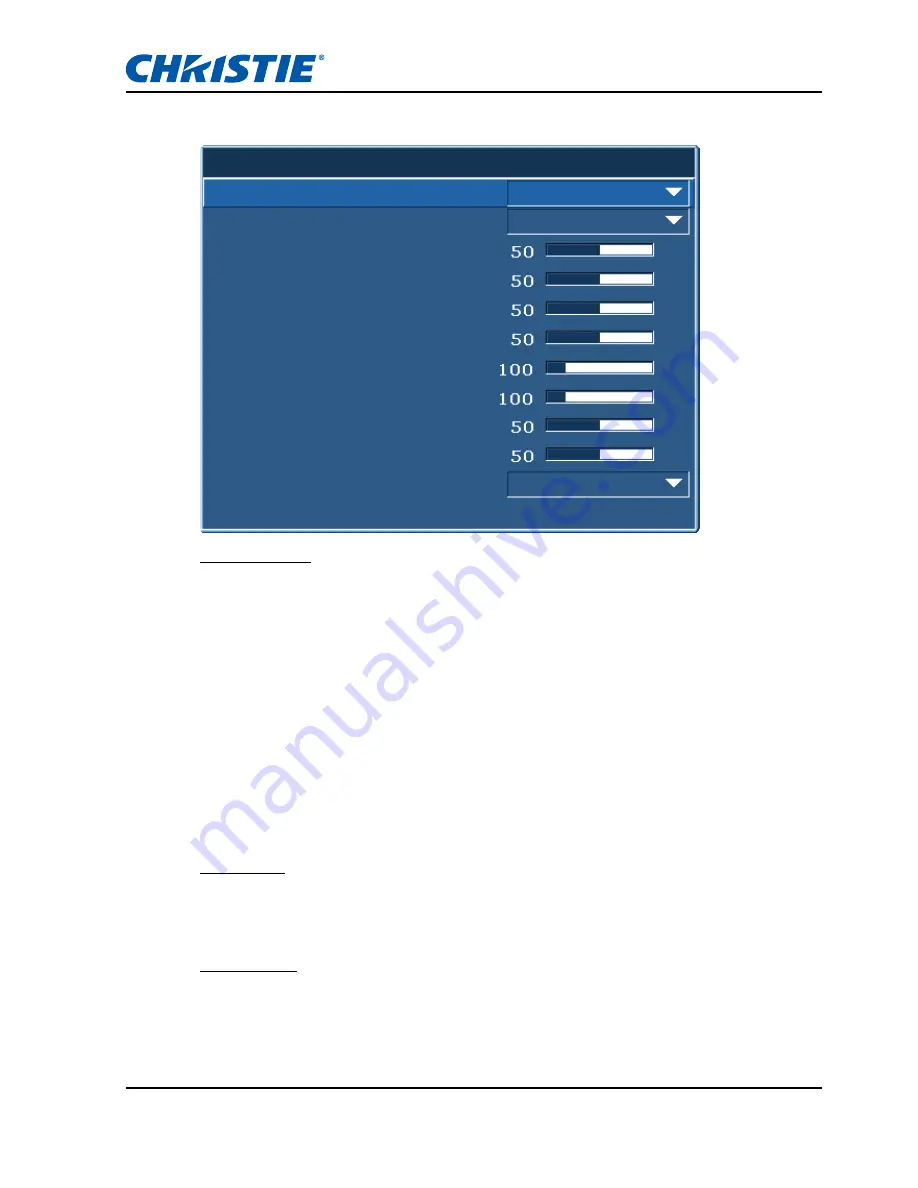
Section 4: OPERATION
GS Series User Manual
020-000724-02 Rev. 1 (10-2015)
4-2
4.1
Size and Position Menu
Size Presets
Display an image with the detected size, or resize the image by maximizing
either the height, width or both, or resize to the maximum size possible while
keeping the original aspect ratio.
•
Auto: Display with the detected size.
•
Native: Display in its native resolution.
•
4:3: Retain 4:3 aspect ratio.
•
Letterbox: Display with the black borders on the top and bottom.
•
Full Size: Fill the screen (regardless of the source).
•
Full Width: Fill display width and keep aspect ratio.
•
Full Height: Fill display height and keep aspect ratio.
•
Custom: Stretch the display horizontally or vertically without cutting the
image display
Overscan
Remove noise around the image. Overscan Zoom enlarges image 6% from
original size. Overscan Crop cuts 6% of active pixels in four edges of original
image.
Pixel Track
Analog RGB signals only. Steady flickering or several soft vertical stripes or
bands across the entire image indicates poor pixel tracking. Proper pixel
tracking ensures that the image quality is consistent across the screen, the
aspect ratio is maintained, and that the pixel phase can be optimized.
Size & Position
1. Size Presets
Auto
2. Overscan
OFF
11. Geometry Correction
OFF
3. Pixel Track
4. Pixel Phase
5. Horz Position
6. Vert Position
7. Digital Horz Zoom
8. Digital Vert Zoom
9. Digital Horz Shift
10. Digital Vert Shift
12. Auto Image






























