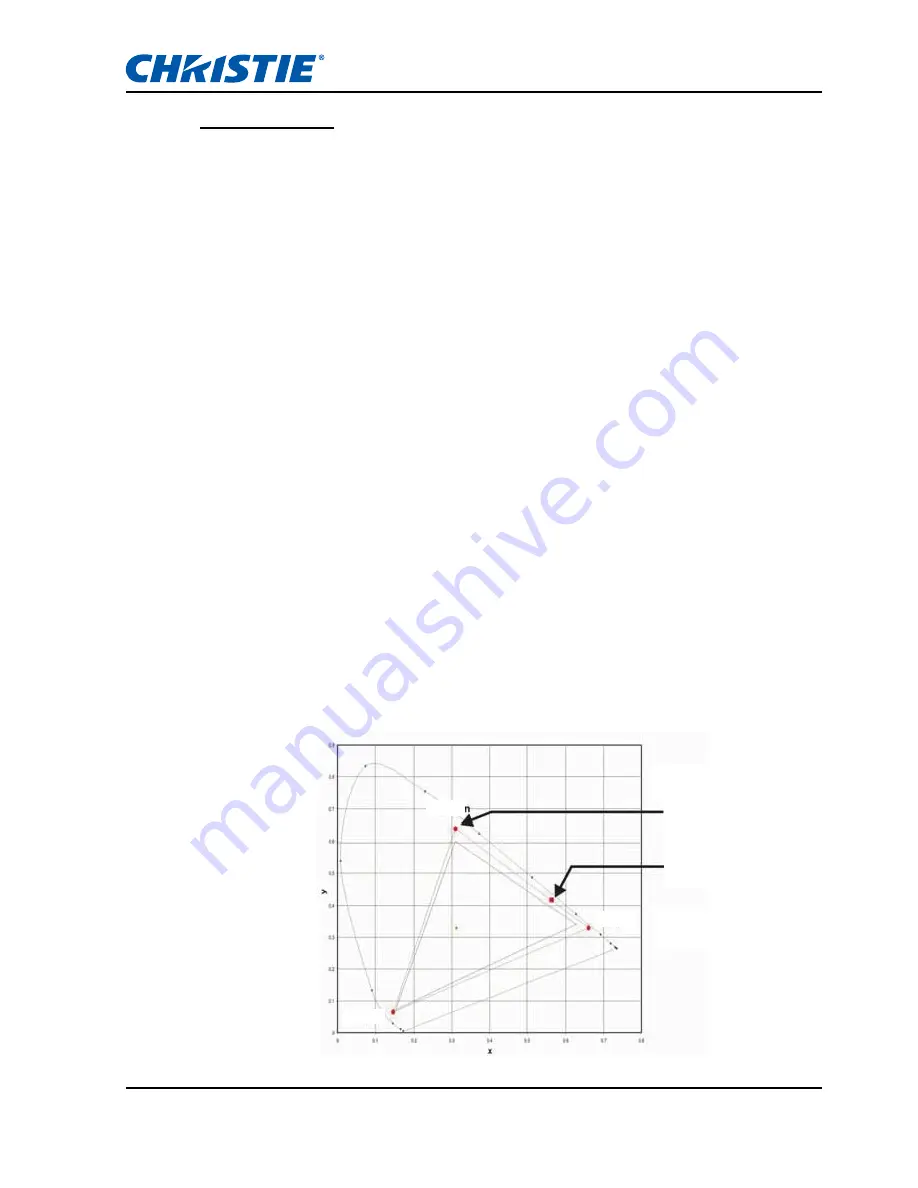
Section 4: OPERATION
GS Series User Manual
020-000724-02 Rev. 1 (10-2015)
4-12
Color Matching
You may require a unique color gamut (range) for a single projector or
application, or you may need to precisely match colors across multiple
adjacent displays. Use Color Matching by Meter Adjustment or by Manual
Adjustment to define the precise hue of each primary color component (red,
green, blue and white).
The x/y coordinates for each color define its location on the standard CIE
chromaticity graph. Changing either or both of these numbers will change the
hue of the color, and modify the range of possible colors. For example,
changing the x/y coordinates for red may move the color closer to orange or
closer to violet, which will in turn affect all displayed colors having a red
component. Adjust the slide bars or enter new specific coordinates as desired
to define or change the color gamuts needed for your environment and
applications.
Enable the selected method (Meter or Manual Adjustment)- this will
automatically disable the other method. For both methods, if Auto Test Pattern
is enabled, the solid colored test pattern will be displayed according to the
menu item on which you are positioned.
• Meter
Adjustment
1
Using a color meter, enter the current x and y co-ordinates of Red,
Green, Blue and White for the projector image into the Measured Data
menu. This is the reference point for the projector. The default values in
the menu are based on the average for all projectors.
2
After measuring the values for all the projectors to be matched,
calculate the target values.
3
Enter the target values for x, y and gain for each color into the Target
Data menu.
Measured
Data
Target Data
Green
Blue
Red






























