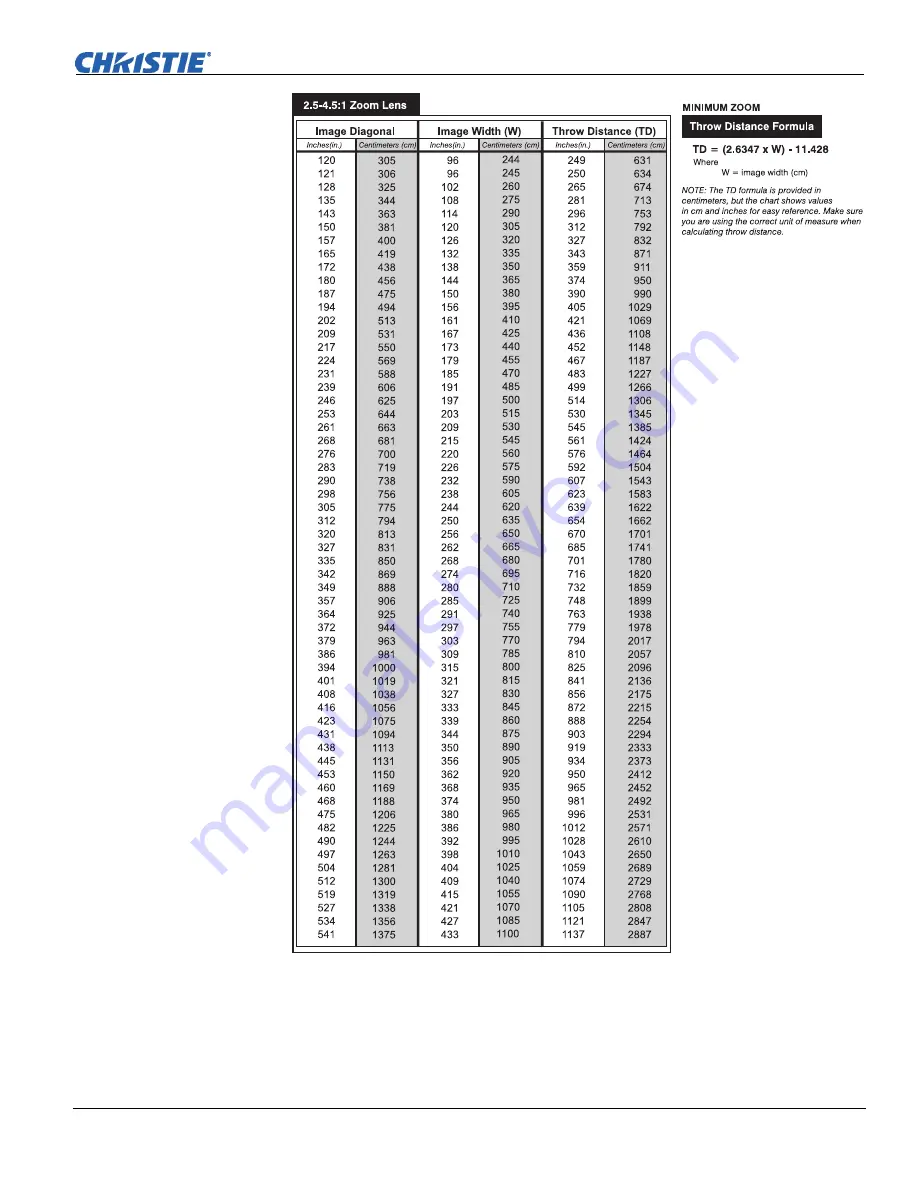Reviews:
No comments
Related manuals for DLV

ImagePro 8888
Brand: Dukane Pages: 2

PP135
Brand: QVS Pages: 1

STILFORD JBSC129WBK
Brand: Officeworks Pages: 17

ECO Spot PCE Series
Brand: Globus New Media Pages: 4

ACOUSTICS ACU001
Brand: UPLIFT Pages: 2

M2+
Brand: Ask Proxima Pages: 51

PW800G
Brand: LG Pages: 29

RD-JT90
Brand: LG Pages: 38

PW600G
Brand: LG Pages: 79

Minibeam UST
Brand: LG Pages: 122

RD-JT90
Brand: LG Pages: 2

372MCZ151
Brand: Navitar Pages: 1

Notevision PG-B10S
Brand: Sharp Pages: 2

Notevision PG-B10S
Brand: Sharp Pages: 2

Conference Series XG-PH80W-N
Brand: Sharp Pages: 2

Conference Series XG-PH80W-N
Brand: Sharp Pages: 4

Conference Series XG-PH80W-N
Brand: Sharp Pages: 4

AN-SV100T
Brand: Sharp Pages: 4