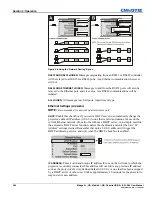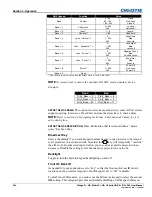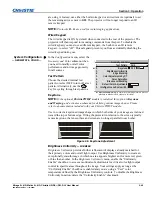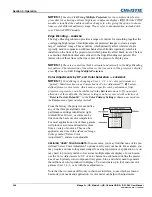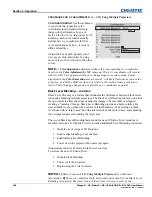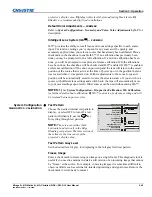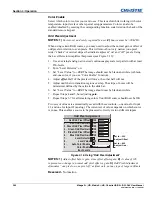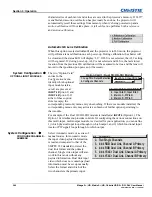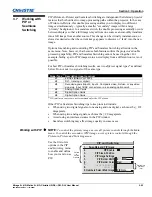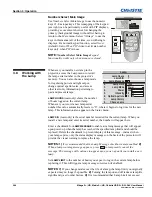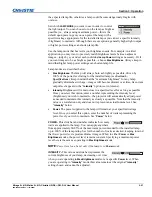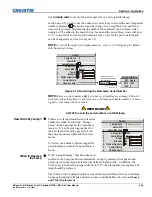Section 3: Operation
Mirage S+/HD, Matrix S+/HD, Christie HD/DS+/DW, DLV User Manual
3-47
020-100001-05 Rev. 1 (12-2008)
•
Color Adjustments by X,Y
— Enter known x/y coordinates from the chromaticity
graph.
•
Color Saturation
— Adjust color slide bars and judge image color by eye or
meter.
A user-defined color “adjustment” can be applied by selecting it in the
Advanced
Image Settings
menu (“Select Color Adjustment”).
COLOR ADJUSTMENT BY X,Y:
Use
this submenu if you want to create,
alter or copy a color gamut (i.e.,
“color adjustment”). Controls in
this menu define the precise hue of
each primary color component (red,
green, blue, and white) used to
generate the millions of colors
produced in displays. The x/y
coordinates for each color define its
location on the standard CIE
chromaticity graph (see Figure
3.10)—changing either or both of
these numbers will change the hue
of the color, and relocate the
“triangle” for possible colors. For
example, changing the x/y
coordinates for red may move the
color closer to orange or closer to violet, which will in turn affect all displayed colors
having a red component. Adjust the slide bars or enter new specific coordinates as
desired to define or change up to four “User” color gamuts needed for your
environment and applications. Apply at any time in the
Advanced Image Settings
menu.
Figure 3.11. CIE 1931 Chromaticity Diagram (without Yellow Notch Filter)
NOTE:
Keep new x,y coordinates within the original color gamut triangle shown
here.
Figure 3.10. Customize Color