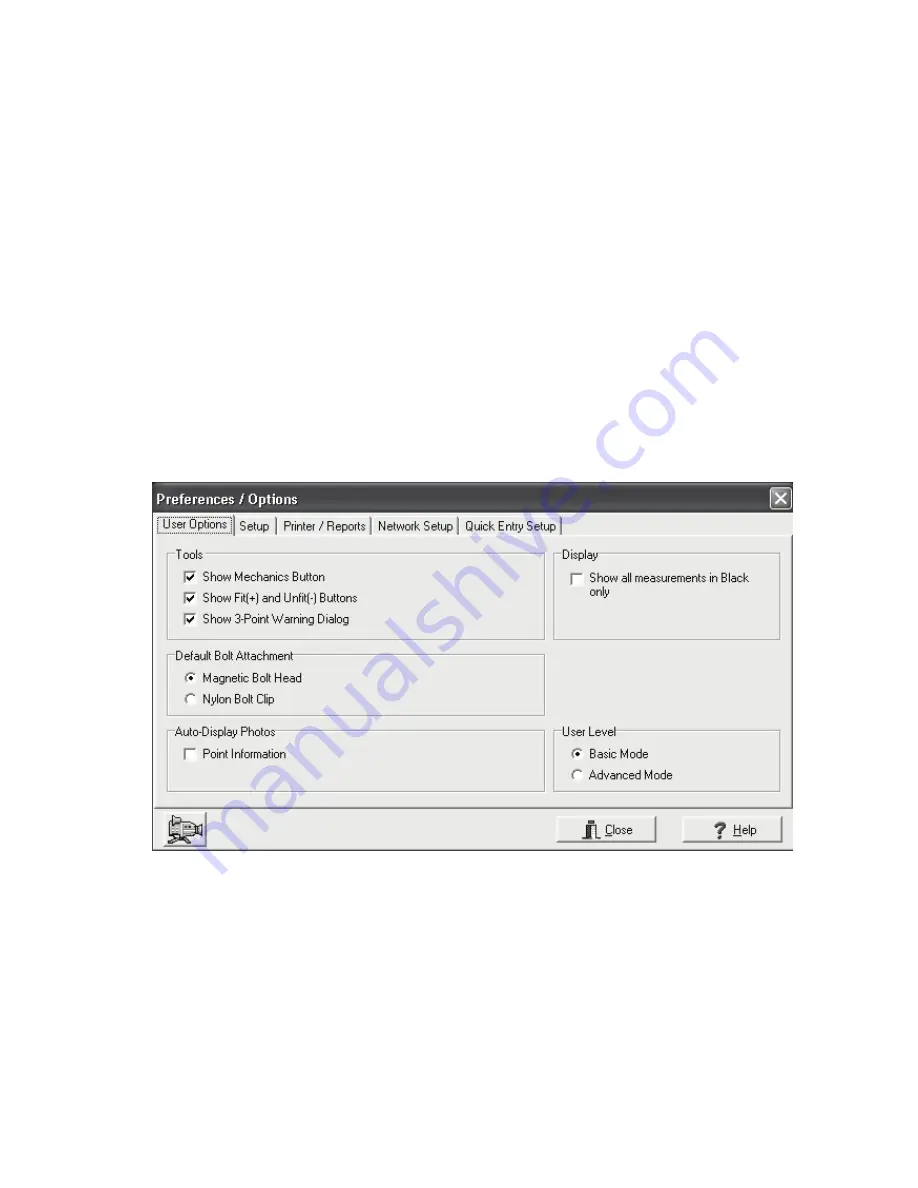
25
LASER LOCK TITLE SCREEN — OPENING WINDOW
The Laser Lock Title Screen allows the operator to either Start New Measurement, Finish Measurement, or Recall Saved Measure-
ment.
When selecting “Start New Measurement”, Dialog Boxes appear allowing the operator to quickly identify the year, make, model and
body style of the vehicle to be measured. In regard to the input of customer and/or work order information this can be entered at
same time vehicle is selected (“advanced” mode) or when the first measurement is saved (“basic” mode). See Preferences — “User
Options” below.
When selecting “Finish Measurement”, a Dialog Box allows the operator to select the desired vehicle from a list of vehicles that have
not yet been finished.
When selecting “Recall Saved Measurement”, a Dialog Box allows the operator to search for the vehicle by customer name, vehicle
description or work order number.
PREFERENCES
The Laser Lock Title Screen also allows operators to access the system’s Preferences Dialog Box. (See Figure 31.) Tabs within this
box allow operators to tailor the program to suit their individual needs. Through the User Options, Laser Lock Setup, Printer / Reports,
Network Setup and Quick Entry Setup “Tabs”, operators may select, for example, the ‘basic’ or ‘advanced’ mode of operation, the items
they want to appear on printed reports, identify computer links, ‘activate’ or
‘deactivate’ tools and determine certain ‘default’ settings.
Figure 31
Summary of Contents for LASER LOCK
Page 43: ...43 Notes ...






























