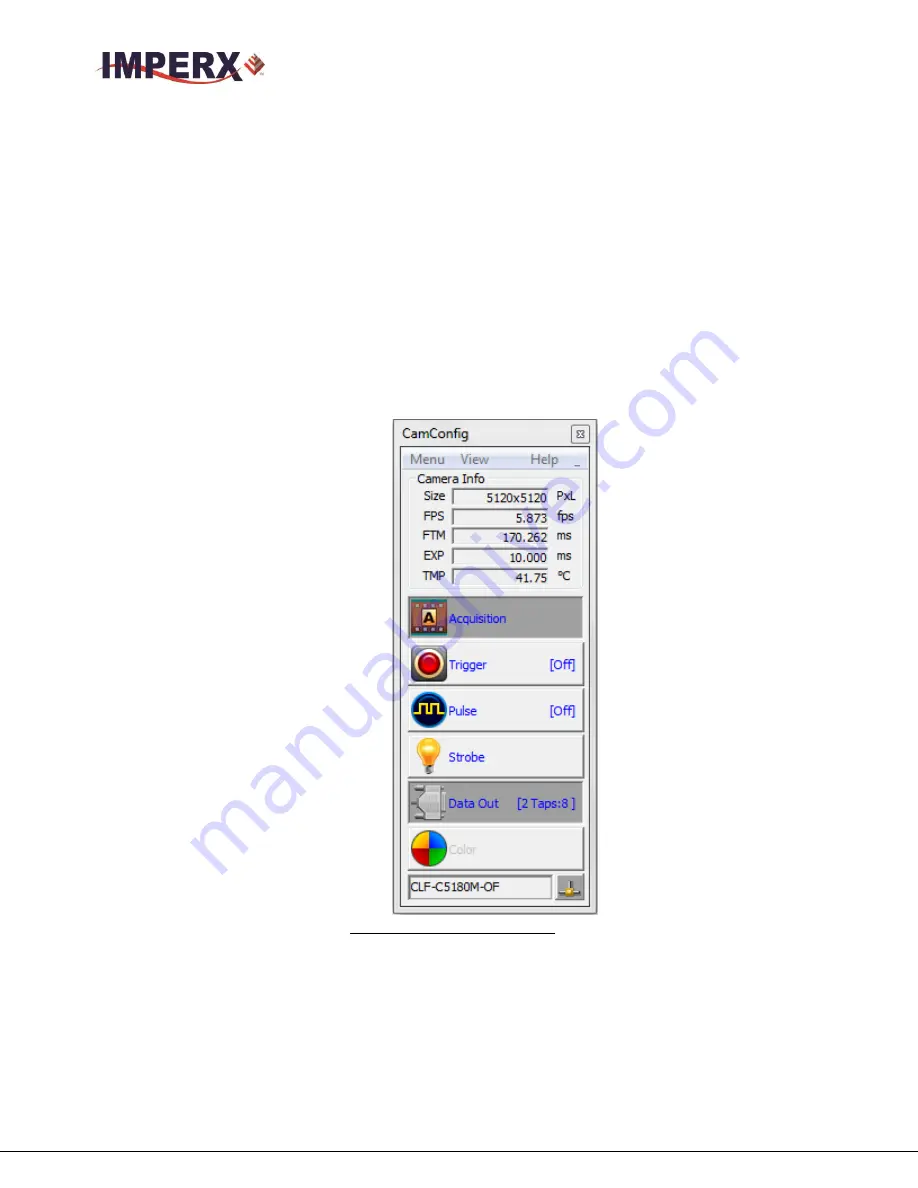
CHEETAH Hardware User’s Manual
Imperx, Inc.
Rev. 0.3
6421 Congress Ave.
8/26/2016
Boca Raton, FL 33487
+1 (561) 989-0006
82 of 121
4.3
GRAPHICAL USER INTERFACE
After having selected the desired camera, the main CHEETAH CamConfig dialog will
appear –Figure 34. The Graphical User Interface (GUI) is very intuitive and self-
explanatory. The basic features are:
1.
Compact Design
– small size saves space when user displays image and control at the
same time.
2.
Real Time Data
– updates camera information in real time while camera is working.
Gives quick and general information about camera configuration status.
3.
Dockable Windows
– all configuration windows (Gain, AOI, Trigger…) can be
separated and “docked” in the main GUI with just one click.
4.
Configurable
– user can customize the main menu by selecting the sub windows and
also memorize the last setting.
Figure 34:
CamConfig GUI
The configuration utility includes an interactive help file, which will guide you through the
GUI controls and camera settings. On the main window the user can see useful camera
information – Current Image Size (Size), Number of Frame per second (FPS), the Frame
Time (FTM), Exposure Time (EXP) and Temperature of the CMOS sensor (TMP).
















































