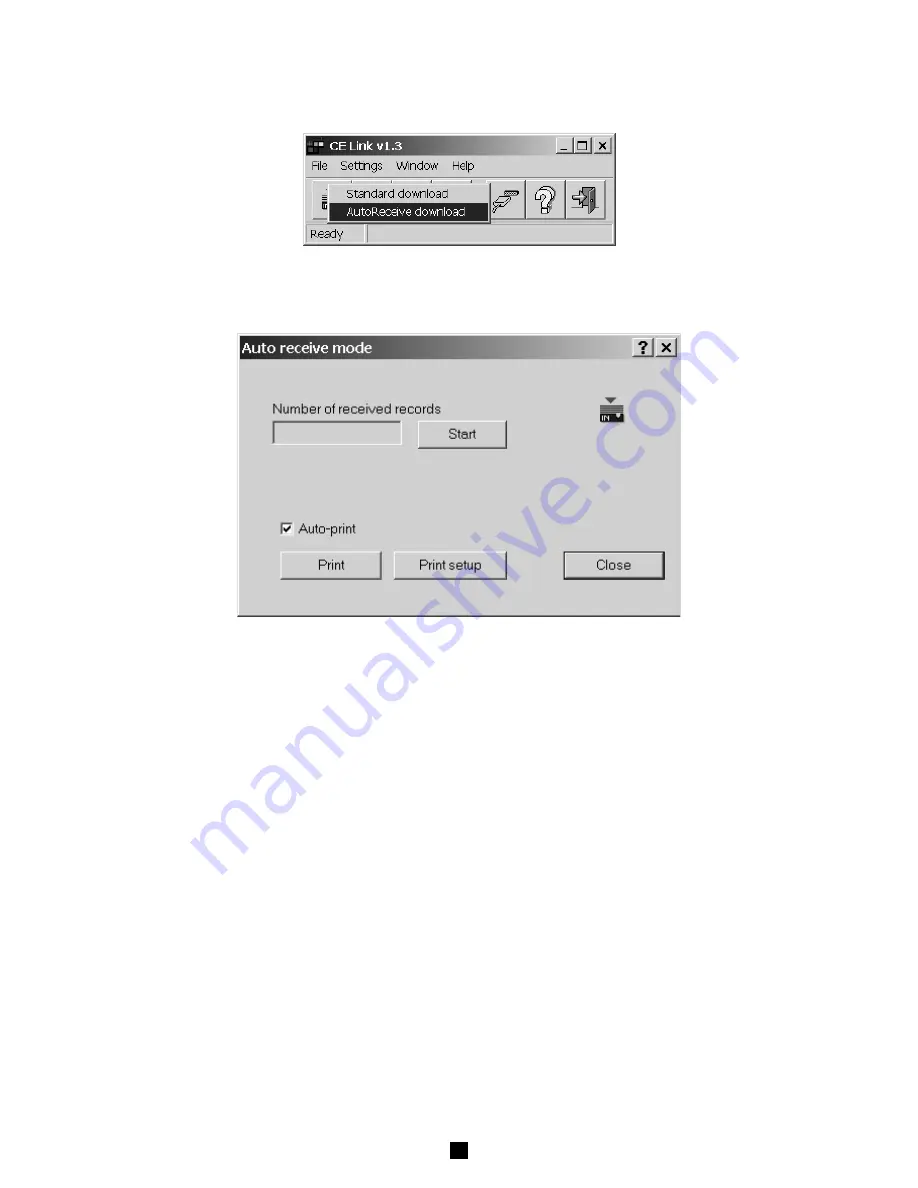
44
■
For auto download from instrument (instrument must be in the Autotest mode) choose AutoReceive download
option. In this mode PC waits to receive record from the instrument. Instrument sends record to the PC at the end of
each sequence procedure. After downloading the sequence will be executed again. For details of sequence creating
see chapter 7.6 Sequence editor (in program definition window AutoSend option has to be enabled)
Fig. 67. Auto receive download mode
■
After the file name for storing downloaded data is defined the ‘Auto receive mode’ window will appear.
Fig. 68. Auto receive download mode
■
Before starting of the autotest you should press Start button in the Auto receive mode window.
There is a counter for the number of received records since Start pressed.
■
Auto receive mode enables two different ways for printing received results:
- Auto print
( automatically prints the results after each reception)
- Manual print
(print results after Print button in the Auto receive mode
is pressed)
■
At the end of auto download you should press Stop button in the Auto receive mode window.
7.4. OPEN DATA FILE
To open one of downloaded data files press “Open data file” button in basic screen. Window for file selection will be displayed.


























