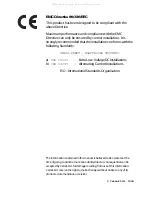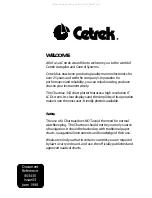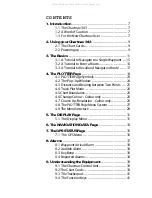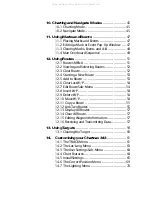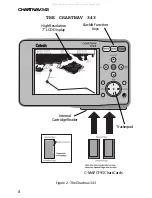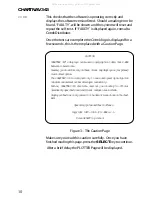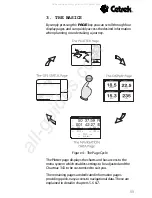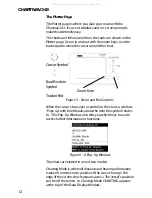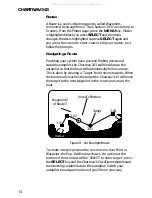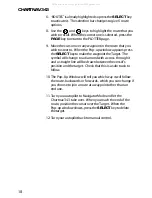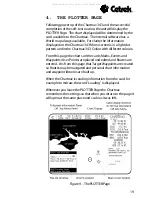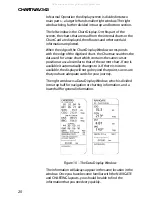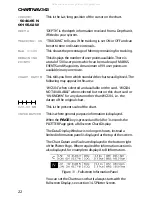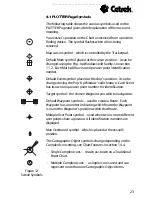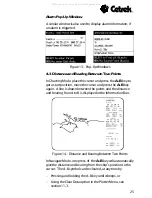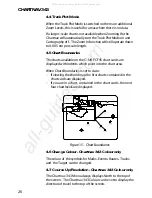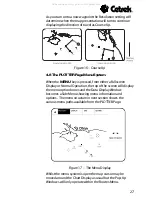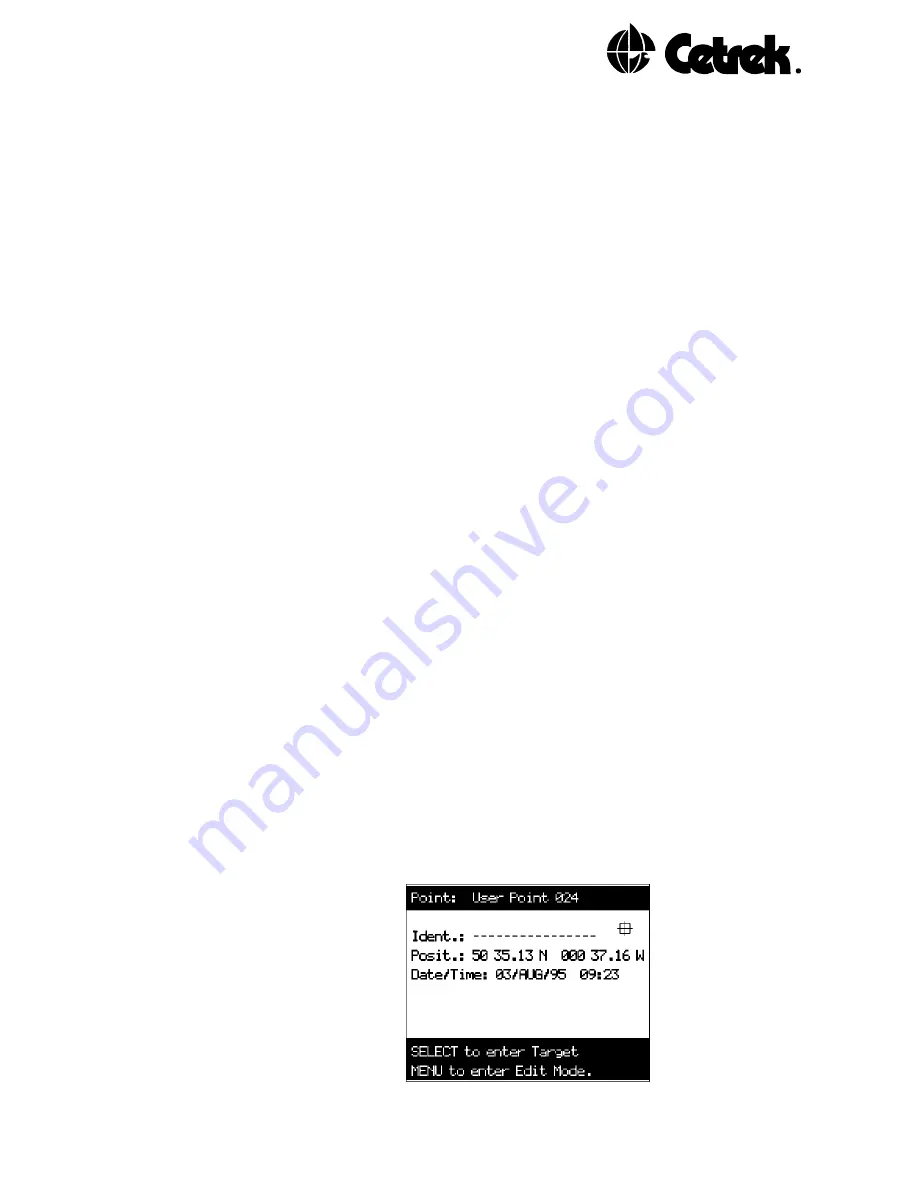
13
Navigate Mode is where the vessels position is kept on the
screen. Information is taken from the vessels position (this
mode is only of use if a position-finding instrument is
installed). The cursor will not cause the screen to pan, only the
vessels position will. In Navigate Mode NAVIGATE appears at
the top of the Data Display Window.
The
CHART/NAV
key switches between these two modes.
The Menu System
From the Plotter page you can access the menu structure by
pressing the
MENU
key. Information, options, settings or
prompts are displayed around the screen.
The cursor arrows surrounding the
PAGE
key are used to
move around the menus in a simple and logical manner,
following the prompts to press the correct key.
A map of the full menu structure can be seen at section 4.9.
Marks and Events
The Chartnav 343 can remember up to 500 User points and
will display a symbol at that position on any chart.
These are lat/long positions identified by symbols on the
screen. There is a choice of symbol, a 16 character identifier,
position and date entered. There are two ways of entering
one of these, press the
MARK
key and the position of the
cursor is stored, press the
EVENT
key and the vessels
position is stored.
A Pop-Up Window is displayed for each point, this can be
edited by following the prompts in the window.
Figure 7 - A User Point Pop-Up Window
All manuals and user guides at all-guides.com