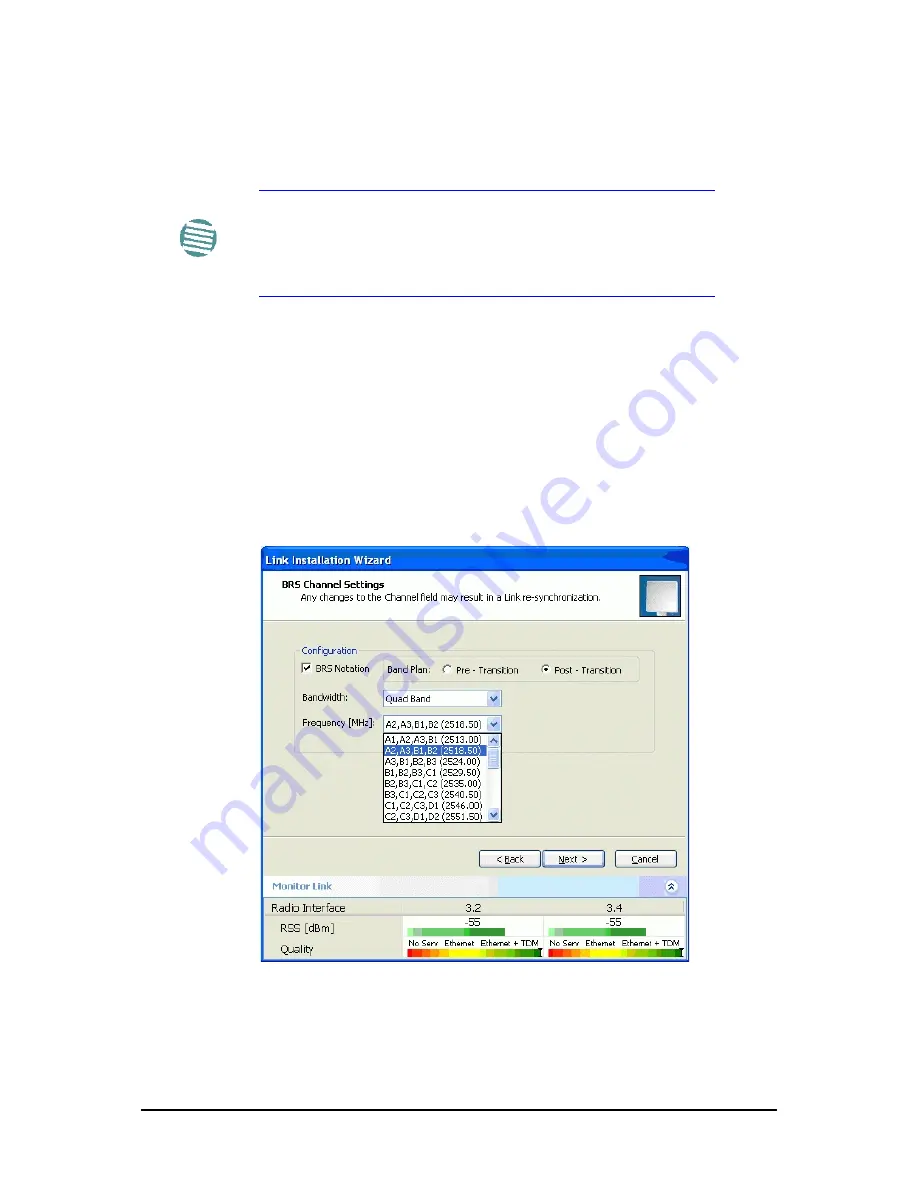
BRS Link Configuration
Chapter 23
FA4800 User Manual
Release 1.9.30
23-3
BRS Link Configuration
The BRS link is reconfigured during the Link Installation or the Link Configu-
ration wizards, or from the Air Interface screen.
¾
To Configure BRS Channel Settings:
1. Set the Band Plan.
2. Select the Bandwidth required,
• Single Band
• Double Band
• Quad Band
3. Select the Frequency from the pull-down menu.
4. Click Next. The system is re-synchronized to the changes.
Figure 23-4: BRS Channel Settings Post-Transition
Note
Both sites in a BRS Link must be configured identically.
Any changes to the frequency settings cause the link to re-
synchronize. A short loss of service will occur during re-
synchronization.






























