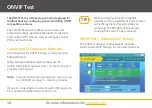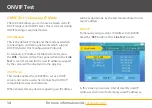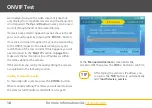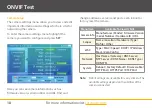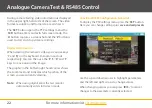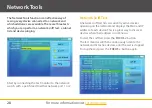26
For more information visit
cctvmate.com
RJ45 Cable TDR Test
With the useful RJ45 TDR (Time Domain Reflection)
test function you can check the length, attenuation,
and delay skew of RJ45 cables as well as break testing.
Pressing the '
SET
' button will start and stop the
'
Repeat Test
'. While the repeat test is running the
LCD400K will repeatedly test both network ports. This
is a great way to test multiple cables quickly.
By pressing '
Zoom +
' you can manually re-test port 1.
Likewise by pressing '
Zoom -
' you can re-test port 2.
A flashing tape measure icon next to a port indicates
that port is currently being tested.
Cable Length, Attenuation & Shorts
To check cable length and attenuation (signal loss)
connect just one end of the cable to either one of the
LCD400K's network ports.
Test port 1 or 2 and after a few seconds the length and
attenuation of each of the four cores will be displayed.
The results should be roughly the same for all four
cores. Any anomalies may indicate a fault in the cable.
>
Indicates a short in the pair of cores. Cable lengths
will show in yellow if there is a short between cores
from two different pairs.
TIP
The attenuation is calculated at 16MHz over
100m. Ideally it should be
-8.5dB or less
,
anything higher could prove problematic.
Quality cable such as anithum branded
cable on
page 38
can be as low as -5.5dB!