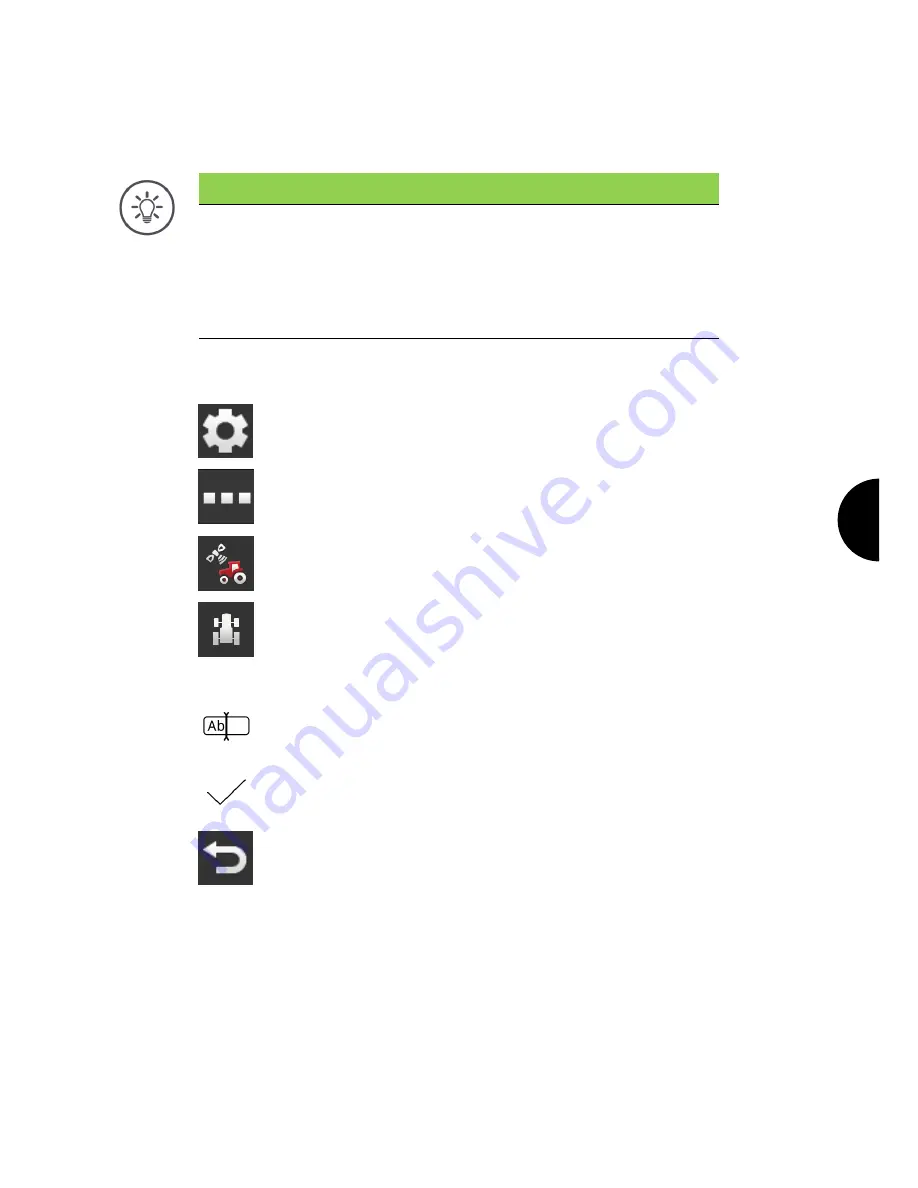
Implement settings
67
6.2
Tractor
Note
With a terminal fitted permanently on a tractor, only set up this tractor and
then select it.
If the terminal is used on various tractors, set up all tractors. Then if you
change to another tractor, you need only select the correct tractor from the
list.
If no tractor or the incorrect tractor is selected, Section Control and Rate
Control work with incorrect settings.
Add a tractor:
1. Press the "Settings" button.
The "Settings" operating screen is displayed:
2. Press the "Apps" button.
The "Apps" operating screen is displayed.
3. Press the "CCI.Config" button.
The "CCI.Config" operating screen is displayed.
4. Press the "Tractor" button.
The "Tractor" operating screen is displayed.
5. Press the "+" button.
6. Enter the tractor name.
7. Confirm your entry.
The list of tractors is displayed. The new tractor is selected.
8. Return to the "CCI.Config" operating screen.
The new tractor is provided with a warning symbol.
9. Adjust the tractor.
The tractor symbol is displayed instead of the warning sym-
bol. The tractor can now be used.
New tractor
Summary of Contents for CCI 1200
Page 1: ...ISOBUS Terminal CCI 1200 Operating instructions...
Page 2: ......
Page 12: ......
Page 24: ...Setting up for operation 12...
Page 76: ......
Page 112: ......
Page 120: ......
Page 155: ...Index 143 Status bar 22...






























