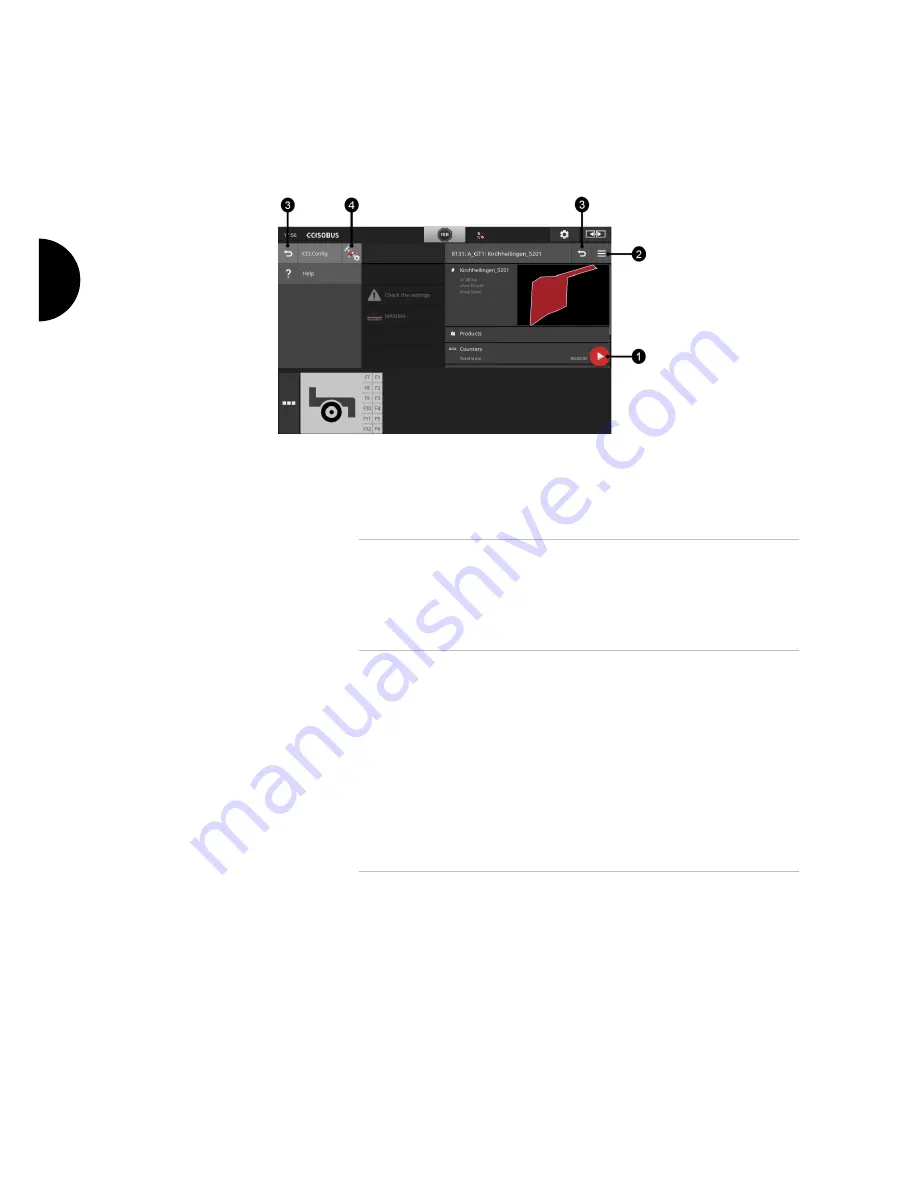
Graphical user interface
26
Special buttons
For efficient operation of the apps, the terminal provides special buttons.
1
Action Button
The Action Button provides direct access to the functions that are
currently most important.
2
Burger Button
Open the Burger Menu using the Burger Button. The Burger Menu
offers access to the settings, functions and help system of an app:
Press the "Burger Button".
The Burger Menu opens.
3
Back/Close
Close the Burger Menu using the "Close" button:
Press the "Close" button in the Burger Menu.
The Burger Menu is closed and the app operating screen is
displayed.
Go back to the previous operating screen by pressing the "Back"
button:
Press the "Back" button.
The active operating screen is closed.
The previous operating screen is displayed.
4
App settings
The general settings are described in the Settings chapter. Moreo-
ver you can also match your special requirements to each app:
Press the button "App Settings".
The "Settings" operating screen of the app is displayed.
Summary of Contents for CCI 1200
Page 1: ...ISOBUS Terminal CCI 1200 Operating instructions...
Page 2: ......
Page 12: ......
Page 24: ...Setting up for operation 12...
Page 76: ......
Page 112: ......
Page 120: ......
Page 155: ...Index 143 Status bar 22...






























