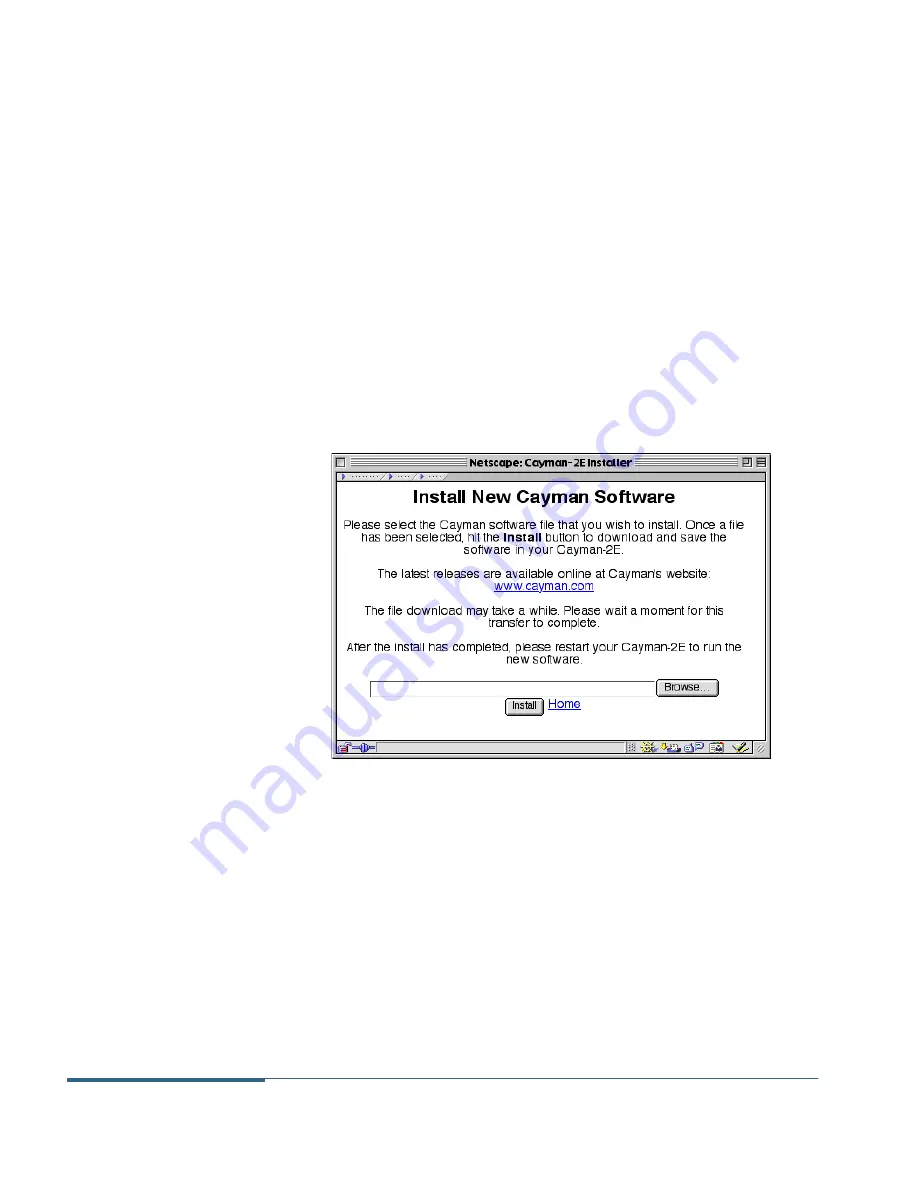
Updating Your System Software
Cayman 2E-H-W User’s Guide
6-2
November 2000
3.
If necessary, save the configuration settings on your
Cayman 2E-H-W.
If you have not previously saved your configuration (that is, if
you are running the factory default configuration your Cayman
2E-H-W came with), click the
Ethernet
button on the Cayman
2E-H-W home page. When the Ethernet window appears, click
Save
.
If you have previously saved your Cayman 2E-H-W configuration,
you can skip this step.
4.
Click the
Install Software
button on the Cayman 2E-H-W
home page.
The Install New Cayman Software window (Figure 6-1) opens.
Figure 6-1
Install New Cayman Software Window
5.
Enter the name and path of the software image you want
to install in the text field.
To locate the file on your computer, click the
Browse
button,
select the file you want, and click
Open
.
6.
Click the
Install
button.
The Cayman 2E-H-W copies the image file from your computer
and installs it into its memory storage. You will see a series of
dots appear on your screen as the image is copied and installed.
Summary of Contents for 2E-H-W
Page 1: ...Cayman 2E H W User s Guide Release 5 6 2 November 2000 ...
Page 10: ...Preface Cayman 2E H W User s Guide x November 2000 ...
Page 16: ...About Your Cayman 2E H W Cayman 2E H W User s Guide 1 6 November 2000 ...
Page 104: ...Using the Command Line Interface Cayman 2E H W User s Guide 4 46 November 2000 ...
Page 118: ...Monitoring Your Cayman 2E H W Cayman 2E H W User s Guide 5 14 November 2000 ...
Page 124: ...Updating Your System Software Cayman 2E H W User s Guide 6 6 November 2000 ...
Page 128: ...Technical Specifications Cayman 2E H W User s Guide A 4 November 2000 ...
Page 138: ...Diagnostic Console Cayman 2E H W User s Guide B 10 November 2000 ...
Page 154: ...How Your Cayman 2E H W Works Cayman 2E H W User s Guide C 16 November 2000 ...
Page 164: ...Glossary Cayman 2E H W User s Guide 10 November 2000 ...
Page 170: ...Index Cayman 2E H W User s Guide 6 November 2000 ...






























