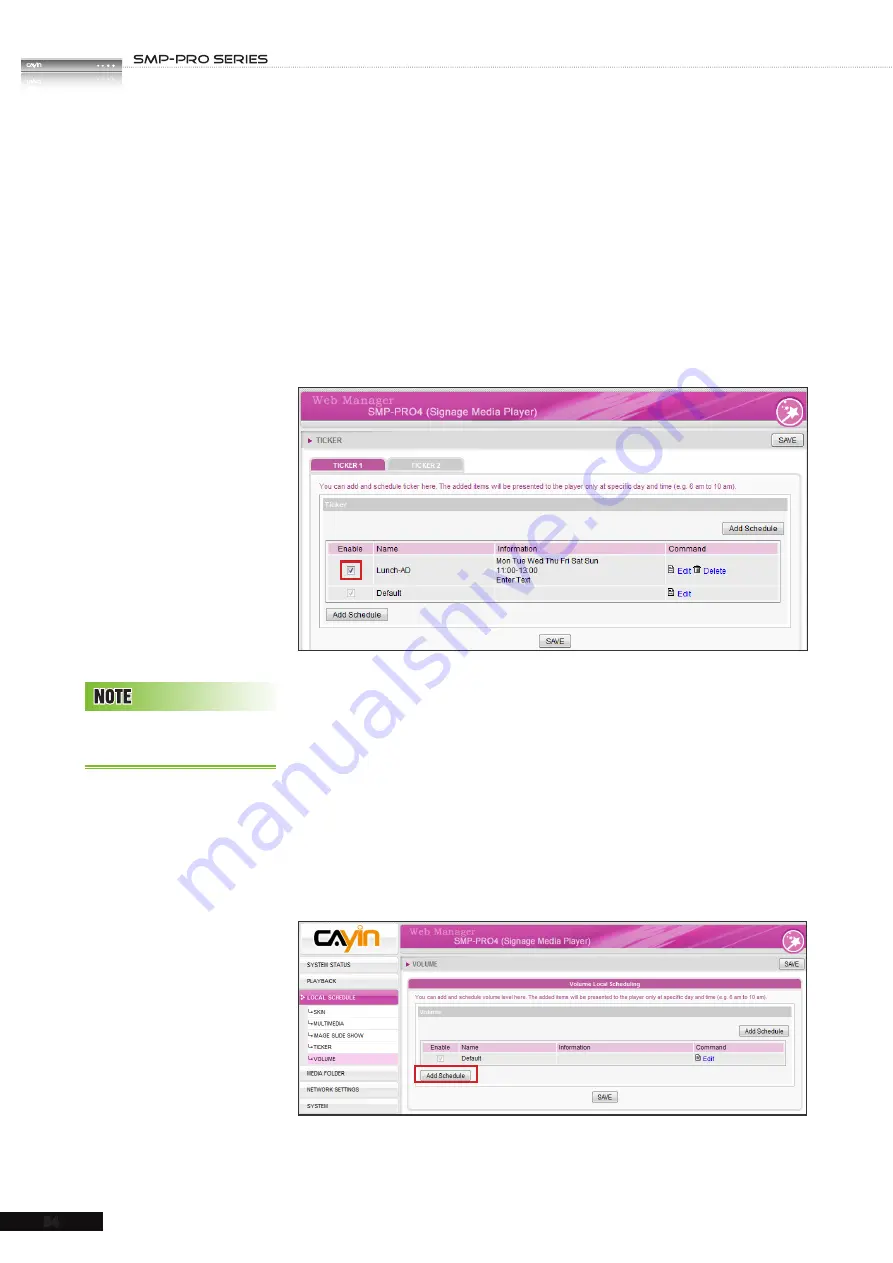
USER MANUAL
54
9. Set a suitable speed. “
1
” represents the slowest speed, and “
6
”
represents the fastest one.
10. Set duration of “
Pause
” when you choose “
Simple
bottom-up
” or “
Bottom-up and crawl
”. This option will
let text pause specific seconds when finish a line.
11. After completing configuration, click [
SAVE
].
12. You can see a new schedule on the list now. Please tick this
item and press [
SAVE
] and [
APPLY
].
4-5 Volume
When you add a schedule for the system volume, it will be
applied only to the specified period of time (e.g. 6 am to 10 am).
SMP will playback based on the settings in the default schedule
during the rest of the time.
1. Enter Web Manager and go to
LOCAL SCHEDULE > VOLUME
page.
2. Click [
Add Schedule
] button and you will see a pop-up window.
Yo u c a n a d d u p t o 9 9
scheduling tasks.






























