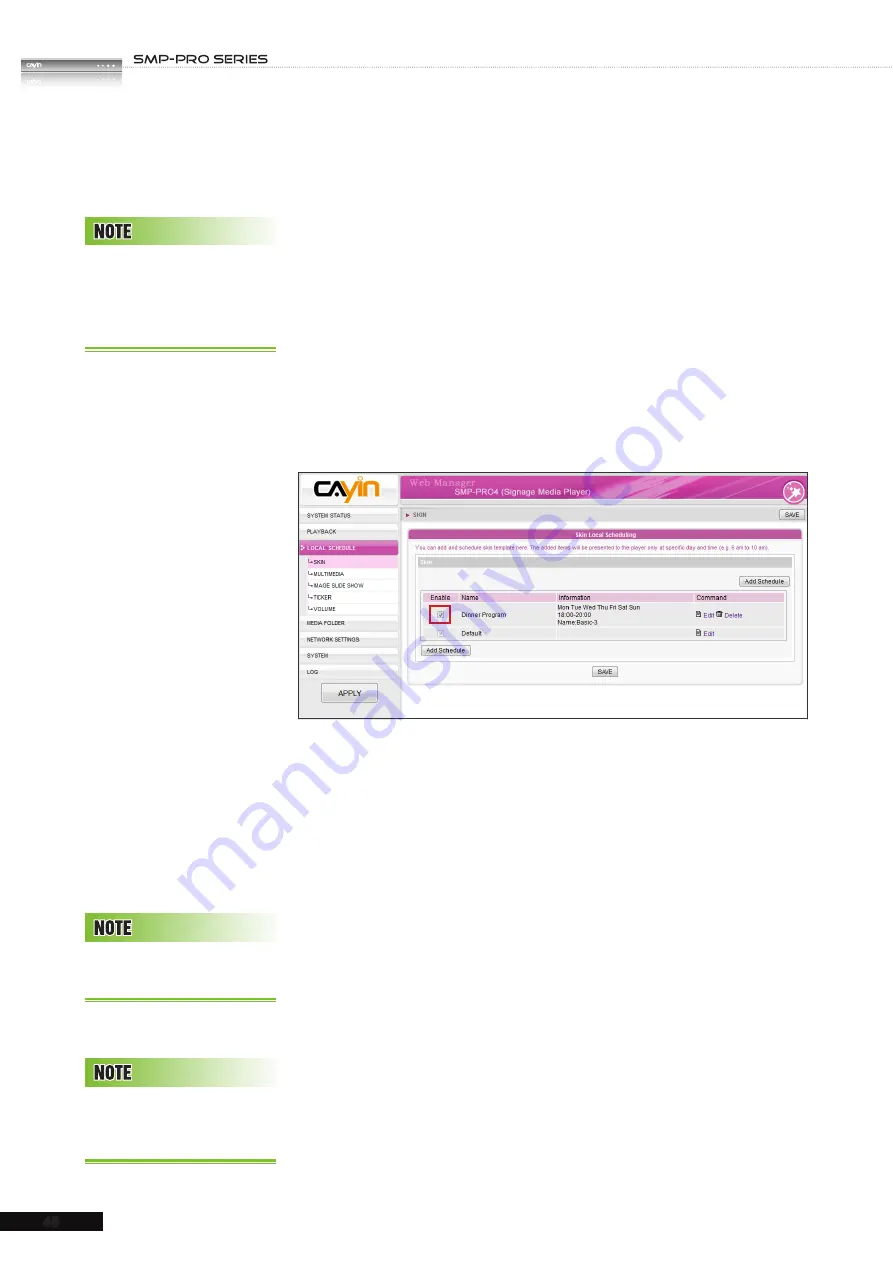
USER MANUAL
48
3. Name your new schedule here, e.g. “
Dinner Program
”.
Then, set the “
Start Time
” and the “
End Time
” for your
schedule.
4. Select a skin. You can choose one from local skins or select
“
No Skin
” and play your multimedia files in full screen. If
you want to use CMS to centrally schedule skin files, please
choose “
Central Scheduling
”.
5. After completing configuration, click [
SAVE
].
6. You can see a new schedule on the list now. Please tick this
item and press [
SAVE
] and [
APPLY
]. SMP will only display
the checked item.
4-2 Multimedia Zone
When you add a schedule for the multimedia zone, it will be
applied only to the specified period of time (e.g. 6 am to 10 am).
SMP will playback based on the settings in the default schedule
during the rest of the time.
For example, you can follow the steps below to add a new
schedule: play selected files in Media Folder from 7:00 to 8:00.
1. Enter Web Manager and go to
LOCAL SCHEDULE >
MULTIMEDIA
page.
2. If you purchase SMP-PROPLUS player, you can select
“
MULTIMEDIA 1
” or “
MULTIMEDIA 2
” based on the skin
you choose. If there are two multimedia zones in the skin, you
have to configure these two zones separately.
You can design your own
s k i n b y “
C AY I N S k i n
Editor
” and upload it to Web
Manager.
Yo u c a n a d d u p t o 9 9
scheduling tasks.
O n l y S M P - P R O P L U S
supports two multimedia
zones.






























