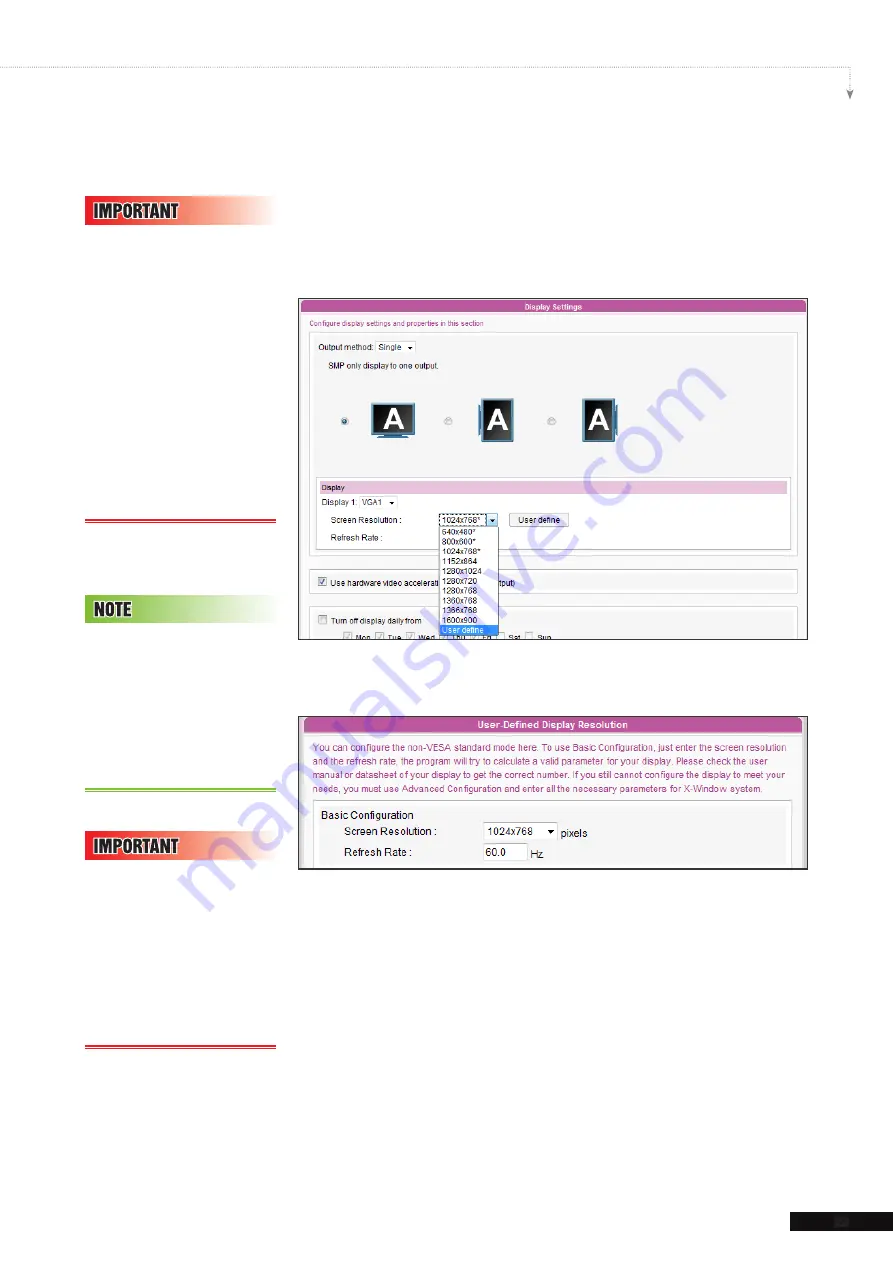
SMP-PRO SERIES USER MANUAL
23
* User Define Resolution (SMP-200 doesn’t support)
For the display which does not support EDID (DDC) signal, you
may use “
User Define
” to force player output the configured
display resolution. But, the final result still depends on the display’s
capability to display it.
1. Choose "
User define
" in the drop down menu.
2. Click [
User define
] button and you will see a pop-up window.
3. Choose “
Basic Configuration
” to enter a compatible
resolution and refresh rate for your display.
4. Click [
Save
] and go back to the “
Display Settings
” page.
5. Click [
Next
] to process.
Those resolutions with *
sign after the number are
s u p p o r t e d b y d i s p l a y ’s
EDID (or DDC) information.
Choosing those resolutions
w i t h o u t * s i g n i s n o t
suggested and the system
may not work properly. If you
can not see any * after the
resolution number, please
check you display maker or
your VGA/DVI cable for EDID
signal support.
Some display’s refresh rate
is not happened to be an
integer (e.g. 59.9 Hz). You
must check with your display
vendor or try some numbers
in the vicinity of that possible
refresh rate.
We D O N O T g u a r a n t e e
any number you choose or
enter on the User-Defined
Display Resolution page
can be compatible to your
display. You must test the
compatibility of your display
before you use it.






























