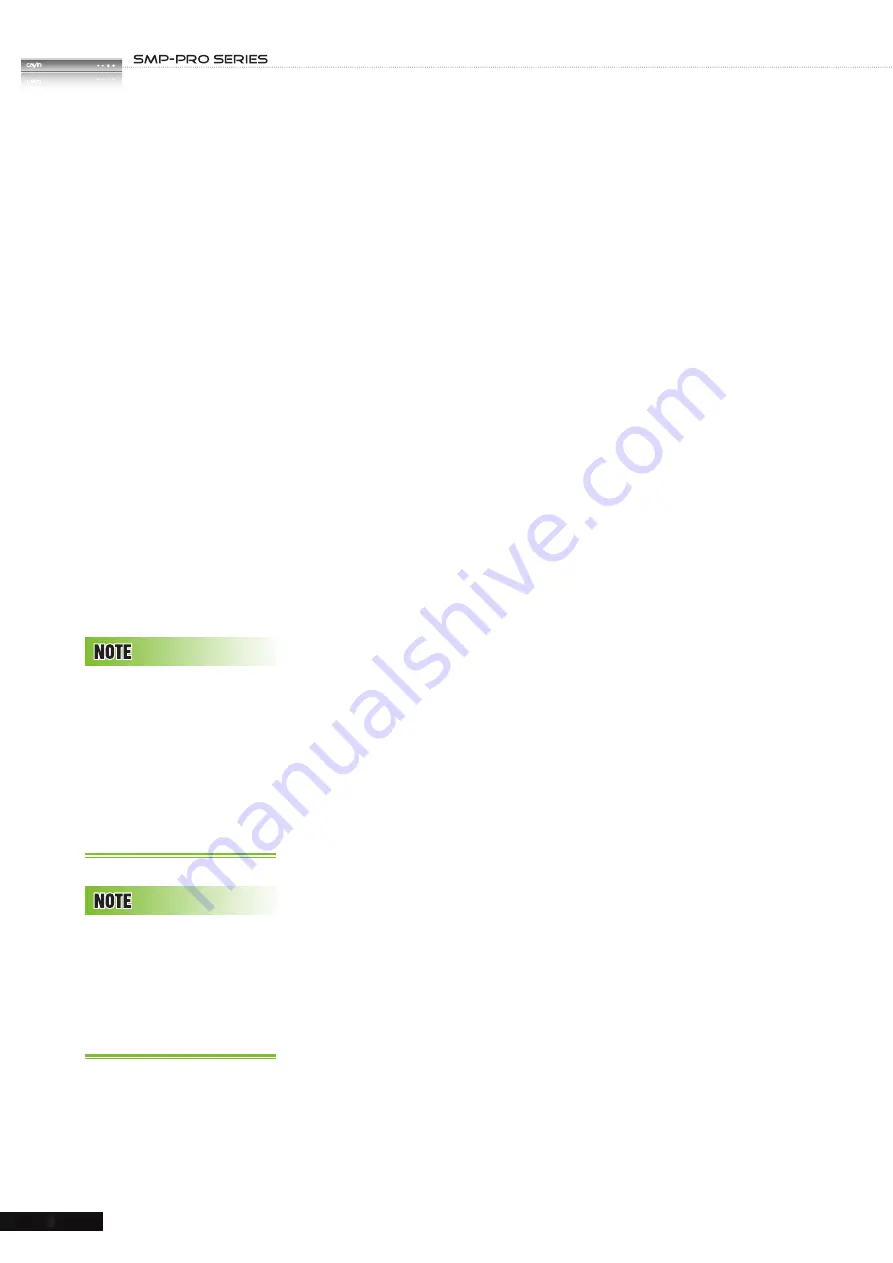
USER MANUAL
8
1-6 Install SMP-PRO Series
1-6-1 Install Hardware
1. Open SMP package.
2. Connect the Ethernet to LAN port. (By default, SMP will get
an IP address from a DHCP server.)
3. Connect the VGA cable to your screen. (The default screen
resolution is 1024x768.)
4. If you need to configure system settings directly on the player,
please connect a keyboard and a mouse to any of the USB
connectors.
5. Connect the power adapter to a socket. The SMP player will
be turned on by itself.
6. Once you see the LOGIN page on the screen, you already
complete the installation.
1-6-2 Login on SMP-PRO Series
After installing SMP, please login and complete the initial settings
based on your network environment.
DHCP (Auto IP)
If you are in the DHCP network, SMP will get an IP address
automatically after installation. You can start to login the
Web Manager page of the player directly after you connect a
keyboard and a mouse to the SMP device.
1. Click [
Wizard Mode
] or [
Advanced Mode
] on the Web
Manager, and enter a username and password.
Default Username:
webadmin
Default Password:
admin
At any time, you can switch
between playback and Web
Manager in a local screen.
Plug a keyboard to SMP
device; press
Ctrl-F10
and
switch to Web Manager Login
page; press
Ctrl-F1
and
switch to playback mode.
E x c e p t f o r t h e i n i t i a l
i n s t a l l a t i o n o f S M P, w e
suggest you manage or
change settings of SMP
by remote PC, rather than
directly on the player.






























