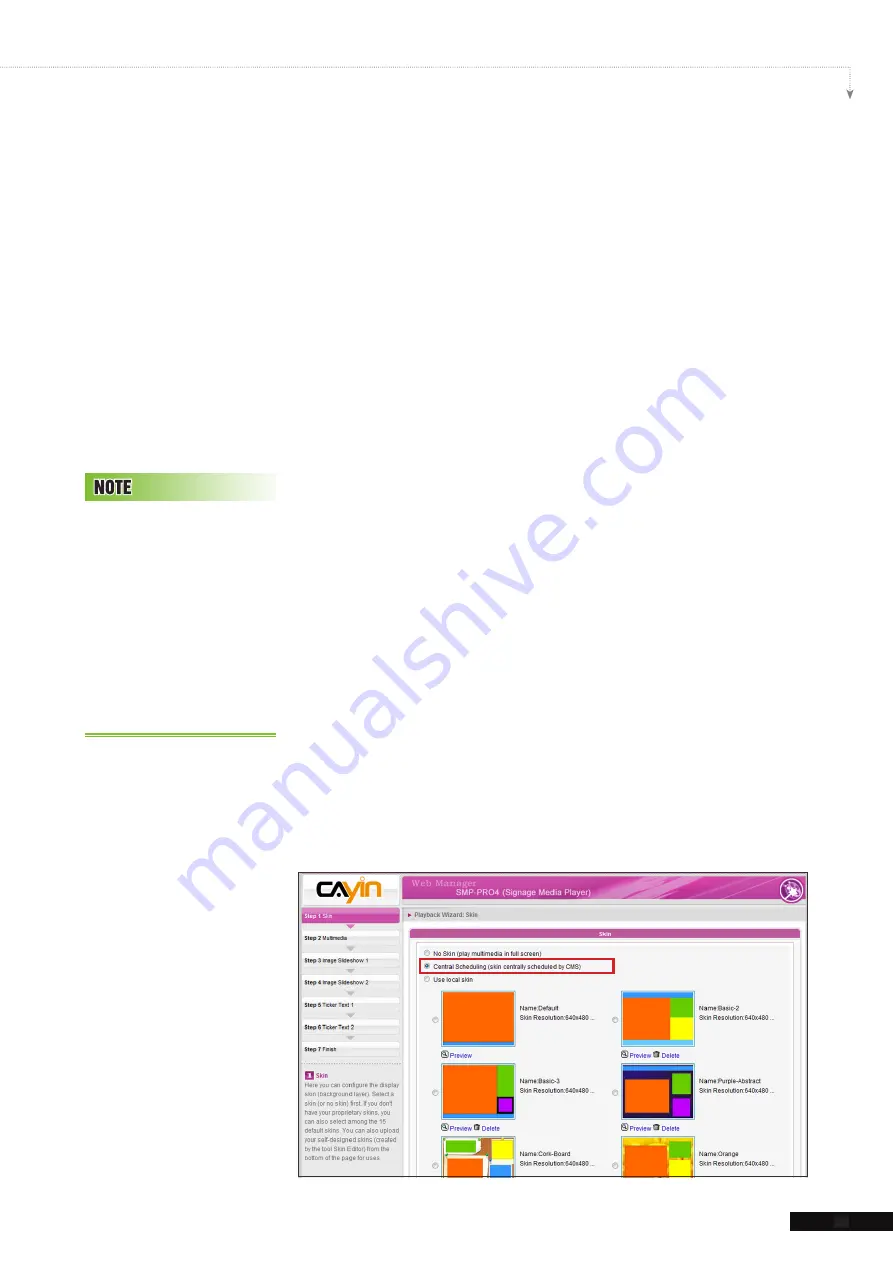
SMP-PRO SERIES USER MANUAL
25
1. Configure how frequently (minutes) the SMP player will check
with CMS server for updated content.
2. Enter the
Group
name to which the SMP player belongs.
3. Enter one CMS server's account name and password. This
account has to be authorized to access the group content.
4. Enter the CMS' IP or domain address (e.g. cms.your-
company.com). You can click [
Test
] button to check whether
you enter the correct data.
5. After finishing the configuration, press [
Finish
] to finish the
Content Update Wizard's settings.
2-6 Playback Wizard
2-6-1 Step1: Skin
Here you can configure the display skin (background layer).
Select a skin (or no skin) first. If you don't have your proprietary
skins, you can select among the default ones. You can also
upload your self-designed skins (created by CAYIN’s Skin Editor)
from the bottom of the page for uses.
If you want to use a CMS server to control the playlist of this
SMP player, please select “
Central Scheduling (skin
centrally scheduled by CMS)
” option. If you do so, you are
not allowed to edit playlist directly in SMP and the SMP player
will play skin based on the schedule configured on CMS.
After you select a skin, the
following steps of configuring
each zone will be based on
the skin you just select. For
example, if you choose a skin
without any ticker or with only
one multimedia zone, you will
skip Step 6 Ticker Text and
do not need to configure the
settings of Multimedia 2.






























