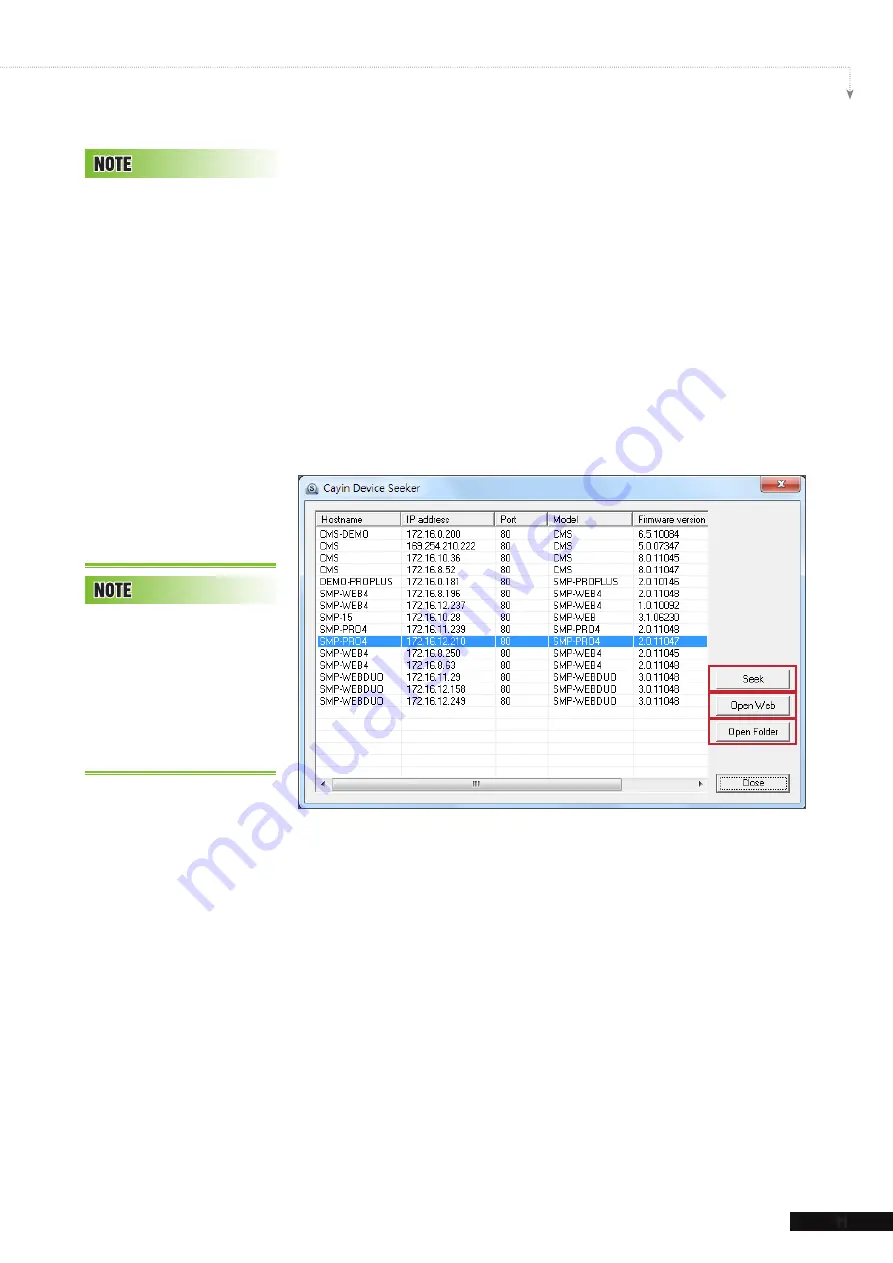
SMP-PRO SERIES USER MANUAL
11
1-6-3 Remote PC Login
If you try to manage SMP remotely on your own PC, please
follow below steps:
1. Insert the product CD into your CD-ROM, and run “
CAYIN
Device Seeker
” (\Tool\Device Seeker\seeker.exe). You can
also copy this file to your PC for future management.
2. Click [
Seek
] and the seeker will search all available SMP
clients or CMS servers in the same LAN. Select one player
and double click the player’s name. Or, you can also click a
player’s name, and click [
Open Web
].
1
2
3
3. You can also open the Media Folder of any player by "
CAYIN
Device Seeker
". Select the player you want to connect,
and click [
Open Folder
].
If the IP address of SMP
p l a y e r s h o w n i n C AY I N
Device Seeker is 169.254.
x.x, it means that SMP player
cannot successfully get an
IP address from the DHCP
server. In this circumstance,
you can login directly on
the SMP player first (refer
to
1-5-2 Login on SMP
).
Then, change the network
setting to static IP or change
the IP address of your PC to
the same subnet (169.254.
x.x). Finally, you can start to
manage the player remotely
on your PC.
If your PC and SMP player
are not in the same LAN,
you can open the browser
and enter the IP address
of the SMP. After you login
successfully, you can start to
manage SMP.






























