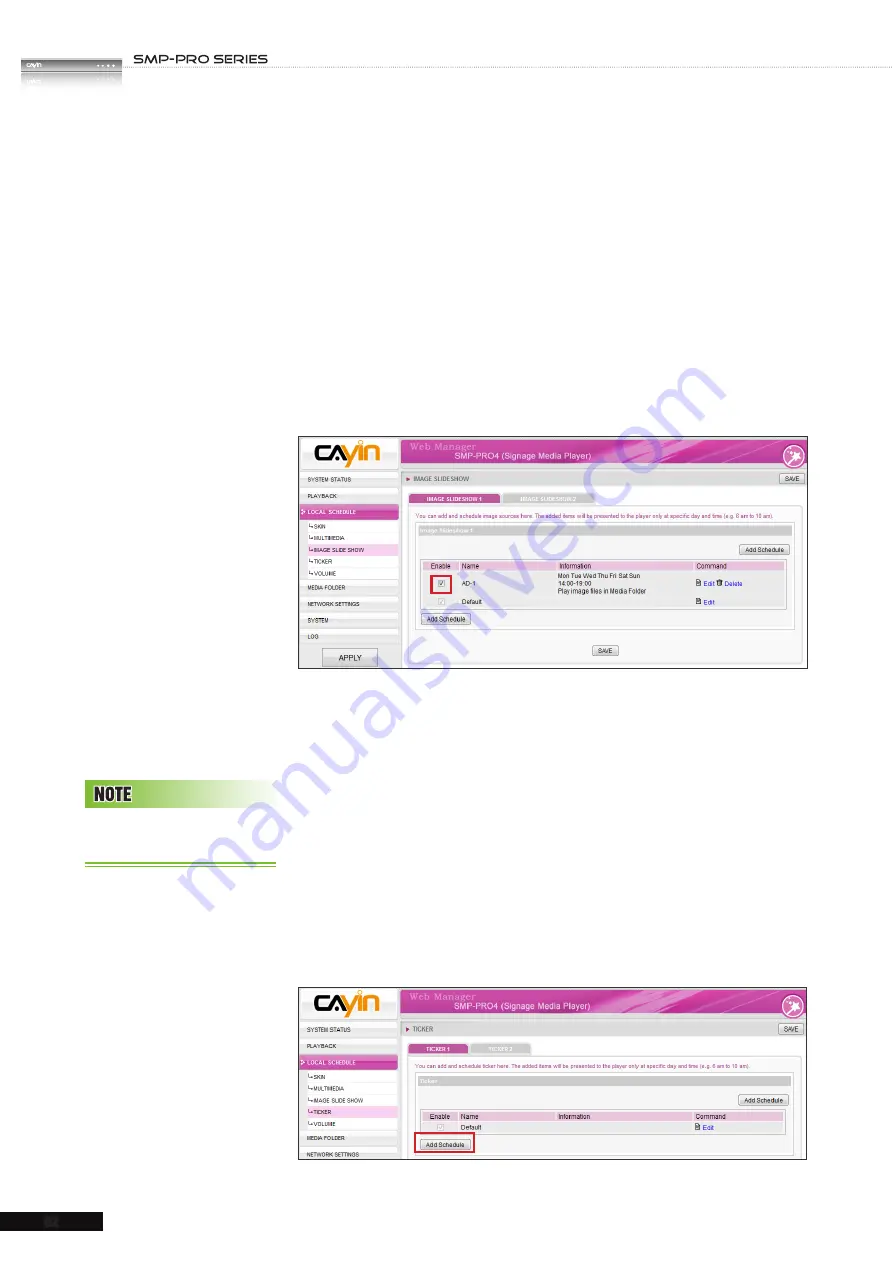
USER MANUAL
52
7. Select files you want to play in the left column and click
[
Select=>
] to move them into your playlist (right column).
You can also click [
Refresh
] to get the latest files in Media
Folder. If you want to select all files in Media Folder, please
click [
Select all=>
]. You can also change the file sequence
by [
Move up
] and [
Move down
] or remove it from playlist
by [
Remove
] and [
Remove all
].
8. After completing configuration, click [
SAVE
].
9. You can see a new schedule on the list now. Please tick this
item and press [
SAVE
] and [
APPLY
].
4-4 Ticker Zone
When you add a schedule for the ticker zone, it will be applied only to the
specified period of time (e.g. 11 to 13). SMP will playback based on the
settings in the default schedule during the rest of the time.
1. Enter Web Manager and go to
LOCAL SCHEDULE > TICKER
page.
2. Select “
TICKER 1
” or “
TICKER 2
” based on the skin you
choose. If there are two ticker zones in the skin, you have to
configure these two zones separately.
3. Click [
Add Schedule
] button and you will see a pop-up window.
Yo u c a n a d d u p t o 9 9
scheduling tasks.






























