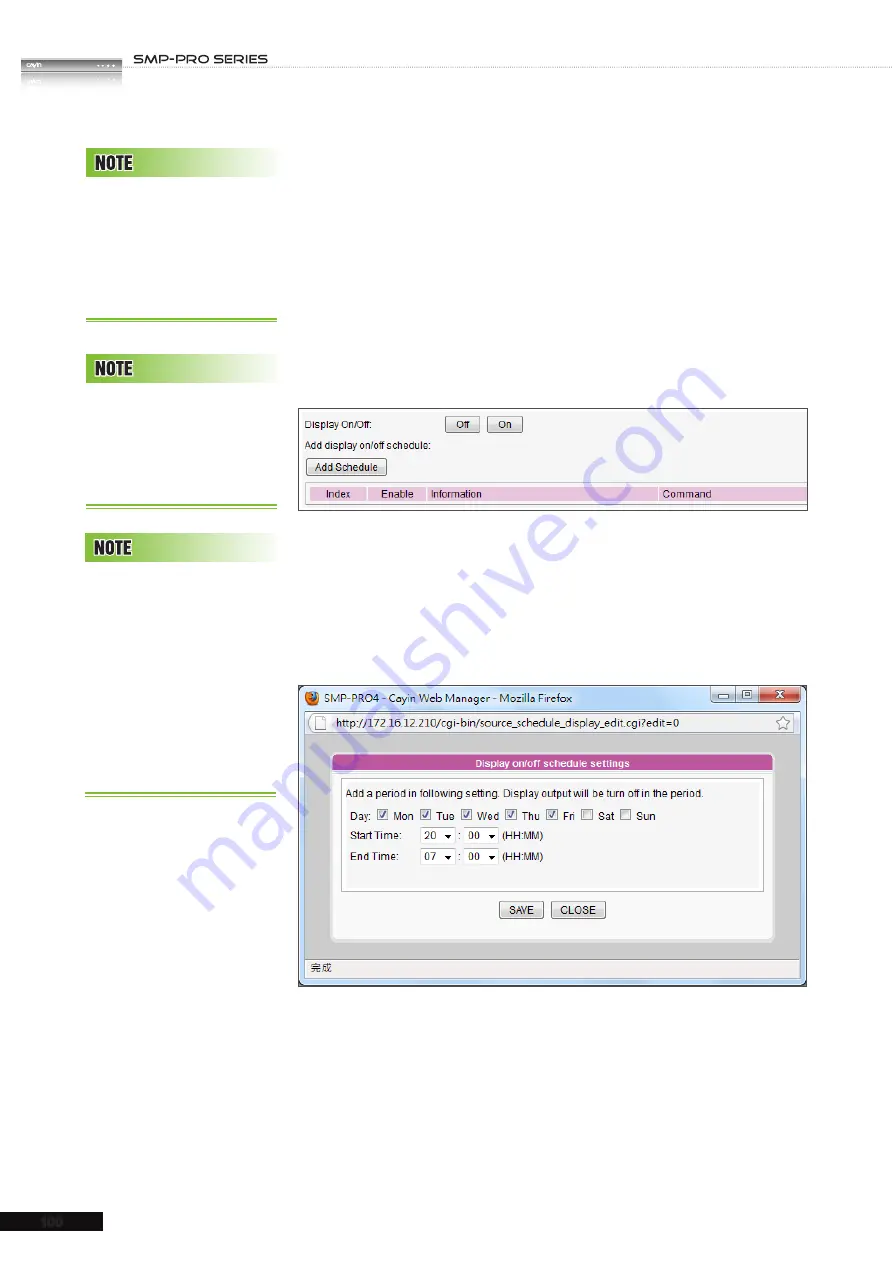
USER MANUAL
100
7-4-4 Turn On / Off Display
You can choose to turn on or turn off the screen remotely with
SMP player (by cutting down the VGA signal). You can also
schedule the time period during which you hope to turn off the
screen to save energy. Please follow the steps below:
1. Login SMP Web Manager
2. Click [
SYSTEM
] and switch to [
DISPLAY
] page.
3. You can click [
On
] or [
Off
] to turn on or turn off the display
instantly.
4. If you want to turn on or off displays automatically based on
schedules, please click [
Add Schedule
] to edit a schedule
in the pop-up window.
5. Set the days and the period of time you want to turn off the
display and click [
SAVE
].
6. Then, please remember to enable this schedule and click
[
SAVE
] and [
APPLY
].
If you configure the RS-
232 command to turn on/off
display, the command will
be sent based on the same
settings in this section.
The display command feature
only works with displays
plugged to SMP via VGA and
with displays supporting the
feature to switch to stand by
mode.
Most screens will enter the
sleep mode when the VGA
signal is cut down by the
SMP player. However, some
s c r e e n s m i g h t r e s p o n d
u n e x p e c t e d l y, s u c h a s
showing a blue screen. The
outcome depends on the
firmware of each screen, not
SMP player.






























