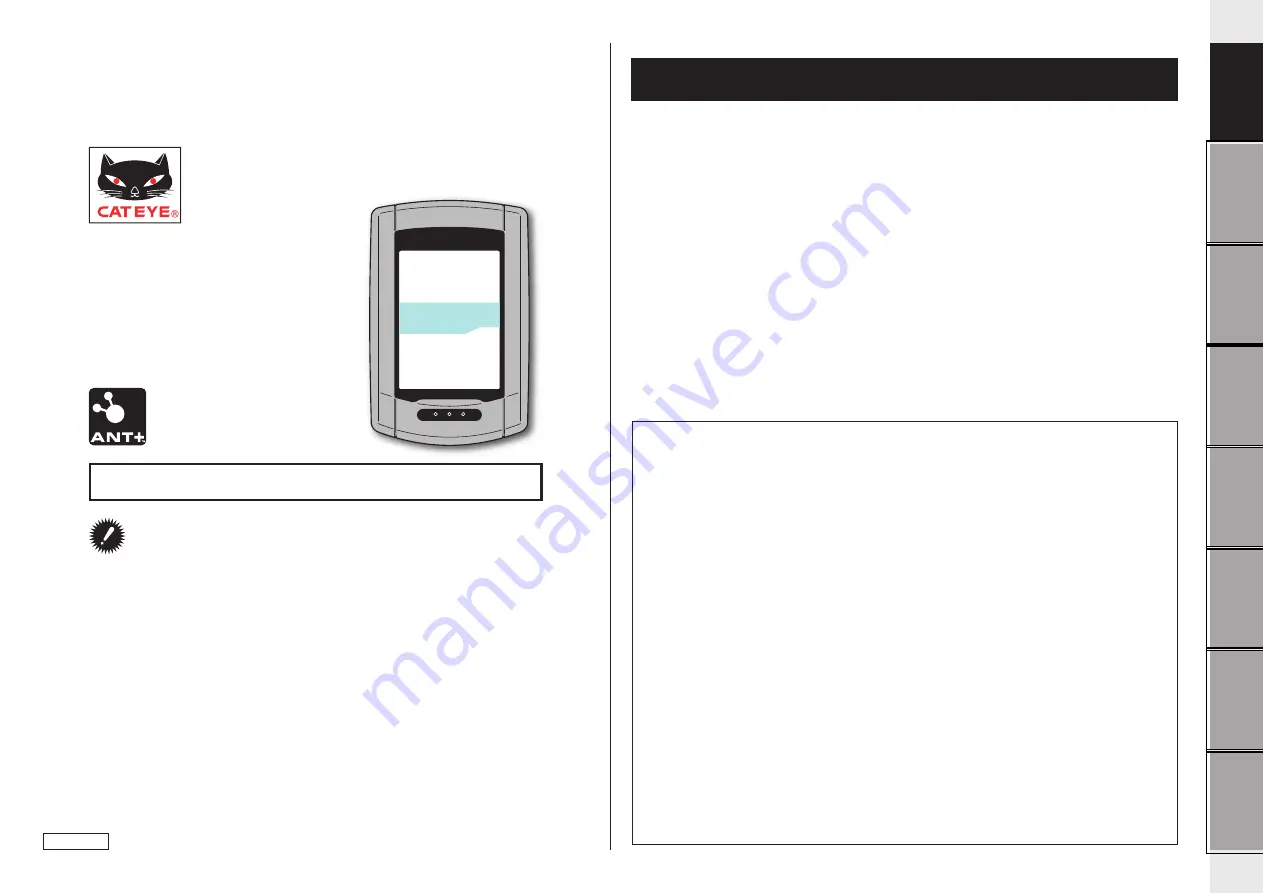
1
unit on your bicycle
Introduction
Features of this unit
Measurement method
This unit is a multifunctional cyclocomputer, having a GPS and an acceleration sensor built-
in, which can perform measurement by receiving only the GPS signal. It can also measure
up to 4 types of data (Speed, Cadence, Heart rate and Power) by receiving the signal of sen-
sors compatible with ANT+ communication standards.
* This product does not contain an ANT+ sensor. Purchase the optional or commercial ANT+
sensor in accordance with your intended use.
Recording and viewing the trip route
Position information from GPS is recorded with measurement data during measurement.
The measurement data such as your route and altitude can be viewed as a trip on a map on
the site, by loading them into the dedicated software application “CATEYE Sync™” on your
PC, and then uploading to the special website “CATEYE Atlas™”. “CATEYE Atlas™” can be
used as a database for your cycling life, where you can store the trips measured using this
unit or CATEYE INOU, a trip recorder with camera.
Before using the computer, please thoroughly read this manual
and keep it for future reference.
* This PDF contains a link to YouTube.
When you click on the button “Watch a video”, a message regarding secu-
rity appears.
Click the “Allow” to open a browser and play the video.
* YouTube videos and instruction manuals related to this product are subject
to change without notice.
For the latest edition of the instruction manual (PDF), visit the offi cial Cat-
Eye website.
* This manual has been prepared on the assumption that the user has suffi -
cient basic knowledge, including operation and terminology of PCs (Win-
dows / Mac).
CATEYE
STEALTH 50
CYCLOCOMPUTER CC-GL50
Instruction manual
ENG
This device complies with Part 15 of the FCC Rules and Industry Canada licence-exempt RSS
standard(s). Operation is subject to the following two conditions: (1) this device may not cause
harmful interference, and (2) this device must accept any interference received, including interfer-
ence that may cause undesired operation.
L’appareil est conforme à la réglementation FCC, section 15 et Industrie Canada RSS standard
exempts de licence (s). Son utilisation est soumise à deux conditions :
1. L’appareil ne doit pas provoquer d’interférences nuisibles, et
2. L’appareil doit supporter les interférences reçues, y compris les interférences empêchant son
fonctionnement correct.
Modifi cations
The FCC requires the user to be notifi ed that any changes or modifi cations made to this device that are
not expressly approved by CatEye Co., Ltd. may void the user ’s authority to operate the equipment.
NOTE: This equipment has been tested and found to comply with the limits for a Class B digital
device, pursuant to Part 15 of the FCC Rules. These limits are designed to provide reasonable
protection against harmful interference in a residential installation. This equipment generates, uses
and can radiate radio frequency energy and, if not installed and used in accordance with the instruc-
tions, may cause harmful interference to radio communications. However, there is no guarantee that
interference will not occur in a particular installation. If this equipment does cause harmful interfer-
ence to radio or television reception, which can be determined by turning the equipment off and on,
the user is encouraged to try to correct the interference by one or more of the following measures:
Reorient or relocate the receiving antenna. Increase the separation between the equipment and
receiver. Connect the equipment into an outlet on a circuit different from that to which the receiver
is connected. Consult the dealer or an experienced radio/TV technician for help.
This Class B digital apparatus complies with Canadian ICES-003.
Cet appareil numérique de la classe B est conforme à la norme NMB-003 du Canada.
066601241
4


































