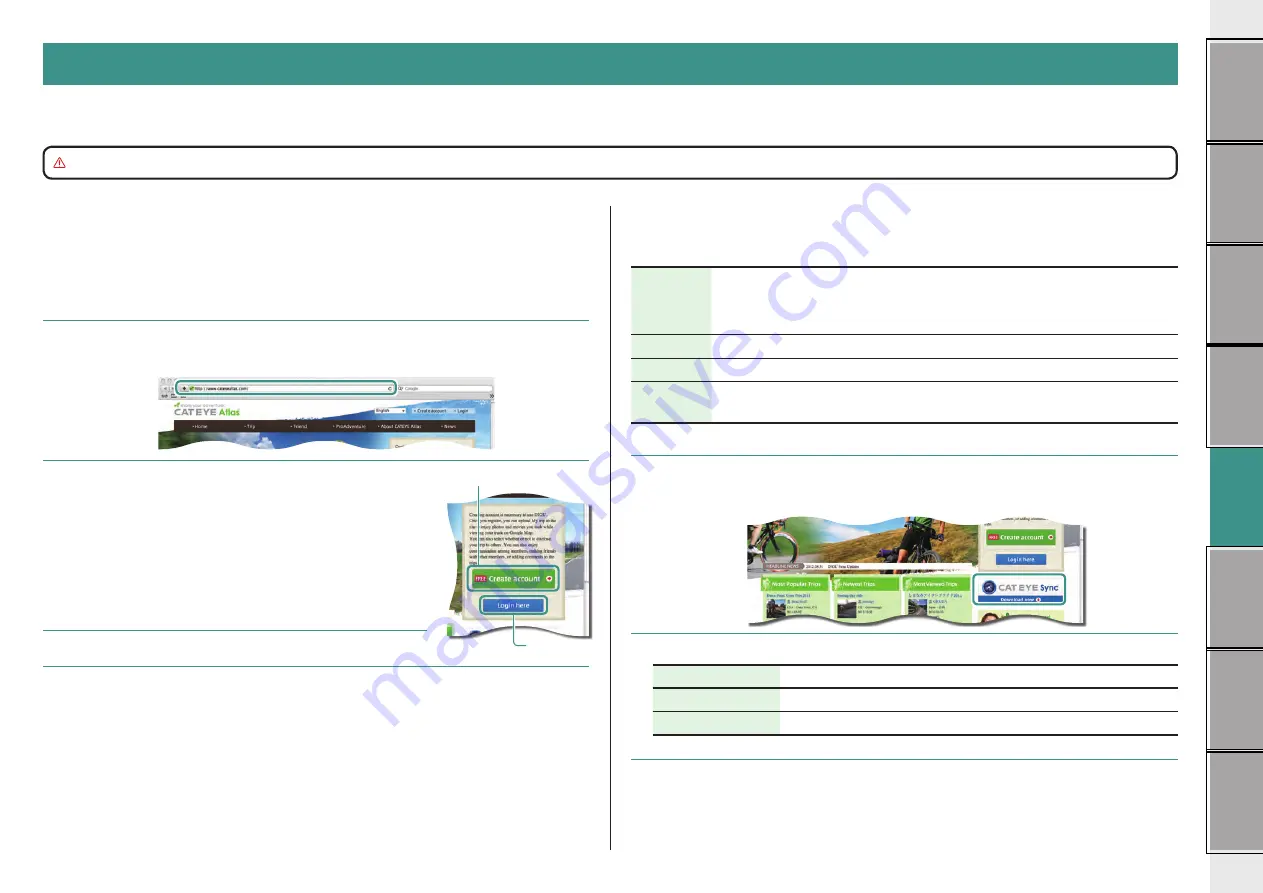
18
measurement data
Installing CATEYE Sync™
Operating environment for CATEYE Sync™
OS
Windows XP (32 bit), and Vista / 7
/ 8 (32 bit / 64 bit)
*.NET Framework 3.5 is required.
Mac OS 10.6 or later
Memory
Recommend environment for respective OS
HDD
Available capacity required: 64 MB or more
Browser
Internet Explorer 7 or later, Safari 4.0 or later,
Firefox, and Google Chrome 5.0 or later
How to Install CATEYE Sync™
1
Click on [Download CATEYE Sync™ now].
Download the file according to the instructions displayed on the screen.
2
Double click on the execution file downloaded.
OS
Execution file
For Windows
[setup.exe]
For Mac
[CATEYESyncSetUp.pkg]
* Administrator authority is required to run the program on Windows Vista / 7 / 8.
3
Perform an installation according to the instructions displayed on the screen.
Once installation is completed, CATEYE Sync™ will start.
* Go to “Setting CATEYE Sync™”(page 19).
Setup of your PC
At first, access the special website CATEYE Atlas™ to register as a member. Then, install CATEYE Sync™ to your PC (Windows/Mac). You can upload the trip data measured with this unit to
CATEYE Atlas™, STRAVA™, TrainingPeaks™ and others, or change the computer configuration using your PC.
Caution:
Use the PC with an Internet access environment to access CATEYE Atlas™ or download CATEYE Sync™.
Membership registration to CATEYE Atlas™
•
You can use the same account when using CATEYE INOU and having registered membership.
•
When uploading the trip data acquired with this unit only to STRAVA™ or TrainingPeaks™,
membership registration of CATEYE Atlas™ is not required. Install CATEYE Sync™, and see
“Uploading trip data” (page 20).
1
Access CATEYE Atlas™
Access the website “CATEYE Atlas™” from your browser (http://www.cateyeatlas.com).
2
Click on [Create account].
Register your temporary membership according to the in-
structions displayed on the screen.
Once you are registered, an e-mail is sent from CATEYE Atlas™.
Access to the specified URL to register your formal membership.
* Membership registration is free of charge.
* Make a note of your e-mail address, password and birth
date registered, and be sure to keep it.
3
Click on [Login here].
4
Enter your e-mail address and password, and then click on [Login].
Enter correctly your e-mail address and password registered to login.
* Go to “Installing CATEYE Sync™” (on the right of this page).
2
3
















































