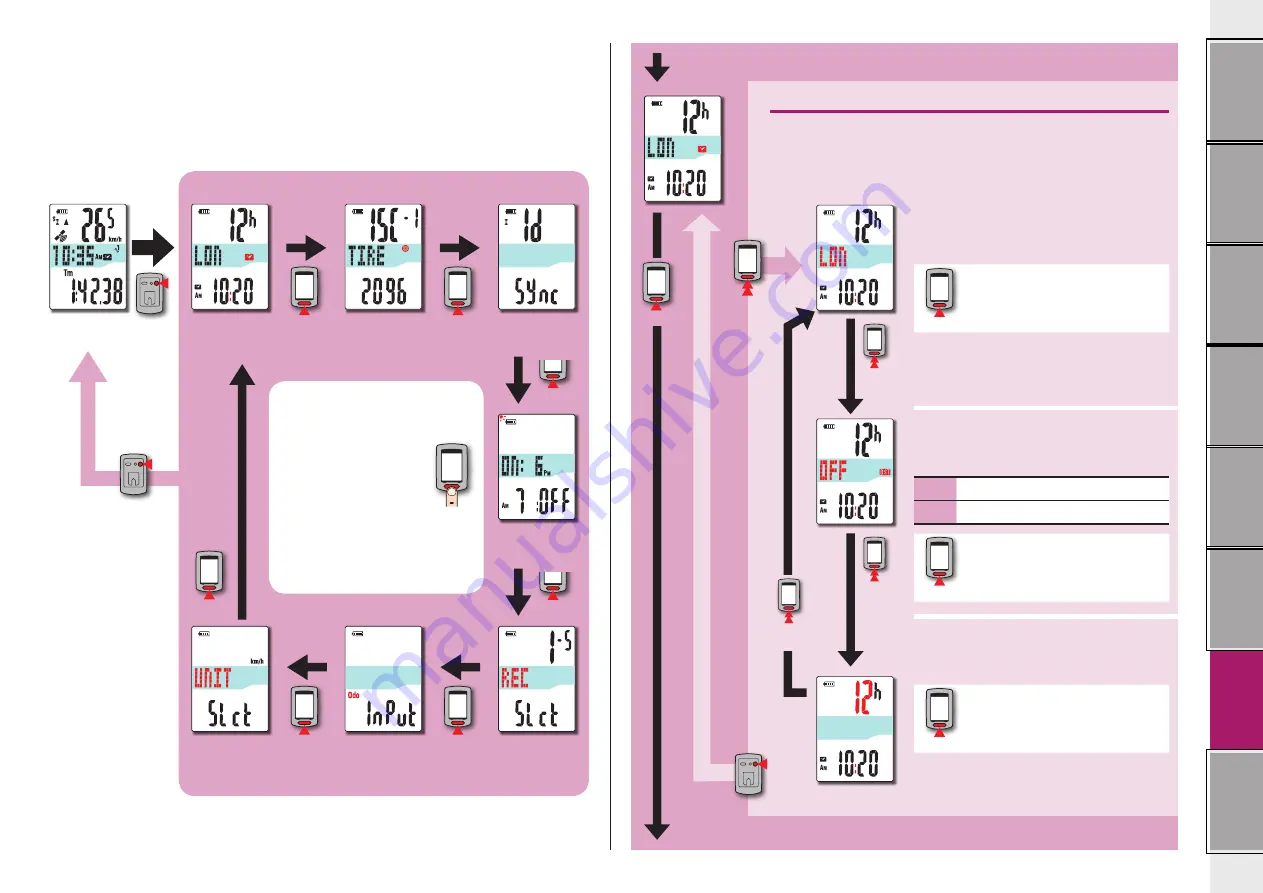
29
Changing the
computer
configuration
Changing the settings of the computer alone
Pressing the
MENU
button with the measurement screen displayed changes to the menu
screen. Various settings can be changed on the menu screen.
* After you change the setting, be sure to press the
MENU
button to register it.
* Leaving the menu screen without any operation for 1 minute returns to the measurement
screen.
Time zone list
Select the code for the city nearest from
your current location.
MODE
Switch the display
* For details, see “Time zone list”
(page 11).
Daylight saving time
Select whether to use the daylight saving
time.
ON
Moves the clock 1 hour ahead
OFF
Displays in regular clock
MODE
ON
↔
OFF
Clock setting
Change the settings of the time zone, daylight saving time, and the
clock display format.
* With this unit, it is not necessary to set the clock/date, since they
are synchronized after receiving GPS signal.
Clock display format
Select the display format of “
12h
” (12
hours display) or “
24h
” (24 hours display).
MODE
12h
↔
24h
* Date and clock are acquired from GPS
signal; therefore, it is not necessary to
enter them.
MODE
MODE
MODE
MODE
MENU
MENU
MODE
MODE
MODE
MODE
MODE
MODE
MODE
MENU
MODE
Clock setting
(on the right of
this page)
Setting the tire
circumference
(page 31)
Pairing the sensor
(page 32)
Measurement
screen
Night-time setting
(page 34)
Setting the
record interval
(page 34)
Entering the
total distance
(page 34)
Selecting the
speed unit
(page 35)
From “Selecting the speed unit” (page 35)
To “Setting the tire circumference” (page 31)
(press & hold)
(press
& hold)
Menu top screen
(press
& hold)
Register
the setting
Register
the setting
Changing
the settings
(press & hold)
Changing the time zone
(shortcut)
When you travel back
and forth between two
regions, you can easily
return the time zone to
the original one.
* For details, see
“Changing the time
zone” (page 30).
Press
and hold
for 4 sec.













































