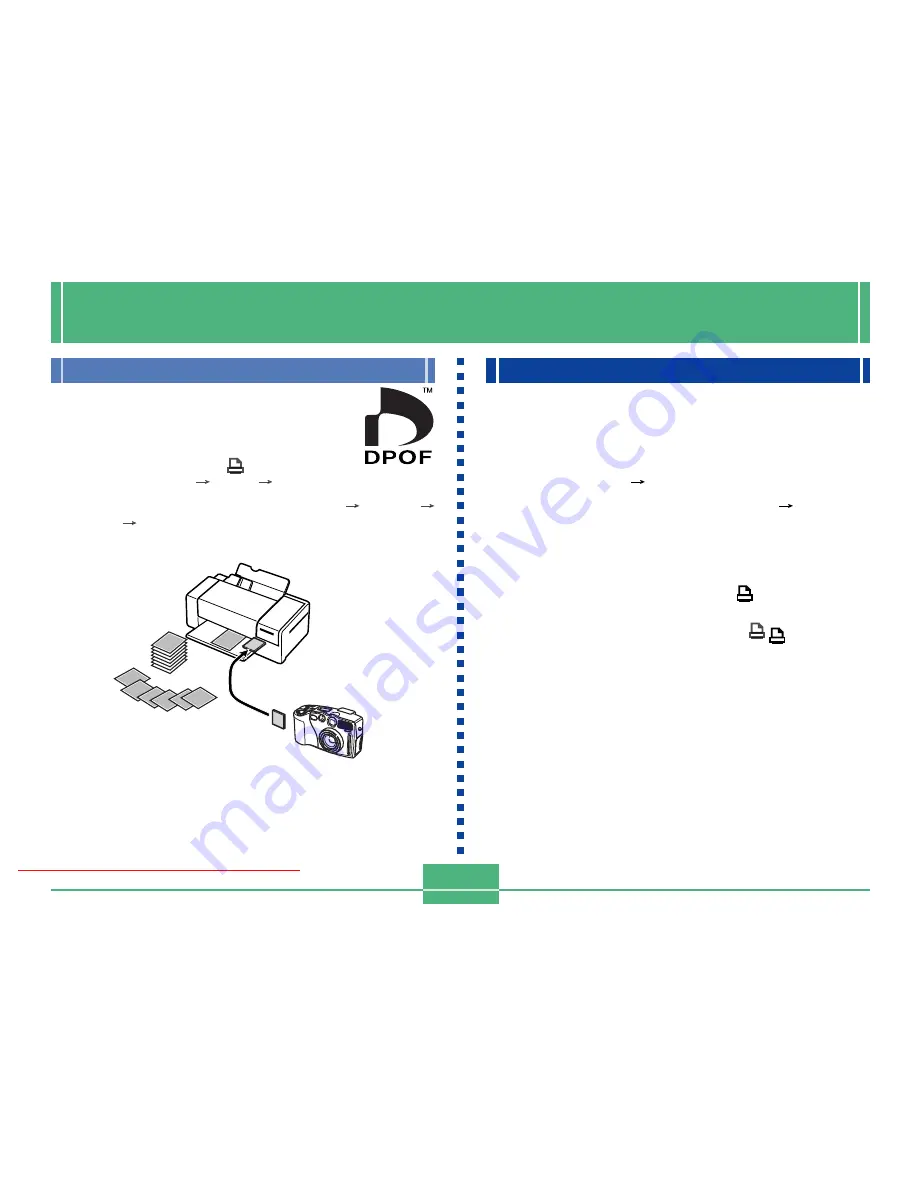
DPOF
E-95
Printing Specific Images
1.
Align the POWER/Function Switch with PLAY.
2.
Press MENU.
3.
Select “DPOF”
“Select”.
• On the advanced menu, select “Tools”
“DPOF”.
4.
Use [
왘
] and [
왗
] to select the image you want to
print.
5.
Press [
왔
] or [
왖
] to toggle the
mark on (print)
or off (do not print).
• With this procedure, you can turn the
mark on and
off for each individual image.
DPOF
The letters “DPOF” stand for “Digital Print
Order Format,” which is a format for record-
ing on a memory card or other medium which
digital camera images should be printed and
how many copies of the image should be
printed. DPOF makes it possible for a DPOF
compatible printer or professional print ser-
vice to print images from a memory card with-
out having to specify individual file names.
Downloaded From camera-usermanual.com
E-96
6.
Use [
왔
] and [
왖
] to specify the number of cop-
ies you want to print.
• If you want to specify more images for printing, repeat
steps 4 through 6.
• If you change your mind about printing an image,
press [
왔
] to clear its
mark.
7.
After you are finished, press SET to exit the im-
age specification procedure.
Downloaded From camera-usermanual.com
E-97
Printing All Images
1.
Align the POWER/Function Switch with PLAY.
2.
Press MENU.
3.
Select ÒDPOFÓ
ÒAllÓ
ÒSet print orderÓ.
• On the advanced menu, select “Tools”
“DPOF”
“All”
“Set print order”.
• To cancel current print settings, select “Cancel print
order”.
4.
Press SET.
• If you selected “Cancel print order” in step 3, pressing
the shutter button returns to the playback screen.
5.
Use [
왔
] and [
왖
] to specify the number of cop-
ies of each image you want to print.
6.
After you are finished, press SET to exit the im-
age specification procedure.
• The above procedure causes the
mark to appear
on all the images in memory.
Downloaded From camera-usermanual.com






























