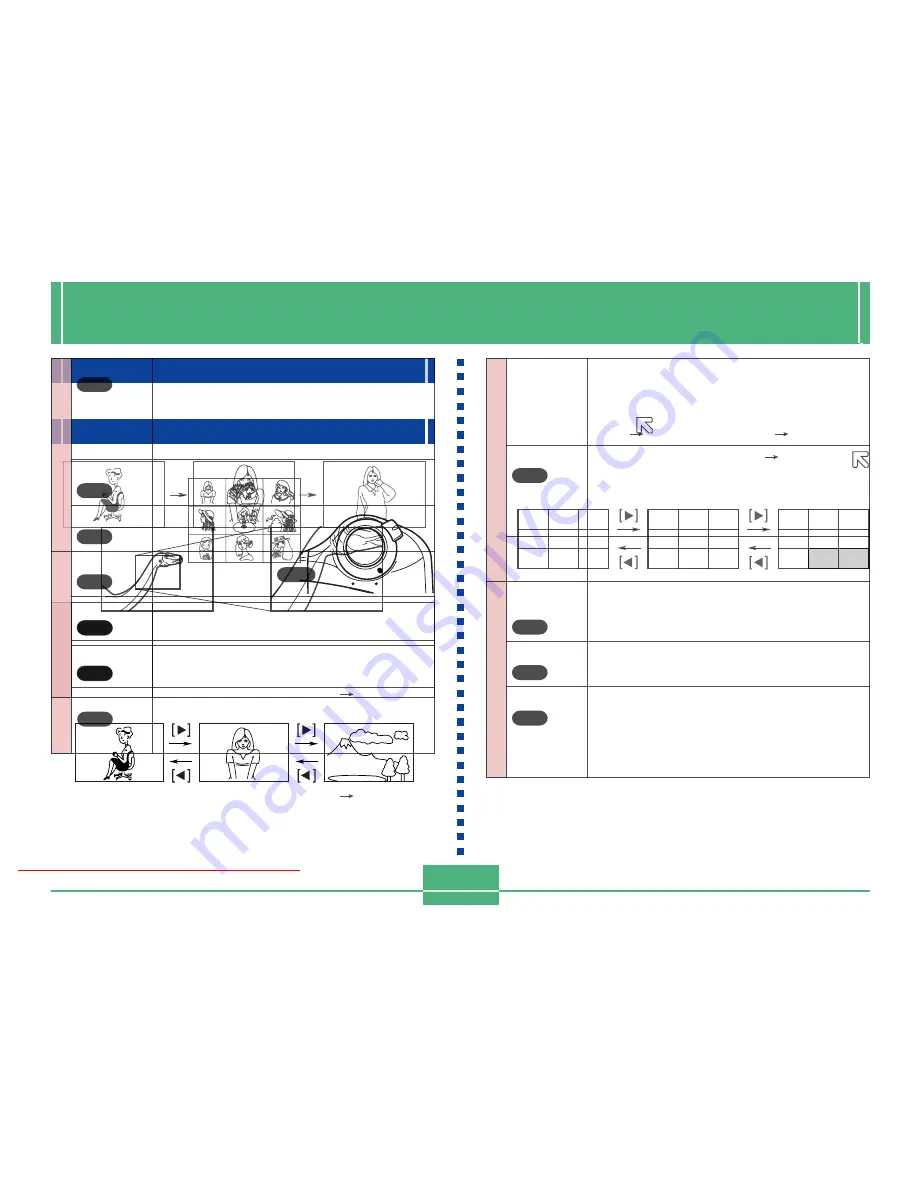
PLAYBACK
E-78
PLAYBACK
The following describes the different techniques that you can
use to playback recorded images.
Basic Playback Operation
The built-in monitor screen of the camera lets you play back
recorded images without connecting an external monitor.
1.
Align the POWER/Func-
tion Switch with PLAY.
2.
Use [ ] and [ ] to scroll through the images
stored in camera memory.
• Press [ ] to scroll forward and [ ] to scroll back. Hold-
ing down either button scrolls at high speed.
NOTE
The image that initially appears on the monitor screen
in the PLAY mode is a preview image. The full of
image appears after three seconds. Images copied
from another digital camera or a computer may take
longer time to appear.
Downloaded From camera-usermanual.com
E-79
• To enlarge the movie image so it fills the entire moni-
tor screen, press DISP. Pressing the DISP again re-
turns the image to its original small size.
• Pressing SET during movie play pauses playback.
Press SET again to resume playback.
• While movie playback is paused, you can use [ ] (for-
ward) and [ ] (reverse) to move frame-by-frame
through the movie.
4.
After the movie is complete, press MENU.
Playing Back a Movie
Use the following operation to play back a movie that was
recorded using the operation under “Movie Recording” on
page E-62.
1.
Align the POWER/Function Switch with PLAY.
2.
Use [ ] and [ ] to select the movie you want to
play back.
3.
Press SET to start playing back the movie.
• You can use [ ] (forward) and [ ] (reverse) while
playing back a movie to change the playback direc-
tion.
Downloaded From camera-usermanual.com
E-80
• Pressing DISP changes to a small-image display.
Press DISP again to return to the full-screen size.
• Pressing SET during panorama play pauses play-
back. Press SET again to resume playback.
• While panorama playback is paused, you can use [ ]
(forward) and [ ] (reverse) to move frame-by-frame
through the panorama.
4.
Press MENU to stop panorama playback.
Panorama Playback
Use the following operation to playback panoramas re-
corded using the operation under “Panorama Recording” on
page E-64.
1.
Align the POWER/Function Switch with PLAY.
2.
Use [ ] and [ ] to select the panorama you
want to play back.
3.
Press SET to start panorama playback.
• You can change the direction of a panorama that is
playing back by pressing [ ] or [ ].
Downloaded From camera-usermanual.com
E-81
Using Zoom
The following operation lets you magnify an image to twice
and a half its normal size. Note that you can zoom only a
single still image.
IMPORTANT!
Movie and panorama images cannot be zoomed.
1.
Align the POWER/Function Switch with PLAY.
2.
Use [ ] and [ ] to select the image you want to
zoom.
3.
Press MENU.
4.
Select “Zoom”.
• On the advanced menu, select “View”
“Zoom”.
5.
Specify the area.
• The portion of the selected area appears on the dis-
play at twice and a half its normal size.
• Use [ ] and [ ] to move the area selection frame left
and right. Use [ ] and [ ] to move it up and down.
6.
To return the image to its normal size, press
any button besides [ ], [ ], [ ], [ ].
Downloaded From camera-usermanual.com
E-82
1.
Align the POWER/Function Switch with PLAY.
2.
Press MENU.
3.
Select Ò9 MultiÓ.
• On the advanced menu, select “View”
“9 Multi”.
• The first image of the set is the image that was on the
screen when you performed step 2 of this operation.
The other images are those that sequentially follow
the first one.
Displaying Nine Images
The following operation lets you simultaneously view nine
images on the same screen. This capability is especially
useful when playing back to the screen of a connected TV,
and can be used to display a catalog of products, etc.
4.
Use [
] and [
] to scroll through images
stored in memory.
• To view a particular image in normal size, press DISP.
This causes the
mark to appear in the upper left
corner of the monitor screen. To produce an enlarged
view of an image, use [ ] and [ ] to move the
mark to the image you want and then press SET.
5.
After you are finished, press any button be-
sides [ ], [ ], or DISP to return to the normal
single-image display.
Downloaded From camera-usermanual.com
E-83
IMPORTANT!
Auto Power Off (page E-41) is disabled whenever Slide
Show is being used. This means you should not leave
Slide Show running when using batteries to power the
camera. Doing so can rundown batteries. Be sure to
stop Slide Show and turn off the camera after you are
finished.
Slide Show
Slide Show automatically scrolls through the images stored
in memory. You can also specify how much time should be
allowed between each image.
1.
Align the POWER/Function Switch with PLAY.
2.
Press MENU.
3.
Select “Slide Show”.
• On the advanced menu, select “View”
“Slide Show”.
4.
To stop Slide Show, press any button besides
MENU.
• Pressing MENU while a Slide Show is in progress
displays a screen that lets you change the interval
within the range of 3 to 30 seconds.
• Note that all buttons are disabled while an image
change is in progress. Wait until an image is stopped
on the monitor screen before performing a button
operation, or hold down the button until the image
stops.
• Images copied from another digital camera or a
computer may take longer time to appear.
Downloaded From camera-usermanual.com
E-84
Screen Saver
The screen saver function automatically activates Slide
Show (which automatically scrolls through images)
whenever you do not perform any operation for about five
minutes in the PLAY Mode. This protects the camera’s
monitor screen and the screen of a connected TV against
“burn in” of a static image that is left displayed too long.
IMPORTANT!
• The screen saver is enabled only when the camera is
being powered by its optional AC adaptor. If you do
not perform any operation for five minutes under bat-
tery power, camera power automatically turns off
(Auto Power Off).
• The screen saver displays protected images only. The
screen saver is disabled if there are no protected im-
ages in memory.
• Photo Loader will not send images between the cam-
era and a personal computer while the screen saver is
turned on. Make sure you turn off the screen saver
before trying to perform any image transfer operation.
Note that the screen saver is turned on when you pur-
chase the camera.
1.
Align the POWER/Function Switch with PLAY.
2.
Press MENU.
3.
Select “Tools”
“Screen Saver”
“On”.
• “Tools” appears on the advanced menu only.
• To turn off the screen saver, perform the above proce-
dure and select “Off”.
• The screen saver activates if you do not perform any
operation for about five minutes in the PLAY Mode.
• Press any key to exit the screen saver.
• When changing between images, the screen saver
uses the interval that is specified for Slide Show (page
E-83).
Downloaded From camera-usermanual.com
E-85
Zoom
BASIC
9 Multi
BASIC
Slide Show
BASIC
View
Enlarges the image on the monitor screen.
Displays nine images on the monitor screen.
Automatically scrolls through the images one-
by-one.
Using the PLAY Menus
The PLAY menus provide you with control over the display
format and DPOF settings, image delete and save opera-
tions, and other settings. Each PLAY menu has two formats:
a basic menu and an advanced menu. Press DISP to toggle
between the basic menu and advanced menu.
PLAY Menus
See “Menu Screens” on page E-31 for information about
how to use menus.
Basic menu items are indicated by
BASIC
.
Tools
Protect
DPOF
BASIC
Screen
Saver
Card
Browser
BASIC
Format
BASIC
Date
BASIC
Use this item to protect images against deletion.
Select : Protects a single specific image.
Folder : Protects all images in a specific
folder.
All
: Protects all images.
Use this item to specify images for printing on
a DPOF printer.
Select : Prints a single specific image.
All
: Prints a specific number of copies
of all images.
This item turns the screen save off and on.
Use this item to select the card browser file
type.
Off/ Type1 / Type2 / Type3 / Type4
Select this item to format a memory card.
Use this item to specify the format of the date
that appears in the monitor screen, and to
adjust the date setting.
Style(Year/Month/Day / Day/Month/Year /
Month/Day/Year) / Adjust
Set Up
Downloaded From camera-usermanual.com
E-86
Set Up
This item can be used to specify the format of
the video output signal.
NTSC : Video format in the United States
and Japan
PAL
: Video format in Europe and other
areas
This setting lets you select either English or
Japanese as the display language.
Use this item to turn the key input confirmation
tone off and on.
Deletes a single specific image.
Deletes all unprotected images in a specific
folder.
Deletes all unprotected images.
Video Out
BASIC
Language
BASIC
Beep
BASIC
Select
BASIC
Folder
BASIC
All
BASIC
Delete
Downloaded From camera-usermanual.com






























