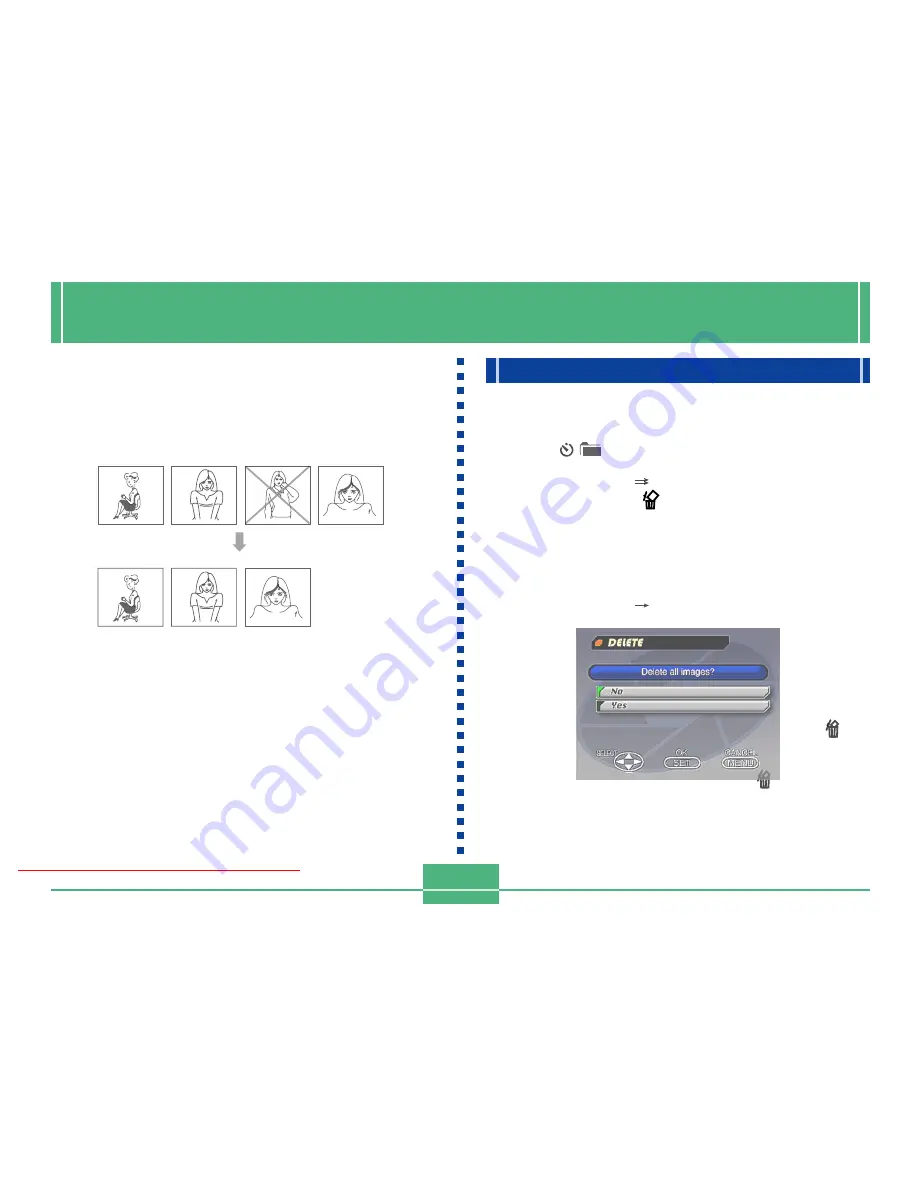
DELETING IMAGES
E-91
DELETING IMAGES
Use the following operations when you want to delete im-
ages. You can delete the currently selected image, specifi-
cally selected image, all the images in a particular folder or
all images currently on the memory card.
IMPORTANT!
• Image deletion cannot be undone. Before deleting an
image, make sure you no longer need it or you have a
back-up copy saved on you computer, on diskette, or
on some other medium.
• Be especially careful with “Deleting All Unprotected
Images” operation, which deletes all unprotected im-
ages in memory.
• A protected image cannot be deleted. See “Image
Protection” on page E-89 for details on protecting and
unprotecting images.
Deleting the Currently Selected Image
1.
Align the POWER/Function switch with PLAY.
2.
Use [
왘
] and [
왗
] to display the image you want
to delete.
3.
Press PREVIEW/
.
• You cannot delete an image that is protected.
• You can still use [
왘
] and [
왗
]to change to another im-
age as this point, if you want.
4.
Use [
왔
] to select “Yes”.
• To cancel the delete operation, select “No” and then
press SET, or press any other button besides [
왘
], [
왗
],
[
왔
], [
왖
], SET, or the shutter button.
5.
Press SET.
• Deleting a panorama deletes all of the images that
make it up as well.
Downloaded From camera-usermanual.com
E-92
Deleting a Single Image
1.
Align the POWER/Function Switch with PLAY.
2.
Press MENU.
3.
Select ÒDeleteÓ
ÒSelectÓ.
4.
Select the image you want to delete.
• Protected images are not displayed.
• Note that the first time you display an image its
icon
is turned on.
5.
Press [
왔
] or [
왖
] to toggle the
mark of the
selected image on and off.
• If you want to delete more than one image, repeat
steps 4 and 5.
NOTE
The camera does not maintain open spaces in its
memory. Deleting an image causes all images following
the deleted image to be shifted up.
Downloaded From camera-usermanual.com
E-93
6.
After all the images you want to delete are se-
lected, press SET to delete them.
• Deleting a panorama deletes all of the images that
make it up as well.
Deleting All the Images in a Folder
1.
Align the POWER/Function Switch with PLAY.
2.
Press /
.
3.
Use [
왘
] and [
왗
] to select the folder you want to
delete.
4.
Press SET.
5.
Press MENU.
6.
Select “Delete”
“Folder”.
Downloaded From camera-usermanual.com
E-94
Deleting All Unprotected Images
1.
Align the POWER/Function Switch with PLAY.
2.
Press MENU.
3.
Select ÒDeleteÓ
ÒAllÓ.
4.
Select ÒYesÓ to delete all unprotected images,
or ÒNoÓ to abort the delete operation without
deleting anything.
• When the above procedure is performed while there
are protected images in memory, the first of the pro-
tected images appears on the monitor screen after the
unprotected images are deleted.
7.
Select “Yes” to delete the contents of the
folder, or “No” to abort the delete operation
without deleting anything.
• When the above procedure is performed while there
are protected images in memory, the first of the
protected images appears on the monitor screen
after the unprotected images are deleted.
Downloaded From camera-usermanual.com






























