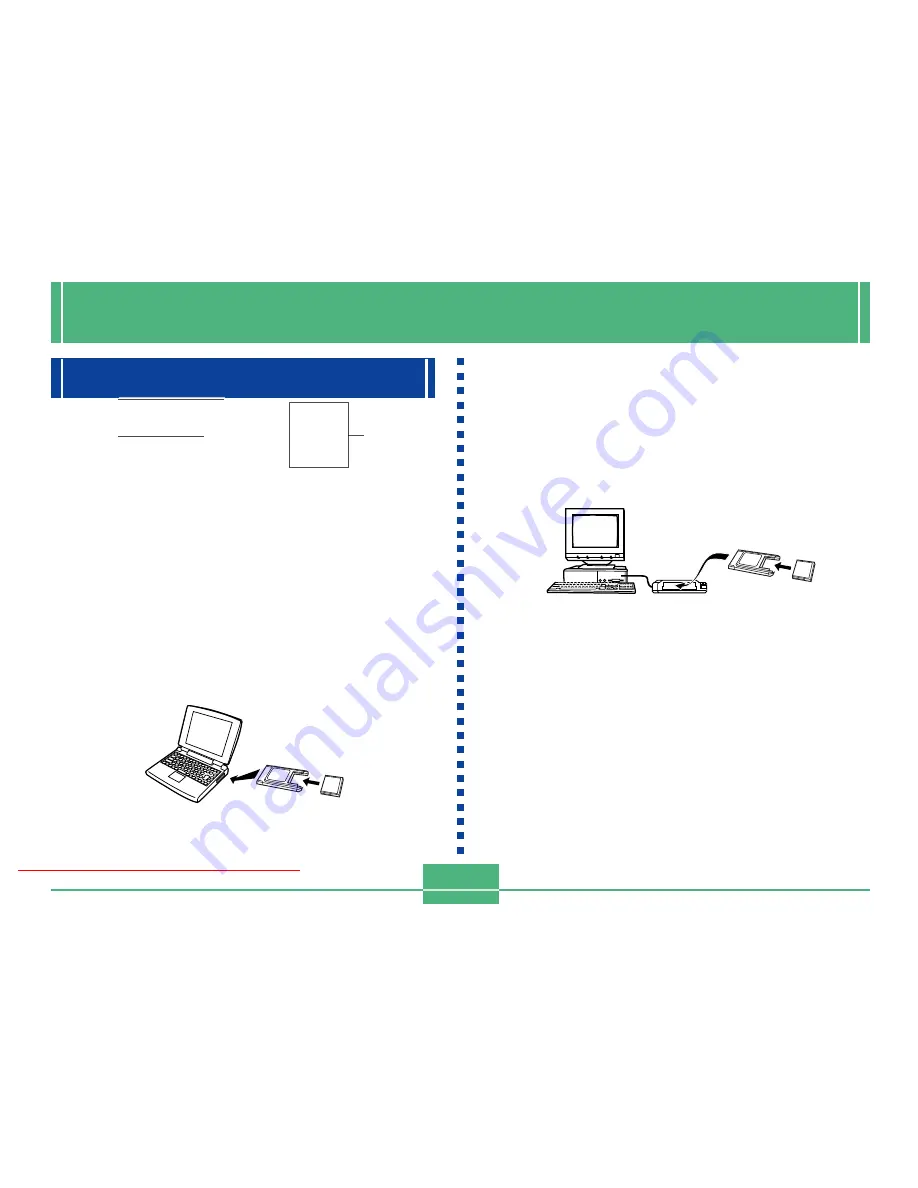
USING CompactFlash CARDS WITH YOUR COMPUTER
E-106
USING CompactFlash CARDS WITH YOUR COMPUTER
Setting Up to Access CompactFlash Card
Contents From Your Computer
You can use any of the three methods described below to
access the contents of a memory card with your computer.
You can use the Photo Loader software to save images on
the memory card to your computer.
CompactFlash Memory Card Slot
If your computer has a CompactFlash Memory Card Slot, in-
sert the camera’s memory card into the slot.
PC Card Slot
In this case you need an optionally available CASIO CA-10
PC Card Adaptor. See the instructions that come with the PC
Card Adaptor and the documentation that comes with your
computer for details on using this type of configuration.
Other Desktop Computer Configurations
Some desktop computers require a separately available PC
card reader/writer and the optionally available CASIO CA-10
PC Card Adaptor to read memory card contents. See the
instructions that come with the PC card reader/writer and the
PC Card Adaptor for details on using this type of configura-
tion.
Downloaded From camera-usermanual.com
E-108
Image Files Supported by the Camera
• Image files recorded with the CASIO QV-3000EX/Ir Digital
Camera
• DCF protocol image files
Certain DCF functions may not be supported.
Folder and File Contents
• Parent Folder
Contents: All files used by the digital camera
• Card Browser Main File
Contents:Template for card browser, which is used for
viewing image previews with a web browser
• Management File
Contents: Information about folder management, image
sequence, etc.
• DPOF File Folder
Contents: DPOF files
• DPOF File
Contents: Printer data
• Card Browser Folder
Contents: Files used by the card browser
• Card Browser File
Contents: Data used by the card browser
• Main Image Folder
Contents: Image files recorded by the camera
• Main Image File
Contents: Still image file recorded by the camera
• Main Movie File
Contents: Movie file recorded by the camera
• Preview Folder
Contents: Preview images
• Preview Image File
Contents: Preview images of still image and movie files
used for temporary playback and card browser previews
Downloaded From camera-usermanual.com
E-110
3.
Use [
왔
] and [
왖
] to select the Format and then
press SET.
There are four Card Browser formats.
Type1 ........ This is a powerful format that provides de-
tailed information about each image and
also includes a Slide Show feature.
Type2 ........ This format is a viewer with a Slide Show
feature.
Type3 ........ This format shows information about each
image. You should be able to use it with any
browser, regardless of version.
Type4 ........ This format provides basic image viewing.
Since it is the simplest option, you should be
able to use it with just about any browser,
regardless of version.
• Note that the Type1 and Type3 formats use Java Script, so
their use requires Microsoft Internet Explorer 4.01 or later,
or Netscape Communicator 4.5 or later.
• Turning on Card Browser causes an HTML file to be gener-
ated whenever you turn off camera power.
• Selecting “Off” in step 3 of the above procedure turns off
Card Browser.
• Creation of an HTML file causes an INDEX.HTM file and
other files to be added to the DCIM folder.
NOTE
Pressing DISP in place of SET in step 4 immediately
starts Card Browser file generation, which is indicated
by the message “One moment please…” on the moni-
tor screen. Never turn off camera power while this
message is on the display.
IMPORTANT!
• Though the camera’s monitor screen goes blank when
you turn off power, the operation lamp continues to
flash for some time as the camera internally generates
a Card Browser file (when Card Browser is turned on).
Performing any of the operations while the operation
lamp is flashing not only stops generation of the Card
Browser file, it can also result in corruption of the im-
age data on the CompactFlash Card.
Note that a Card Browser file may be corrupted if bat-
teries are low or if the CompactFlash Card becomes
full during file generation.
• If the CompactFlash card in the camera has a large
number of files on it, it may take quite a bit of time for
the camera to generate the required HTML files and
actually turn off after you slide the POWER/Function
switch towards OFF.
Because of this, we recommend that you normally
leave Card Browser turned off, except when you actu-
ally want to generate HTML files.
Downloaded From camera-usermanual.com
E-112
Image Information
File size (KB)
Resolution (pixels)
Quality
Recording mode
AE
Light metering
Shutter speed
Aperture stop
Exposure comp
Focusing mode
Flash mode
Sharpness
Saturation
Contrast
White balance
Digital zoom
Date
Model
Click Index to return to the image list.
Image
File name
Image
information
Saving an HTML File
• You can use the Photo Loader application that comes
bundled with the camera to easily save the images in the
HTML file to a computer. See the documentation that
comes with Photo Loader for details.
• Before using the CompactFlash card again (after storing its
images on other media), delete all its current files or refor-
mat the card.
• In the case of Type1 and Type3, Slide Show displays 1024
x 768 size images in the same size as 2048 x 1536 images.
• The index screen uses the contents of the Preview Folder
(page E-107). Images copied from another digital camera
or a computer may not have preview images, and so they
do not appear in the index screen. If this happens, scroll
through the images on the monitor screen until the copied
images appear. At this time, the camera automatically gen-
erates a preview image, which will now appear on the Card
Browser index screen.
Downloaded From camera-usermanual.com


























