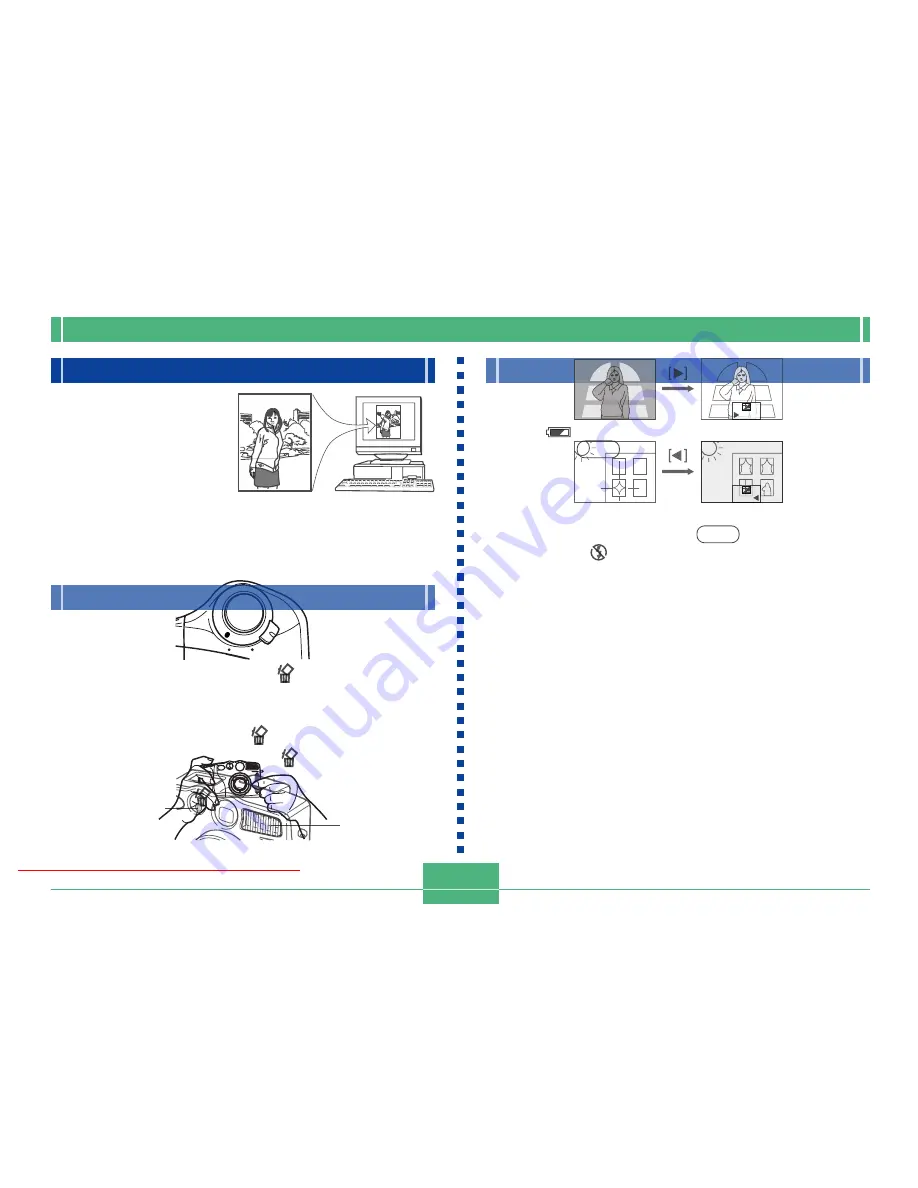
RECORDING
E-48
Basic Recording Operation
The following describes the basic operation for recording
images. It describes operation in the P (Program AE) Mode
that automatically makes the aperture and shutter speed
settings, and lets you record at intervals of about 2 seconds.
Note that the interval may become longer if you record more
than five consecutive images.
1.
Align the POWER/Function switch with REC.
• Be sure to remove the lens cap before turning on
power.
2.
After composing the image on the monitor
screen, press the shutter button about half
way and hold it there.
• The monitor screen momentarily goes blank when you
press the shutter button half way.
• The camera’s Auto Focus feature automatically fo-
cuses the image.
• The operation lamp lights green and the Auto Focus
Frame in the monitor screen turns green when the
Auto Focus operation is complete.
• If you plan to use the viewfinder to compose the im-
age, press DISP several times until the monitor screen
turns off.
• Take care to avoid blocking the lens, distance sensor
or light sensor with your fingers.
• Press the shutter button carefully, taking care not to
move the camera as you do.
3.
After confirming that the Auto Focus operation
is complete (the operation lamp lights green),
press the shutter button all the way down to
record the image.
• Recorded images are temporarily stored in a buffer,
from which they are stored to the memory card in-
stalled in the camera. You can continue to store im-
ages as long as there is space available in the buffer.
Downloaded From camera-usermanual.com
E-50
Previewing the Last Image Recorded
Use the following procedure to preview the last image re-
corded, without leaving the REC Mode.
1.
Hold down the PREVIEW/
button to display
the last image recorded.
• The image remains on the monitor screen as long as
you keep the PREVIEW/
button depressed.
• You can use the PREVIEW/
button in the Movie
Mode, too.
• The PREVIEW/
button does not perform any op-
eration if you press it immediately after turning on
camera power or immediately after entering to the
REC mode from the PLAY mode.
Camera Orientation Detection
The camera automatically
detects whether it is
oriented vertically or
horizontally when you
record an image, and
stores the orientation
along with the image data.
Then when you play back images using the bundled Photo
Loader application, they are all automatically oriented
correctly on the display.
Recording Images under Low Battery Power
To protect against unexpected loss of image data, images
are recorded one-by-one whenever the battery level is indi-
cated as
or lower. During the save operation, the mes-
sage “Press DISP to cancel save.” is on the monitor
screen. As long as you do not press DISP, the save opera-
tion continues for a few seconds. Be sure to replace all four
batteries as soon as possible after this message starts to
appear.
Pressing DISP while the “Press DISP to cancel save.” is
on the monitor screen causes the image save operation to
be cancelled.
IMPORTANT!
The message described above does not appear while
the monitor screen is turned off or while the camera is in
the Movie Mode.
Downloaded From camera-usermanual.com
E-52
2.
While keeping the shutter button depressed
half way, move the camera and compose the
image as you want.
3.
Press the shutter button all the way down to
record the image.
Using Focus Lock
Normally, Auto Focus automatically focuses on the object
that is inside the Auto Focus Frame. Focus lock is a tech-
nique that lets you lock the focus on a subject and then move
the camera so the Auto Focus Frame is pointed at another
subject when you record. This keeps the original subject in
focus, even though a different object is within the Auto Focus
Frame.
• Locking the focus also locks the exposure setting.
1.
Align the Auto Focus Frame with the subject
you want to lock on and press the shutter but-
ton half way down.
• The screen momentarily goes dark when you press
the shutter button half way.
• The Auto Focus frame turns green when the image is
in focus.
Downloaded From camera-usermanual.com
E-54
Flash Indicator
When you press the shutter button half way, the flash icon
appears on the monitor screen and the Flash lamp light (am-
ber) to indicate that the flash will fire when the shutter button
is pressed the rest of the way down.
IMPORTANT!
• Never use the flash in areas where combustible or ex-
plosive gas is present. Doing so creates the danger of
fire and explosion.
• Never fire the flash in the direction of a person operat-
ing a motor vehicle. Doing so can interfere with the
driver’s vision and create the danger of accident.
• Never fire the flash while it is too close to the subject’s
eyes. Intense light from the flash can cause eye dam-
age if it is fired too close to the eyes, especially with
young children. When using the flash, the camera
should be at least one meter from the eyes of the sub-
ject.
• Make sure that you do not touch or block the flash or
exposure sensor with your fingers. Doing so can soil
these components and interfere with correct flash op-
eration.
Exposure
sensor
Flash
• Flash should be used for distances within the range of
about 0.5 meters to 4 meters (values with fully open
aperture). Flash does not work well outside these
ranges.
• Depending on operating conditions (type of batteries
being used, temperature, etc.), it may take up to 40
seconds for the flash unit to charge.
• The flash is disabled during movie and continuous re-
cording, which is indicated by the flash icon appearing
on the monitor screen.
• The flash unit does not charge when battery power is
low. The
indicator appears to warn you that the
flash will not fire correctly, which may affect exposure
of the image. Replace batteries as soon as possible
when this happens.
• Red-eye reduction may not work well when the cam-
era is not pointed directly at the subject or when the
subject is far from the camera.
• In the Red-eye Reduction Mode, the flash is fired au-
tomatically in accordance with exposure. Because of
this, the flash does not fire in a well-lit area.
• White balance is fixed while the flash is being used, so
the coloring of the recorded image may be affected by
fluorescent lighting or other sources of illumination in
the immediate area.
Downloaded From camera-usermanual.com
E-56
Exposure Compensation
This camera features a program AE function that automati-
cally changes shutter speed and aperture in accordance with
available light. In addition, you can also manually adjust the
exposure to compensate for backlighting, indirect indoor
lighting, dark backgrounds, and other special conditions.
• Press DISP to turn on the monitor screen (page E-28).
1.
Use [
왘
] and [
왗
] to perform exposure compen-
sation.
• Pressing [
왘
] or [
왗
] displays an EV indicator that
shows the current exposure compensation setting.
• Pressing [
왘
] makes the image on the monitor screen
brighter. Use it to adjust for dim indoor lighting and
backlighting.
• Pressing [
왗
] makes the image on the monitor screen
darker. Use it to adjust for bright sunlight.
• The EV indicator turns red whenever the compensa-
tion value is at its limit.
2.
After adjusting the exposure, press the shutter
button to record the image.
NOTES
• Exposure compensation is generally expressed in
terms of an exposure compensation (EV) value. The
exposure compensation value is always set to zero
whenever you turn on the camera.
• Each press of [
왘
] or [
왗
] changes the exposure com-
pensation value by 1/3EV. A change in either direction
is indicated on the monitor screen by arrows pointing
left (negative correction) or right (positive correction).
• The normal maximum range for exposure compensa-
tion is –2EV to +2EV. Under certain conditions, how-
ever, the camera may impose lower maximum values
when exposure compensation would result in an im-
age that is too dark or too light.
Downloaded From camera-usermanual.com






























