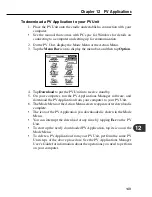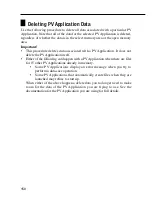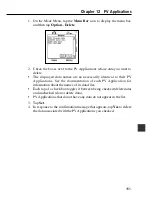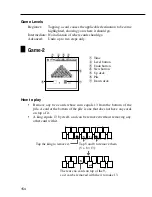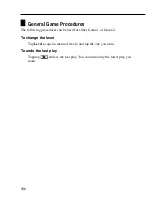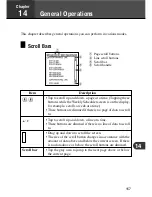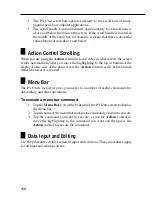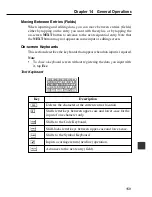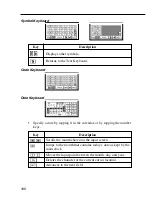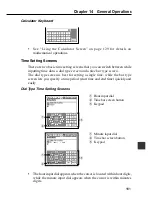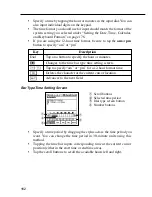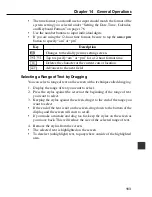162
1
Scroll buttons
2
Selected time period
3
Dial type screen button
4
Number buttons
Description
Tap on a button to specify the hour or minutes.
Changes to the time bar type time setting screen.
Tap to specify “am” or “pm” for a 12-hour format time.
Deletes the character at the current cursor location.
Advances to the next field.
•
Specify a time by tapping the hour or minutes in the input dial. You can
also input individual digits on the keypad.
•
The time format you should use for input should match the format of the
system setting you selected under “Setting the Date, Time, Calendar,
and Keyboard Formats” on page 176.
•
If you are using the 12-hour time format, be sure to tap the
am
or
pm
button to specify “am” or “pm”.
Bar Type Time Setting Screen
1
1
4
2
3
•
Specify a time period by dragging the stylus across the time period you
want. You can change the time period in 30-minute units using this
method.
•
Tapping the time bar inputs corresponding time at the current cursor
position (either in the start time or end time area).
•
Tap the scroll buttons to scroll the available hours left and right.
Key
Dial