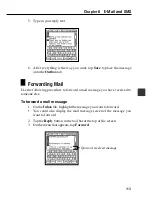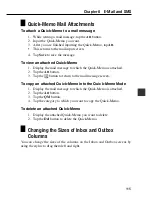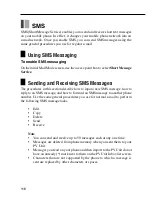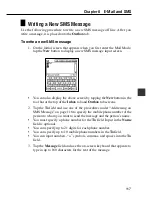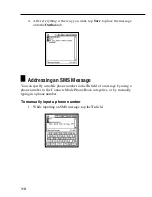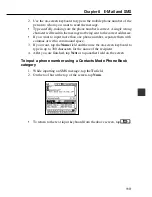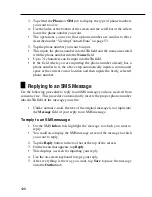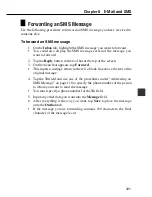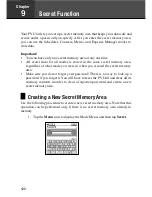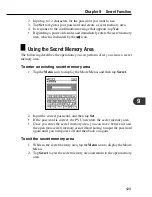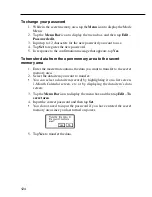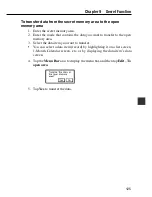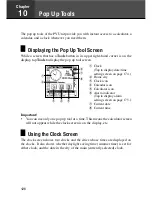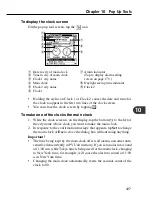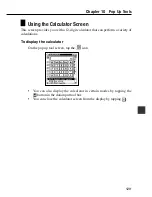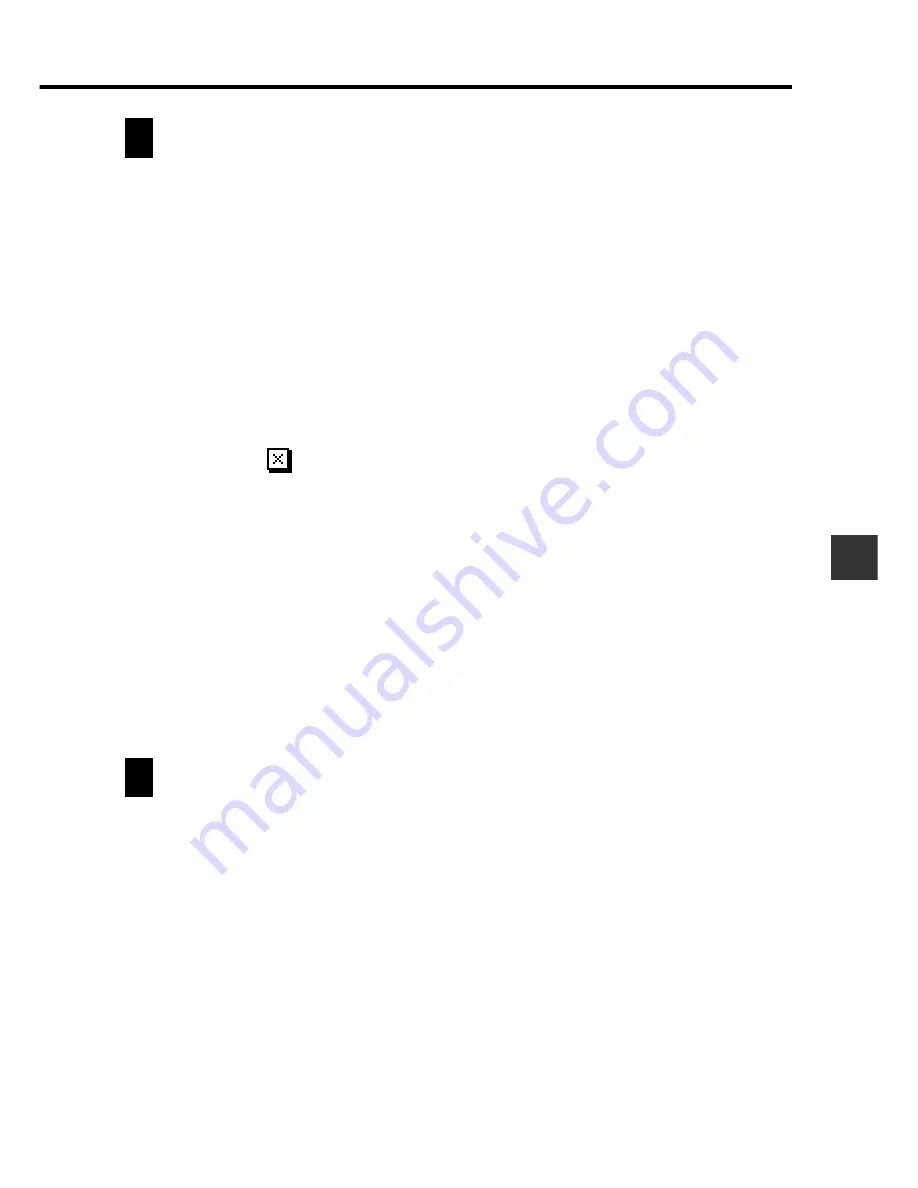
115
C
h
ap
t
e
r
8
E
-Ma
i
l
a
n
d
S
M
S
Qu
i
ck
-
M
e
m
o
M
a
il
A
tt
a
c
h
m
e
n
t
s
To attach a Quick-Memo to a mail message
1. While writing a mail message, tap the
Att
button.
2. Input the Quick-Memo you want.
3. After you are finished inputting the Quick-Memo, tap
Att
.
•
This returns to the mail input screen.
4. Tap
Save
to save the message.
To view an attached Quick-Memo
1. Display the mail message to which the Quick-Memo is attached.
2. Tap the
Att
button.
3. Tap the
button to return to the mail message screen.
To copy an attached Quick-Memo into the Quick-Memo Mode
1. Display the mail message to which the Quick-Memo is attached.
2. Tap the
Att
button.
3. Tap the
QM
button.
4. Tap the category to which you want to copy the Quick-Memo.
To delete an attached Quick-Memo
1. Display the attached Quick-Memo you want to delete.
2. Tap the
Del
button to delete the Quick-Memo.
C
h
a
ng
i
ng
t
h
e
S
i
z
e
s
o
f
I
nbo
x
a
nd
Ou
t
bo
x
C
o
l
u
m
n
s
You can change the sizes of the columns on the Inbox and Outbox screens by
using the stylus to drag them left and right.