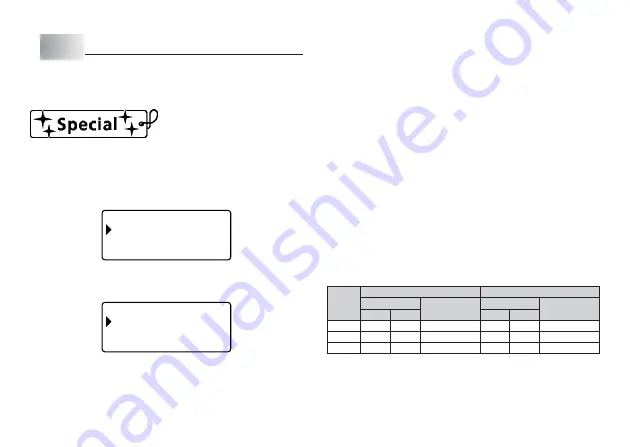
E-28
Part 12 Creating and Printing a Tape Label with a Logo
Your printer comes with 60 built-in logos that you can incorporate into your tape
labels quickly and easily.
Example
Important!
•
You can incorporate built-in logos into tape labels that are printed using 12mm,
18mm or 24mm tape only.
1. While the text input screen is displayed, press PRESET.
2. Use
z
and
x
to select LOGO and then press SET.
L
G
O O
– –
– –
–
P
I C E
L a b e l s
L a b e l s
L a b e l s
R
S G
I
N
W R
O K
–
–
–
–
–
3. Use
z
and
x
to select the group you want to use, and then press SET.
Here we will select “PRICE Labels”.
•
For details, see “Built-in Logos” on page E-41.
L
G
O O
– –
– –
–
S
e c i a l
a l e
p
O n
S
B
s
e
t
S
l
e
l e r
–
–
–
–
–
4. Use
z
and
x
to select the logo you want to use, and then press SET.
Here we will select “Special”.
5. Use
z
and
x
to select the size you want to use, and then press SET.
6. Use
z
and
x
to select PRINT and then press SET.
This will display a screen for specifying the number of copies.
7. Specify the number of copies and then press SET to start printing.
•
Changing the LANGUAGE setting with SET UP will cause the logo content to
change accordingly.
Printing size of a logo
24mm and 18mm tapes
Small
Medium
Large
12mm tape
Vertical
120
120
120
Horizontal
90
120
150
Size
(Vertical
×
Horizontal)
12mm
×
40.5mm
12mm
×
54mm
12mm
×
67.5mm
Zoom Factor (%)
Zoom Factor (%)
Vertical
100
100
100
Horizontal
80
100
120
Size
(Vertical
×
Horizontal)
10mm
×
36mm
10mm
×
45mm
10mm
×
54mm
Summary of Contents for KL-820 - Label Printer
Page 1: ...KL 820 E RJA519067 001V01 User s Guide...
Page 38: ...E 37 Alpha Characters Symbols...
Page 39: ...E 38 Frames...
Page 42: ...E 41 Built in Logos PRICE Labels SIGN Labels...
Page 43: ...E 42 WORK Labels ATTENTION...
















































