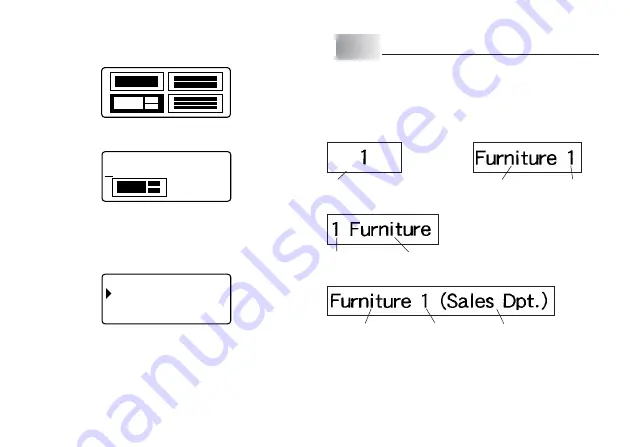
E-25
5. Use
z
,
x
,
c
and
v
to select a format.
For details, see “Layout Formats” on page E-39.
Here, press
z
once.
6. Press SET.
This will display the input screen for the first item.
T
E
L
I
/
6
1
0
T
·
·
·
·
·
·
·
·
·
·
·
·
·
·
·
·
a b
1
1
4 c m
.
7. Enter the text you want and then press SET.
Here we will input text for three items.
• You also can specify font and style settings, if you want.
• You also can select the “Boxed Text” effect.
• You also can select the FORM "Direction" and “Mirror” settings.
The following screen appears after input of all the label data is complete.
A
L
YOU T
– –
–
–
P
I N T
R
S OR E
T
E
I
X
T
–
–
–
–
8. Use
z
and
x
to select PRINT and then press SET.
This will display a screen for specifying the number of copies.
9. Specify the number of copies and then press SET to start printing.
• For information about saving tape label data, see page E-29.
Part 10 Creating and Printing a Sequentially Numbered Tape Label
This label printer gives you a choice of four different numbering formats that you
can use to print sequentially numbered labels from 0 to 999.
• You can print up to nine numbered labels per print operation.
Numbering Formats
• Format 1
Number
• Format 2
Up to 30 characters of text
Number
• Format 3
Number
Up to 30 characters of text
• Format 4
Up to 30 characters of text
Number
Up to 30 characters of text
(COMMENT 1)
(COMMENT 2)
Important!
•
When printing sequentially numbered tape labels, printing is performed up to
the number you specify. Before printing, make sure that the tape cartridge
has enough tape left to finish the print operation. If the tape cartridge runs out
of tape during a print operation, press ESC to cancel the print operation.
Summary of Contents for KL-820 - Label Printer
Page 1: ...KL 820 E RJA519067 001V01 User s Guide...
Page 38: ...E 37 Alpha Characters Symbols...
Page 39: ...E 38 Frames...
Page 42: ...E 41 Built in Logos PRICE Labels SIGN Labels...
Page 43: ...E 42 WORK Labels ATTENTION...






























