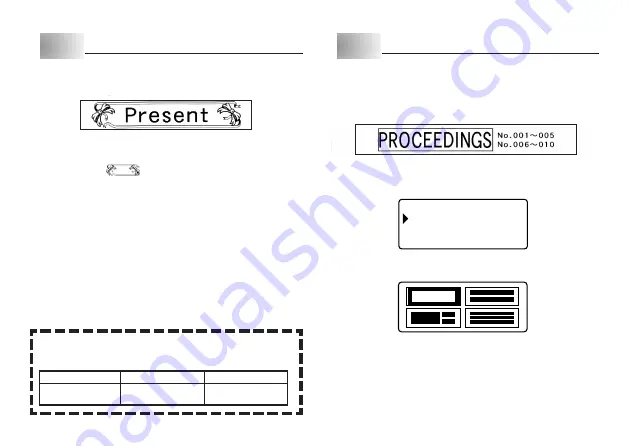
E-24
Number of Lines with
Frame
24/18mm
Up to 2
12/9/6mm
1
Part 8
Using Frames
The printer comes with a selection of built-in frames that you can use in your
tape labels. See page E-38 for a list of frames that are available.
Example
1. Input the text you want.
2. Press
FRAME
.
3. Use the cursor keys to select the frame you want, and then press
SET
.
•
Here we will select
.
4. Use
x
and
z
to select
, and then press
SET
.
This will display a screen for specifying the number of copies.
5. Specify the number of copies and then press
SET
to start printing.
•
The text effect setting is not applied when printing with a frame.
•
The frame function cannot be used when there are a block mark input. If you
want to use the frame function, delete the block mark.
Part 9
Layout Printing
Using Layout Printing
The printer comes with a Layout Printing feature with preset formats for CD/
DVD labeling, video tape labeling, and other applications.
Example
1. While the text input screen is displayed, press
PRESET
.
2. Use
z
and
x
to select
LAYOUT
and then press
SET
.
3. Use
z
and
x
to select
NEW
and then press
SET
.
A
L
YOU T
– –
–
–
C
/ D V D
D
V
S
H
m n
i
i
V
D
–
–
–
–
4. Use
z
and
x
to select the type of label you want to print and then press
SET
.
Here we will select “CD/DVD”.
Frames and the Number of Lines
The number of lines that can be printed with a frame depends on the width
of the tape.
Summary of Contents for KL-820 - Label Printer
Page 1: ...KL 820 E RJA519067 001V01 User s Guide...
Page 38: ...E 37 Alpha Characters Symbols...
Page 39: ...E 38 Frames...
Page 42: ...E 41 Built in Logos PRICE Labels SIGN Labels...
Page 43: ...E 42 WORK Labels ATTENTION...
















































