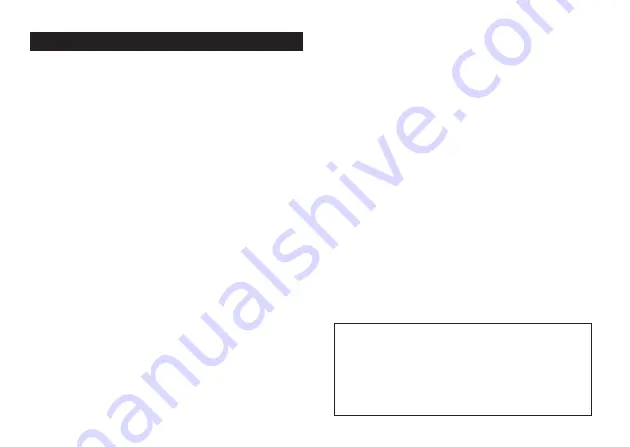
E-5
Introduction
Congratulations on your selection of the CASIO KL-820 Label Printer. This CASIO
Label Printer makes it possible for you to print adhesive labels for a wide variety
of applications, such as: name tags, CD/DVD labels, binders, and other
applications.
You can produce attractive, original labels thanks to such features as:
•
Variable tape sizes (6mm, 9mm, 12mm, 18mm, 24mm)
•
Attractive fonts (Sans-serif, Sans-serif-Italic, Sans-serif-rounded, Roman,
Roman-Italic)
•
Font effects (shading, underline, box)
•
Character Styles (normal, bold, outline, shadow, raised)
•
Built-in symbols
•
Text memory
•
Layout Printing
•
Numbering
•
Bar code
•
Built-in Logos
•
Built-in Frames
•
Vertical Printing
•
Mirror image printing
•
6-language display messages (English, German, French, Italian, Spanish,
Swedish)
All of this makes the CASIO Label Printer the perfect tool for just about all of
your labeling needs!
Important!
•
Contact a nearby dealer whenever you require servicing.
•
Note that the manufacturer shall not be held liable for any loss or
claims by third parties which may arise out of the use of this product.
•
Note that the manufacturer shall not be held liable for any damages
incurred as a result of data loss caused by malfunctions, repairs, or
interruption of power supply.
•
It is up to the user to keep backup records of important data.
•
Keep this manual on hand for future reference.
Operating Precautions
Observe the following precautions to ensure that the printer provides you with
the years of trouble-free operation for which it is designed.
•
Avoid using the printer in areas exposed to direct sunlight, and in areas sub-
jected to high humidity, electrostatic charge, sudden temperature changes,
and temperature extremes. Operating Temperature Range: 10°C to 35°C (50°F
to 95°F)
•
Battery capacity becomes lower at temperatures of 10°C (50°F) and colder.
This can cause the “LOW BATTERY!” message to appear sooner than normal.
If this happens, move the printer to a location that is within the operating
temperature range (10°C to 35°C (50°F to 95°F)).
•
Never subject the printer to strong impact or shock.
•
Never allow paper clips, pins, or other similar objects to get inside the printer
mechanism.
•
Never pull on the tape with excessive force or try to push it into the cassette.
•
Place the printer on a level surface when printing. A tilted surface can make
normal printing impossible.
•
Unclear printing can indicate a dirty print head. If printing becomes unclear,
use the procedures on page E-32 to clean the print head and rubber roller.
•
Using the printer in a location where it is exposed to direct sunlight or other
strong light can cause malfunction of its photo sensor. Use the printer in a
location where it is not exposed to strong light.
Summary of Contents for KL-820 - Label Printer
Page 1: ...KL 820 E RJA519067 001V01 User s Guide...
Page 38: ...E 37 Alpha Characters Symbols...
Page 39: ...E 38 Frames...
Page 42: ...E 41 Built in Logos PRICE Labels SIGN Labels...
Page 43: ...E 42 WORK Labels ATTENTION...







































