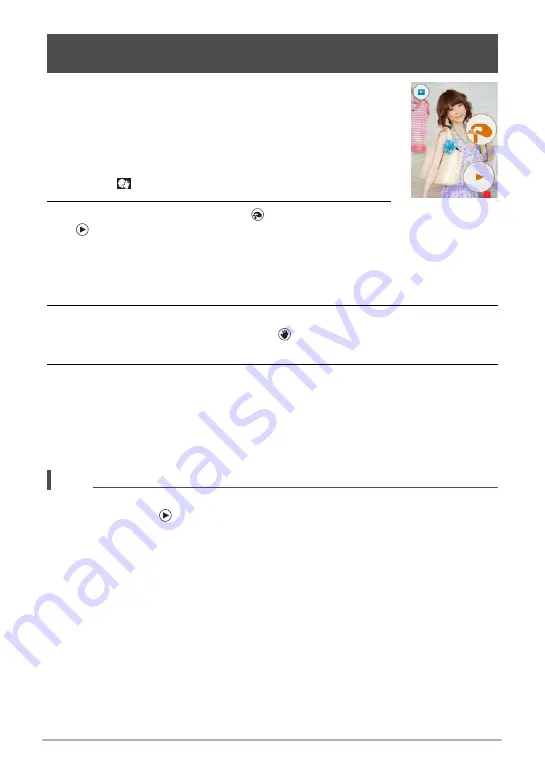
52
Using BEST SHOT
With Motion Shutter the camera automatically triggers a self-
timer countdown whenever it detects subject movement within
an icon you specify on the monitor screen. This means you can
control operation of the self-timer from a distance by waving
your hand, so you can include yourself in the image being shot.
1.
Select “
” (Motion Shutter) scene (page 50).
2.
Drag the start self-timer icon “
” and preview icon
“
” to the location in the image where you want
movement to be detected.
• Keep the two icons separate from each other. Whenever you move an icon to a
location where it overlaps the other icon, the other icon will move out of the way
automatically.
3.
When everything is ready, press the shutter button all the way down.
The start self-timer icon will change to “
” to indicate that the camera is in
standby for shooting.
4.
Facing the camera, move your hand or perform some other movement
in the area of the start self-timer icon you positioned in step 3.
When the camera detects subject movement within the icon, it will automatically
start a self-timer countdown. The camera will shoot an image when the
countdown reaches zero, and then go back into Motion Shutter standby to wait
for the next trigger movement.
NOTE
• The trigger time of the Motion Shutter self-timer is fixed at two seconds.
• The preview icon “
” will appear on the monitor screen when a snapshot is shot.
When the camera detects movement within the preview icon, it will display the
image that was shot for three seconds.
• Motion Shutter exits standby automatically after it shoots six images.
• To cancel Motion Shutter standby at any time, press the shutter button or touch the
monitor screen.
• The Motion Shutter may not operate properly when there is little difference
between the subject and the background of the icon, or when the subject is located
far away from the camera.
Using Motion Shutter to Trigger a Self-timer Operation
(Motion Shutter)
















































