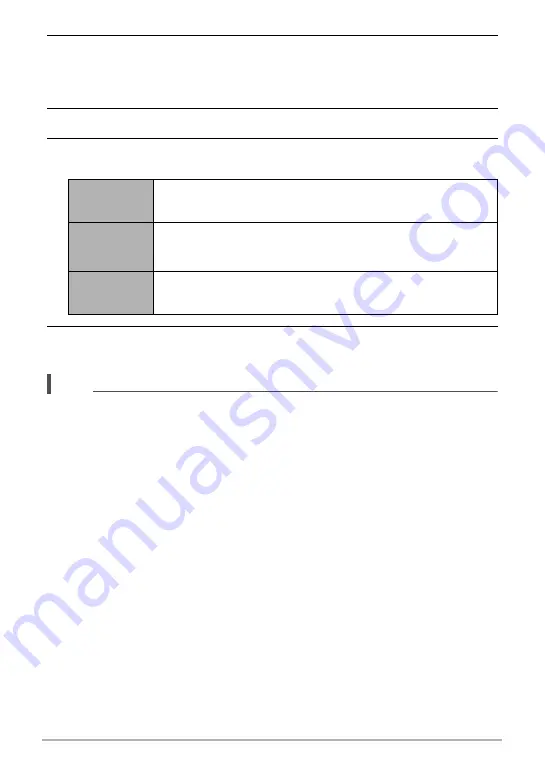
71
Other Playback Functions (PLAY)
3.
Repeat steps 1 and 2 to select a total of five snapshots.
• The snapshots will appear in the Promotion Movie in the same sequence that
you select them.
• Touch a selected snapshot will de-select it.
4.
Touch “OK”.
5.
Touch “Length”, “Transition”, and “Music”, and configure settings for
each item as required.
6.
Touch “Create”.
This creates a Promotion Movie in accordance with the settings you configured.
NOTE
• Movies cannot be converted to a promotion movie.
• You may experience conversion problems if you try to include snapshots recorded
with a camera other than this one.
• Promotion movies are HD movie quality, with an aspect ratio of 16:9. This means
that the upper and lower parts of a snapshot will be trimmed off when it is
converted to a promotion movie.
• Selecting a portrait orientation snapshot with the “Transition” setting enabled (On)
will trim the top and bottom of the image, with the bottom portion somewhat larger
than the top. When “Transition” is disabled (Off), black bands will appear on the
sides of the image.
• This function cannot be used for fewer than five images.
Length
Select 15 seconds or 6 seconds.
Transition
Enable or disable the transition effect. Selecting “On” (enabled)
applies a transition effect when changing from one image to the
next.
Music
Select the background music you want to use. Selecting “Off”
creates a movie without music.






























