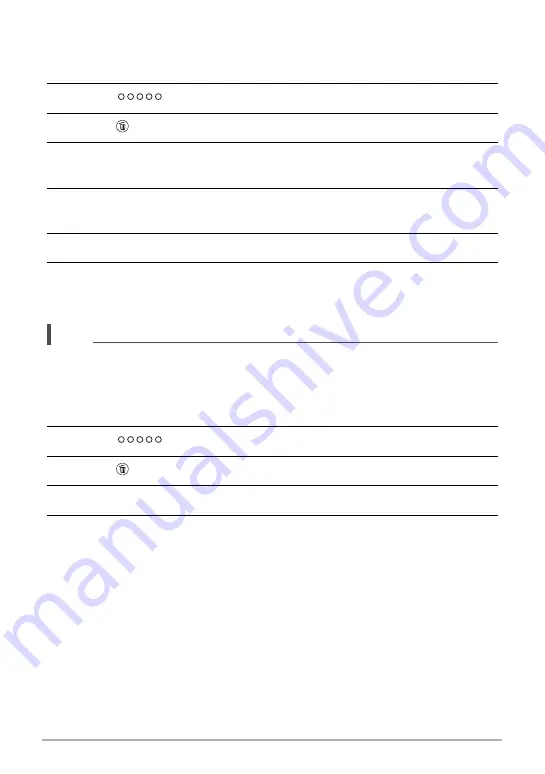
35
Quick Start Basics
.
To delete specific files
1.
Enter the PLAY mode.
2.
Touch “
” (Show Icons).
3.
Touch “ ”.
4.
Touch “Delete Files”.
This displays a file selection screen.
5.
Touch a file you want to delete.
This will select the check box of the selected file’s image.
6.
After you are finished selecting files, touch “Delete”.
7.
Touch “Delete”.
This deletes the files you selected.
• To cancel the delete operation, touch “Cancel” in step 6.
NOTE
• You can also delete images using the image menu (page 67).
.
To delete all files
1.
Enter the PLAY mode.
2.
Touch “
” (Show Icons).
3.
Touch “ ”.
4.
Touch “Delete All Files”.
5.
Touch “Delete”.
This will cause the message “There are no files.” to appear.






























