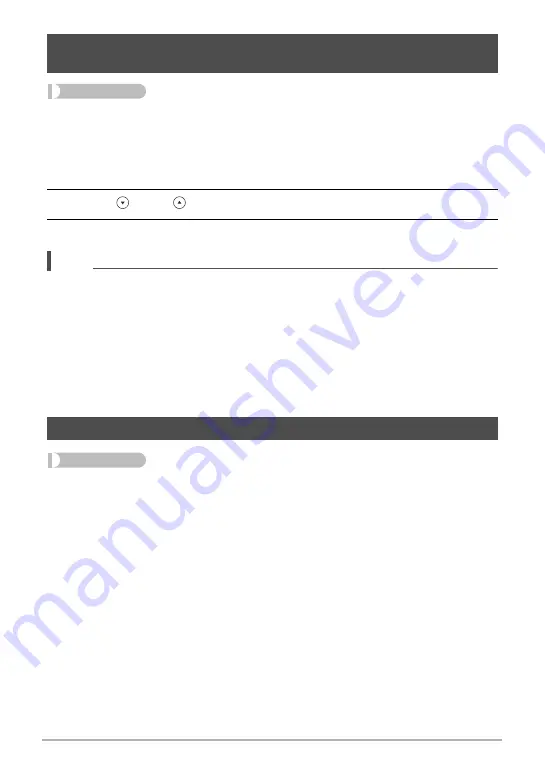
106
Other Settings (Set Up)
Procedure
MENU
*
Setup
*
WLAN password
Use procedure to change the password you used when establishing a wireless LAN
connection between the camera and a smartphone.
1.
Touch the password digit you want to change.
2.
Touch “
” and “
” to change the currently selected digit.
3.
When the password is the way you want, touch “OK”.
NOTE
• Note that after changing the wireless LAN password on the camera, you will also
need to change the Wi-Fi settings of the smartphone.
– iPhone:
Tap the right arrow of the field where the SSID of the camera is displayed in the
Wi-Fi settings to delete network settings. After deleting, select the camera SSID
again and input the new password.
– Android terminal:
Touch the field where the SSID of the camera is displayed in the Wi-Fi settings
and select Forget. Select the camera SSID again and input the new password.
Procedure
MENU
*
Setup
*
Startup
Selecting “On” for Startup causes a built-in startup screen to appear on the monitor
screen whenever the camera is turned on.
Changing the Camera Password for Wireless LAN Connection
(WLAN password)
Displaying a Startup Screen at Power On (Startup)
















































