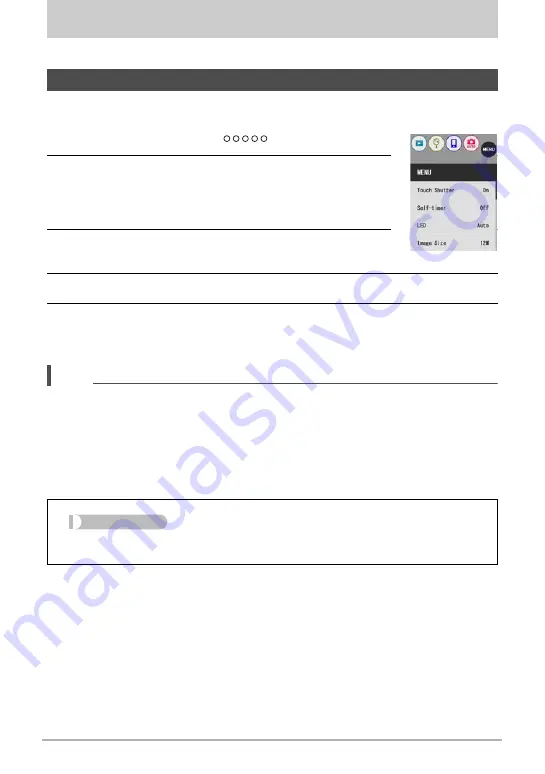
55
Advanced Recording Settings
Advanced Recording Settings
The following are menu operations you can use to configure various camera settings.
.
Example Menu Screen Operation
1.
In the REC mode, touch “
” (Show Icons).
2.
Touch “MENU”.
This will display the menu screen.
• Menu contents are different in the REC mode and PLAY
mode.
3.
Drag upwards and downwards until you find the
item whose setting you want to change.
4.
Touch the item.
5.
Configure the setting of the item in accordance with the screen
contents.
• To cancel and exit the menu, touch “MENU” or press the shutter button.
NOTE
• Depending on the recording mode, some of the items on the menu that appears
may not be usable. While Premium Auto Pro is in use, only the menu items whose
settings can be configured will be displayed on the menus.
.
Menu Operations in This Manual
Menu operations are represented in this manual as shown below. Touch the indicated
icons and items, and perform operations as they are indicated, from left to right.
Using the REC Menu
Procedure
Enter the “REC Mode”
*
MENU
*
Touch Shutter
















































